Zoom and image position adjustment, Focus adjustment, Basic operation – Canon Multimedia Projector LV-8235 UST User Manual
Page 27
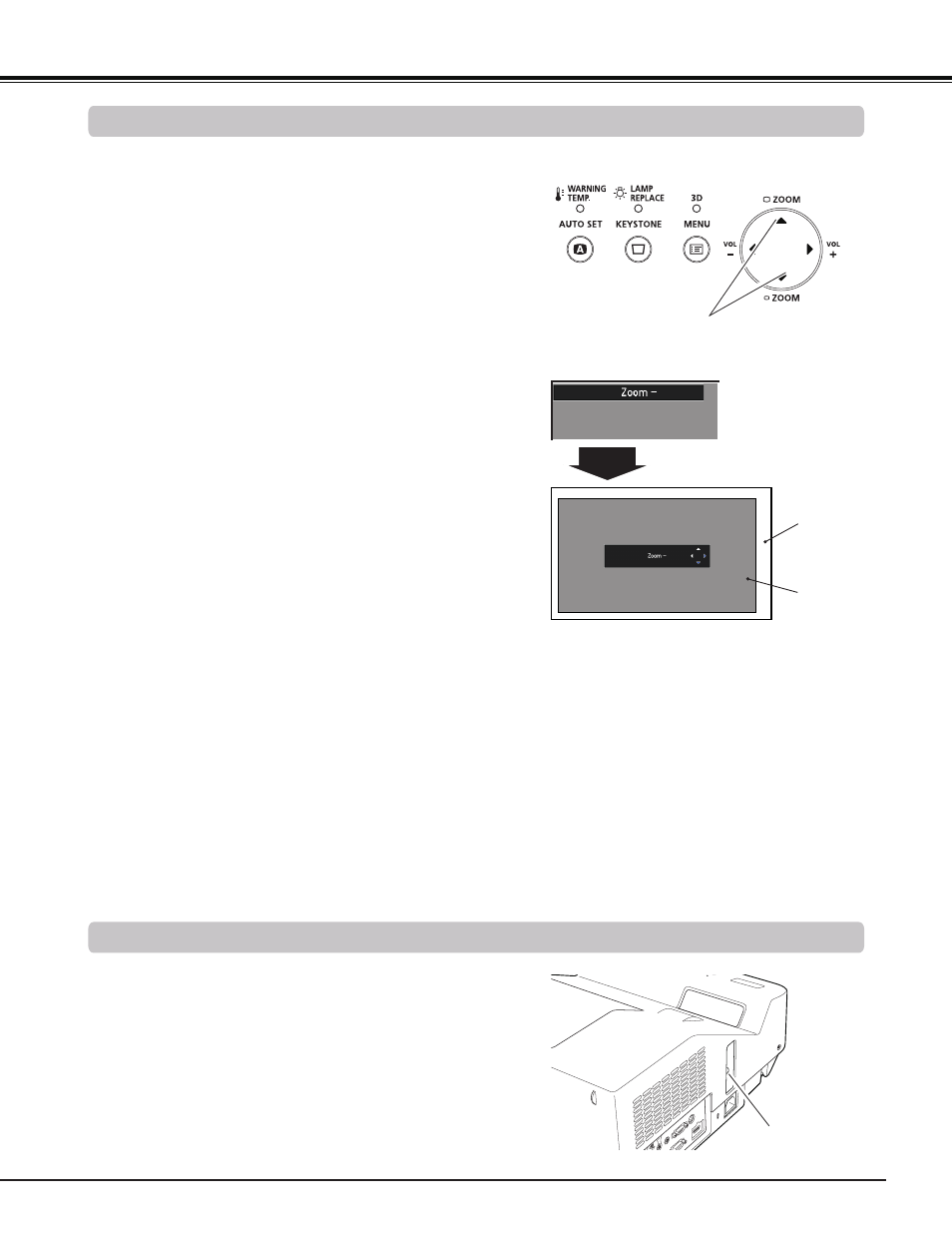
27
Zoom and Image Position Adjustment
Press the ZOOM +/- buttons on the top control to adjust the
screen size. Screen size can be adjusted 84% to 100% from
its maximum screen size.
It is not available when On-Screen menu is displayed.
Zoom adjustment can be memorized. (p.54)
Focus Adjustment
Adjust the lens focus with the focus lever.
Focus Lever
The image position can be adjusted in the Zoom
Adjustment.
Top Control
ZOOM +/– buttons
1
2
3
Press the ZOOM+ or ZOOM- button on the top control.
While ZOOM+ or ZOOM- is displayed on the screen,
press the OK button. Arrow marks displayed on the
screen.
Press the Point
buttons on the top control or
the remote controller to adjust the image position.
Note:
• Zoom and Image Position Adjustment
can not be operated when
4:3 or 16:9
mode is selected in the Screen aspect
menu or
Custom is selected in the
Screen menu (pp.40-42, 48-49).
• The image position adjustment can not
be adjusted at ZOOM maximum.
• The white arrows indicate that there is no
correction.
• A blue arrow indicates the direction of
correction.
• An arrow disappears at the maximum
correction.
Basic Operation
ZOOM +/–
disappears after 4
seconds.
ZOOM +/–
Screen
Image
