Making copies, Copying documents – Canon B115 User Manual
Page 5
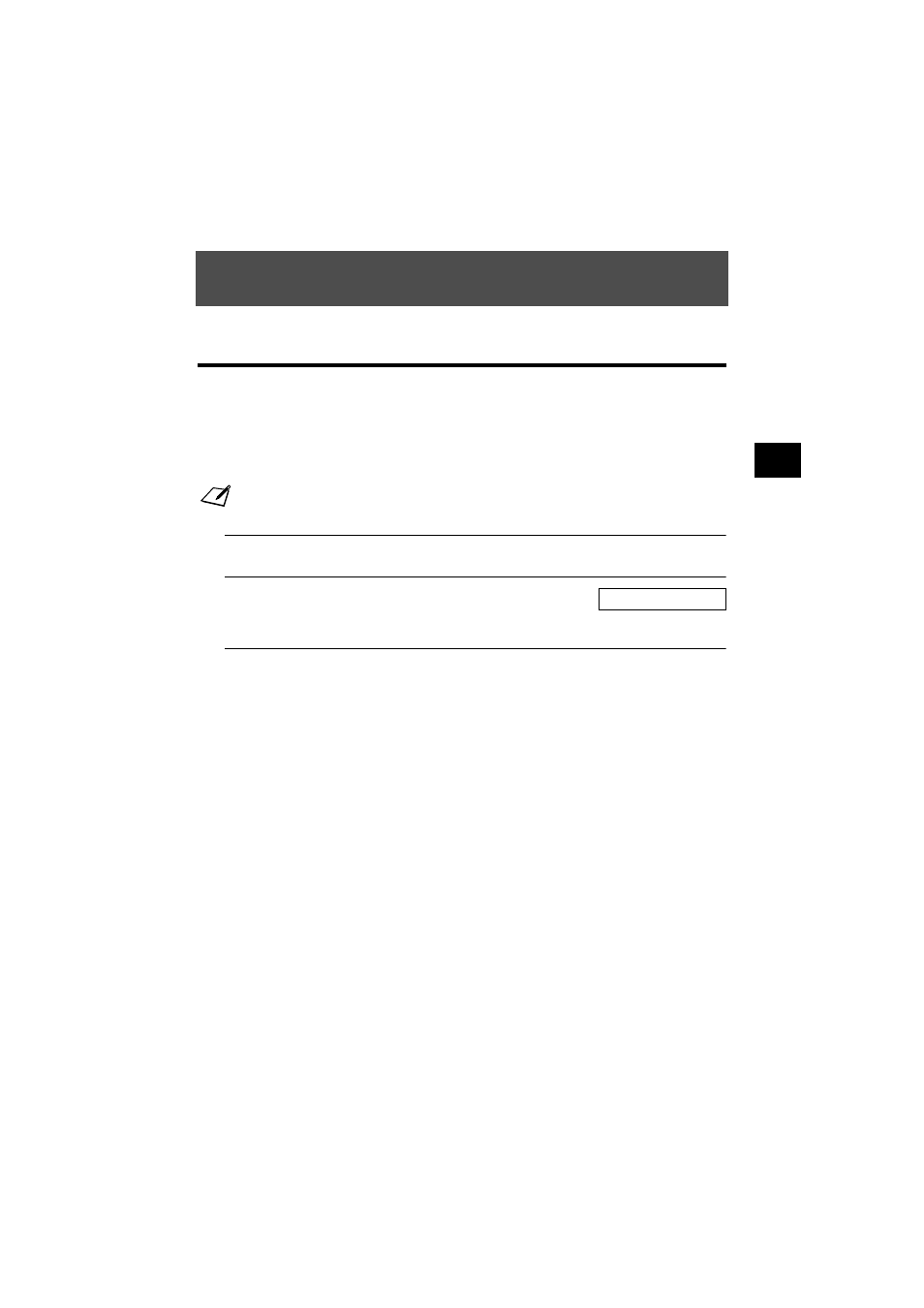
4
MA
K
ING
CO
PI
ES
4
4-1
MAKING COPIES
Copying documents
One of the convenient features of the fax is its ability to make high quality copies. You can make up to 99
copies of one document at a time.
If you make copies of multiple documents at a time, the number of pages the fax can scan into memory
varies depending on the scanning resolutions (see p. 5-1) as follows:
• STANDARD/FINE
= 25 pages
• PHOTO
= 1 page
Note
• STANDARD and FINE result in the same resolution when making copies.
• If MEMORY FULL appears on the LCD when making multiple copies, see Copying problems, p. 9-13.
1
Load the document face up into the document tray.
See Loading documents, p. 3-2.
2
Press [Resolution].
You can select STANDARD/FINE or PHOTO.
D
Press [Start/Copy].
3
Enter the number of copies (up to 99) using the
numeric buttons.
To make a correction to the number of copies, press [Clear]
and re-enter the number.
D
Press [Start/Copy].
To stop copying anytime, press [Stop]. You may then need
to press [Start/Copy] for a few seconds, then the fax will
feed out the document. See Jams in the document tray,
p. 9-1.
COPY PAGE
01
