Tuner, Tuning to radio stations, Storing preset stations – Philips AZ3705 User Manual
Page 11
Attention! The text in this document has been recognized automatically. To view the original document, you can use the "Original mode".
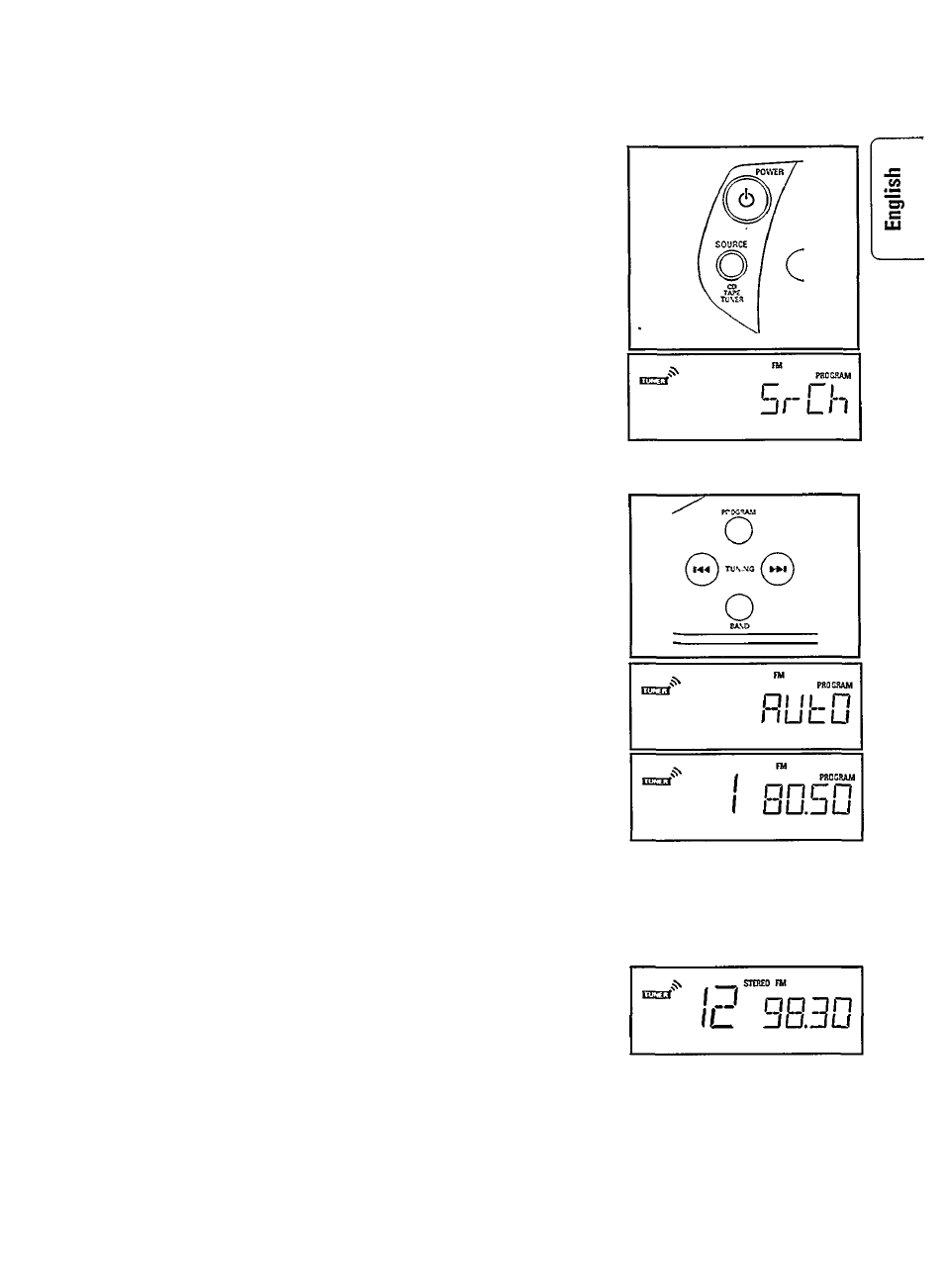
Tuner
Tuning to radio stations
1
Press
SOURCE
to select TUNER.
2 Press
BAND
to select the desired waveband: FM or f
3 Press
TUNING
or ►>! for more than one second.
°SrCh° will display briefly and the frequency display will
change until a station with sufficient signal strength is found.
• Repeat this procedure until the desired station is reached.
• To tune to a weak station, briefly press
TUNING
or
until the display shows the right frequency and/or optimum
reception has been obtained.
Storing Preset Stations
You can store up to thirty stations in the memory. When a preset
station is selected, the preset number appears next to the frequency.
Automatic programming
1
Press
BAND
to select desired waveband: FM or MW.
2
Press
PROGRAM
for more than 2 second to start the automatic
programming.
The PROGRAM flag and ’RUt 0° flashes in the display.
-* Every available station will be stored automatically. The
frequency and preset number will be displayed briefly.
It will stop searching when it had completed searching
through the selected waveband and stored all the available
stations or when the memory for 30 preset stations is used.
• You can stop the automatic programming by pressing
PROGRAM
again.
Note: If you wish to maintain some previous set program stations,
select the preset number after the last set station, then start the
automatic programming.
Manual programming
1
Press
BAND
to select desired waveband: FM or MW.
2
Press
PROGRAM
for less than 2 second.
— PROGRAM flashes on the display.
3
Press
TUNING
or to tune the desired frequency.
4 Press
PRESET
T or A to select a preset number.
5 Press
PROGRAM
again.
-* The
PROGRAM
flag disappears and the station is stored.
• Repeat above procedure to store other preset stations.
11
