Disc change, 1 press disc change, Selecting a desired track – Philips FW540C User Manual
Page 20: Searching for a particular passage during playback, Programming tracks, Reviewing the program, Playing the program, Erasing the program (when, Erasing the program
Attention! The text in this document has been recognized automatically. To view the original document, you can use the "Original mode".
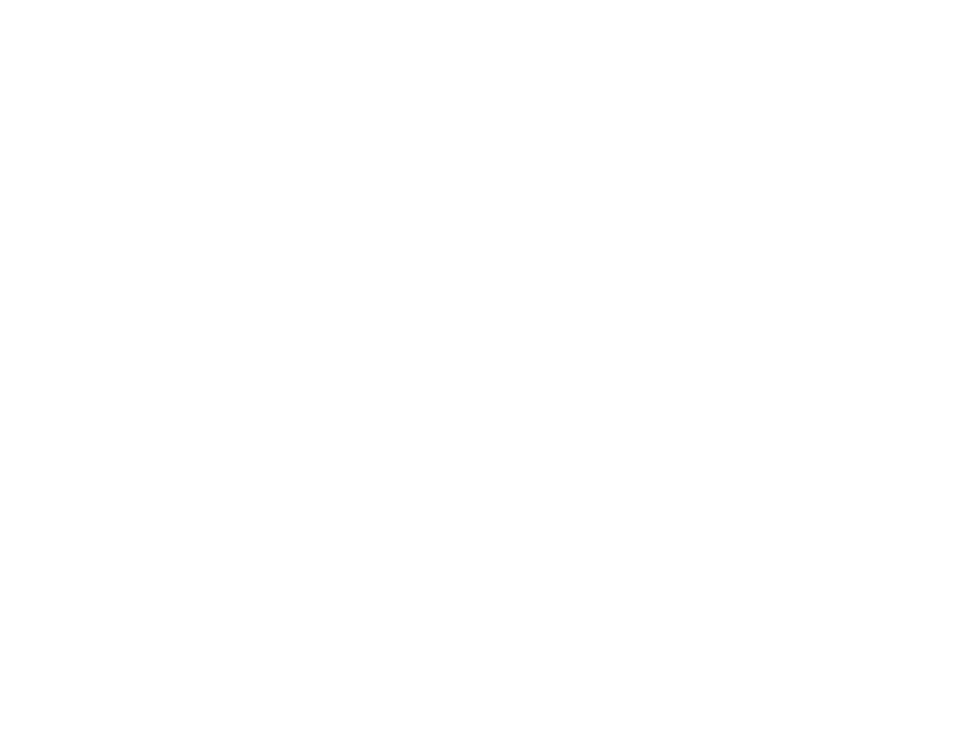
CD
Disc Change
You can change the outer two discs while
the third inner disc is stopped or is playing.
1
Press
DISC CHANGE
The CD carousel slides out.
2
Replace the discs in the left and right
disc trays.
• If you press
DISC CHANGE
again
during playback, the CD will stop
playing.
“* The CD carousel will rotate until the
inner tray is rotated out and is ready
for loading.
3
Press
OPEN*CLOSE
to close the CD
compartment.
Selecting a desired track
Selecting a desired track when
playback is stopped
1
Press
PREV
!◄ or
NEXT H
until the
desired track appears on the display.
2
Press
PLAY
► to start playback.
The selected track number and
elapsed playing time appear on the
display.
Selecting a desired track during
playback
• Press
PREV
!◄ or
NEXT
►! until the
desired track appears on the display.
— The selected track number and
elapsed playing time appear on the
display.
• If you press
PREV N
once it will skip
to the beginning of the current track and
play the track again.
Searching for a particular
passage during playback
• Press and hold <•< or ►► until the
desired passage is located.
— The volume will be reduced.
• Play returns to normal when or ►►
is released.
Programming Tracks
Programming tracks of a loaded CD is
possible when playback is stopped. The
display will indicate the total tracks stored
in the program. Up to 40 tracks can be
stored in the memory in any order. When
40 tracks are stored and you attempt to
store another track, the display will show
1
Load the desired discs in the disc trays.
2
Press
PROGRAM
to start programming.
The PROGRAM flag starts flashing.
It will cancel any previously selected
repeat mode.
3 Press the
CD
(CD 1 button to
select the disc.
4
Press
PREV M
or
NEXT N
to select
the desired track.
5
Press
PROGRAM
to store the track.
• Repeat steps 5to 5to store other discs
and tracks.
6
Press
STOP-CLEAR
■ once to end
programming.
-* The total number of tracks
programmed and total playing time
appear on the display.
Notes:
- If the total playing time is more than
'3.9 • i99" or if one of the programmed
tracks has a number greater than 30,
then "
■
.... " appears in the display
instead of the total playing time.
~ During programming, if no button is
pressed within 20 seconds, the system
will exit program mode automatically.
Reviewing the program
Reviewing of the program is possible only
when playback is stopped.
• Press
PREV N
or
NEXT N
repeatedly
to review the programmed tracks.
• Press
STOP-CLEAR
■ to exit review
mode.
Playing the program
1
Press
PLAY ►
to start program
playback.
-* "PL
h
Y' PRObRfin" appears on
the display.
-* The track number and elapsed
playing time of the current track will
appear on the display.
- If you press
REPEAT
during program
playback, the current track will be
played repeatedly.
The REPEAT and
program
flags will be
displayed.
2
Press
STOP-CLEAR ■
to stop
program playback.
Notes:
-
If you press any of the CD DIRECT PLA Y
buttons, the system will play the
selected disc or track and the stored
program will be ignored temporarily. The
PROGRAM flag also will disappear
temporarily from the display. It will
reappear when playback of the selected
disc ends.
- REPEAT DISC mode will be cancelled
when program playback begins.
Erasing the program
(when
playback Is stopped)
- Press
STOP-CLEAR ■
_> "ppQQpfln rL.hfiRFD"
will be
displayed.
Note:
-
The program will be erased when the
system is disconnected from the power
supply or when the CD carousel Is
opened. If the CD carousel is opened,
the tracks belonging to the outer two
trays will be erased and the display will
show
TRRCKEl
CLE
h
RED".
20
