Using thk audioa'idpx) input jacks – Philips Magnavox 7P5441C199 User Manual
Page 28
Attention! The text in this document has been recognized automatically. To view the original document, you can use the "Original mode".
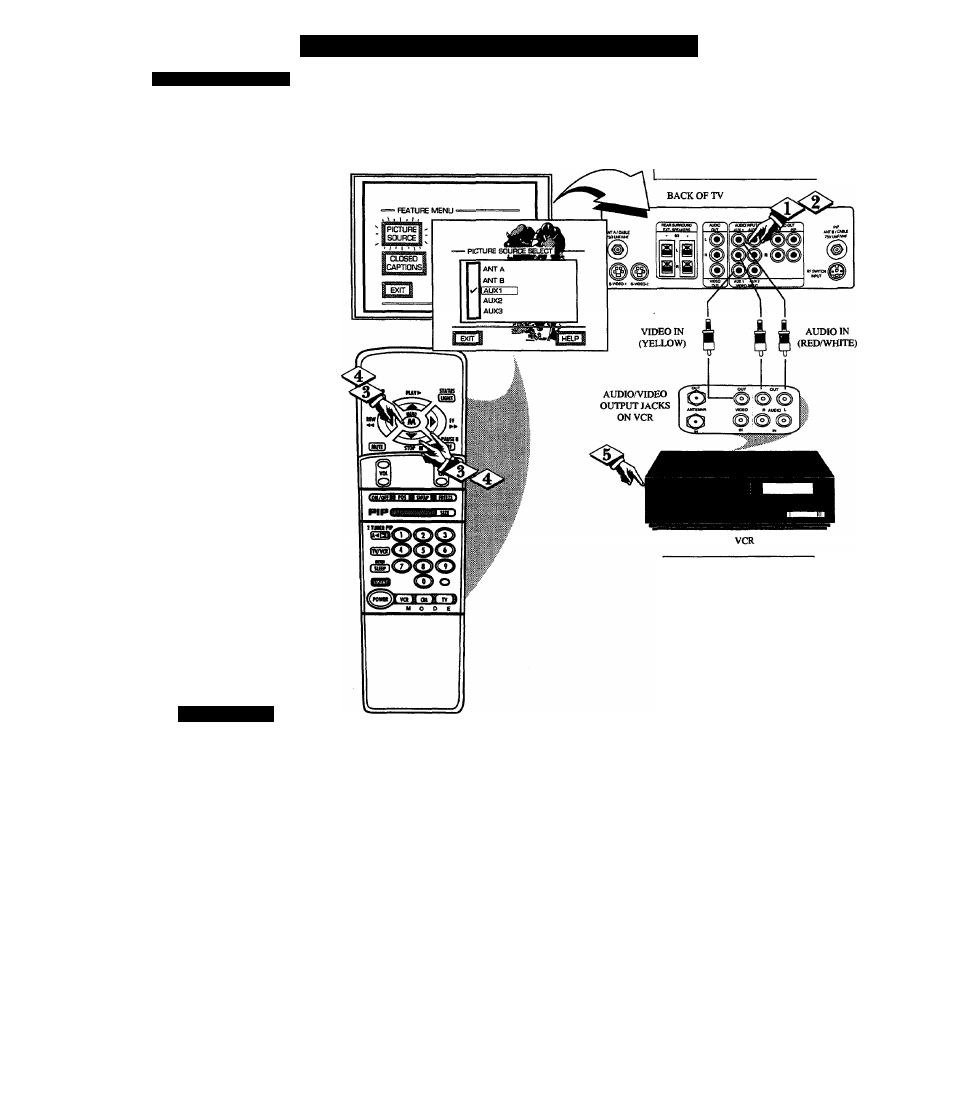
U
sing
thk
A
udio
A'
idpx
) I
nput
J
acks
V ( R / A U X I X P L I S
7
^he TV's AudiolVideo Input
jacks are for direct picture and
sound connections between the TV
and a VCR (or Video Disc Player,
etc.) that has AudiolVideo Output
jacks.
To view the playback of a VCR
tape by using the AudiolVideo
Input jacks on the TV:
CBEfiUO
^ Connect the VIDEO OUT jack
from the VCR to the AUX 1
VIDEO IN jack on the TV.
Connect the AUDIO OUT
jacks R(ight) and L(eft) from the
VCR to the AUX 1 AUDIO IN
jacks on the TV,
Select the "AUX 1"
PICTURE SOURCE SELECT
control on the TV.
With the FEATURES MENU on
screen, move the RED highlight
with the MENU (M) buttons.
Then press the MENU button.
Press the MENU AW and
MENU (M) buttons to highlight
and select (*^) the AUX 1 mode.
^ . T u m the VCR ON and press
PLAY to view the tape on the
TV.
S
m a r i
Ilui.R
Remember, after it is
connected an easy way to
select the AUX 1 mode is to press
the VCR button on the front of the
TV (or the TV/VCR button on the
remote.) Channels 3/4, ANT A/B,
AUX 2/3, and the last channel
viewed can also be selected in this
way.
If you have added AUX 1 to the
TV's channel memory (see page
14), just press the CHANNEL
AT
buttons to select the AUX 1
mode.
PICTURE AND SOUND FROM
PLAYBACK OF VCR TAPE
NOTE: Connections and use of the
TV's AUX 2 Audio/Video Input jacks
are the same as for the AUX 1 jacks
(except "AUX 2" is selected as the
Picture Source in step 3).
If you have a single (monaural)
Audio Output VCR, "Y" connectors
are available to complete your
connection. Contact your dealer, or
our Parts Information Center (1 -800-
292-6066) to order any optional
accessories.
28
