Snapshot parameters – Interlogix TruVision Intelligent IP Dome Configuration Manual User Manual
Page 48
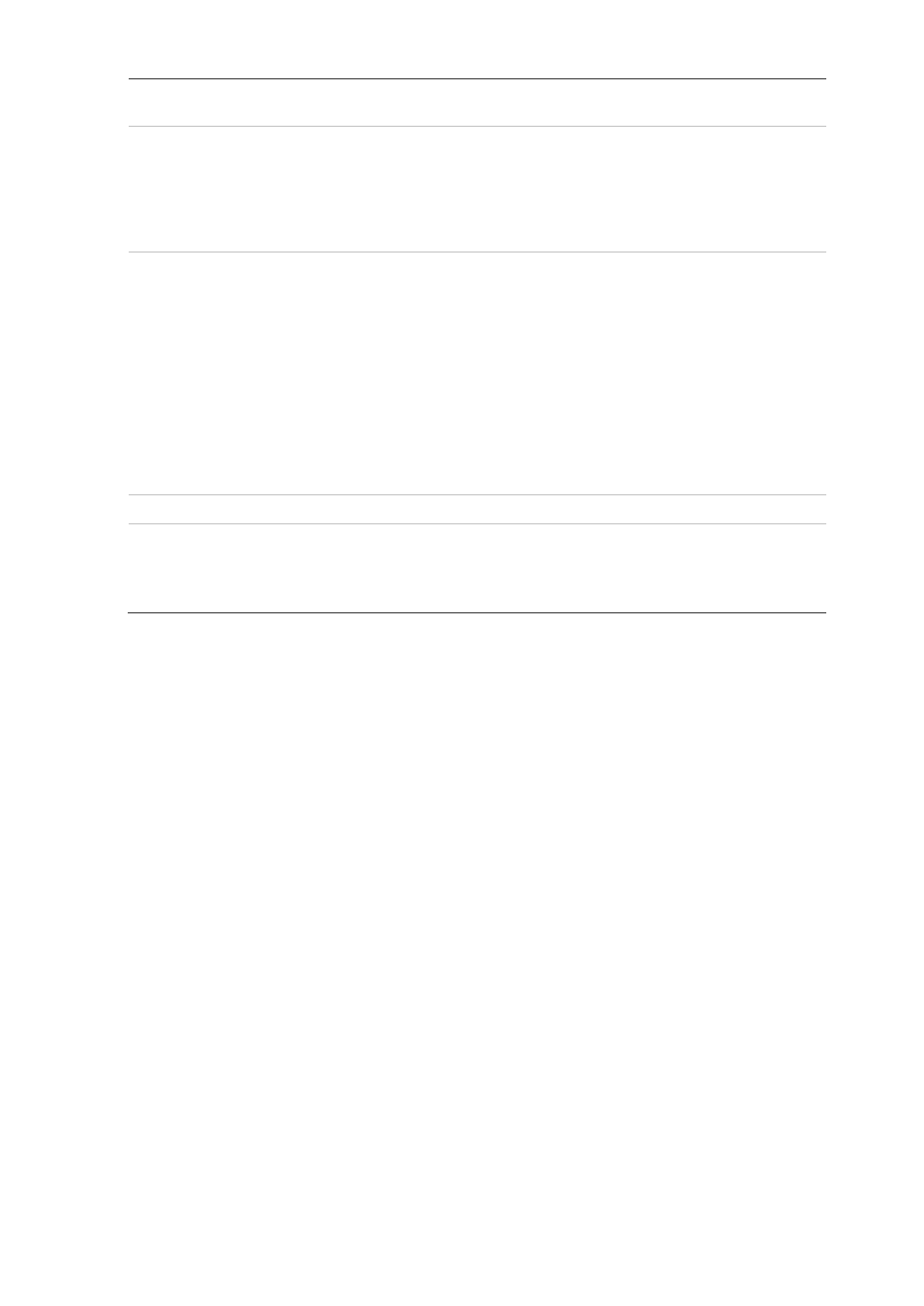
46
TruVision 12/32 Series IP Camera Configuration Manual
Notify Alarm Recipient
Sends an exception or alarm signal to remote management
software when an event occurs.
Send Email
Sends an email to a specified address when there is a scene
change detection alarm.
Note: You must configure email settings before enabling this option.
See “To set up the email parameters” on page 17 for further
information. If you want to send the event snapshot together with
the email, check the Attached Snapshot option
Upload Snapshot
Capture the image when an alarm is triggered and upload the
picture to NAS or FTP server.
Note: To upload the snapshot to NAS, you must first configure the
NAS settings. See “NAS settings” on page 48 for further
information.
To upload the snapshot to an FTP, you must first configure the FTP
settings. See “To define the FTP parameters” on page 15 for further
information. Enable the
Upload Type
option.
To upload the snapshot to FTP and NAS when motion detection or
an alarm input is triggered, you must also enable
Enable
Event-
triggered Snapshot
under the snapshot parameters. See
“Snapshot parameters” below for further information.
Trigger Channel
Triggers the recording to start in the camera.
Trigger Alarm Output
Triggers external alarm outputs when an event occurs. Check
“Select All” or each individual alarm output.
Note: This option is only supported by cameras that support alarm
output.
5. Click
Save
to save changes.
Snapshot parameters
You can configure scheduled snapshots and event-triggered snapshots. The captured
snapshots can be stored in the SD card (if supported) or the NAS
.
You can also upload
the snapshots to an FTP server.
You can set up the format, resolution and quality of the snapshots. The quality can be
low, medium, or high.
You must enable the option
Enable Timing Snapshot
if you want snapshots to be
uploaded to the FTP. If you have configured the FTP settings and checked
Upload
Type
in the Network > FTP tab, the snapshots will not be uploaded to the FTP if the
Enable Timing Snapshot
option is disabled.
You must enable the option
Enable Event-Triggered Snapshot
if you want snapshots
to be uploaded to the FTP and NAS when motion detection or an alarm input is
triggered. If you have configured the FTP settings and checked
Upload Type
in the
Network > FTP tab for motion detection or an alarm input, the snapshots will not be
uploaded to the FTP if this option is disabled.
