Face detection – Interlogix TruVision Intelligent IP Dome Configuration Manual User Manual
Page 37
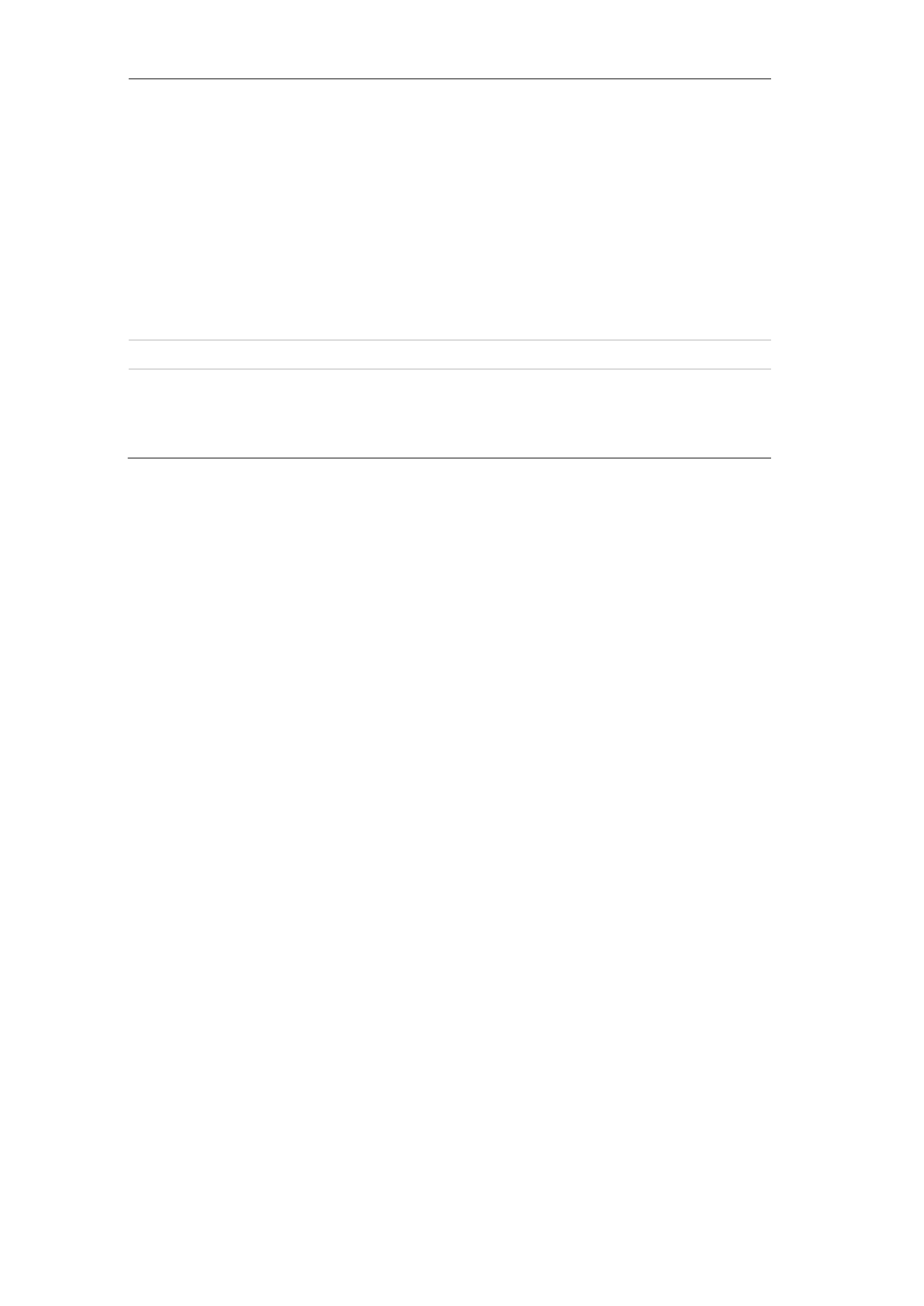
TruVision 12/32 Series IP Camera Configuration Manual
35
Upload Snapshot
Capture the image when an alarm is triggered and upload the
picture to NAS or FTP server.
Note: To upload the snapshot to NAS, you must first configure
the NAS settings. See “NAS settings” on page 48 for further
information.
To upload the snapshot to an FTP, you must first configure the
FTP settings. See “To define the FTP parameters” on page 15
for further information. Enable the
Upload Type
option.
To upload the snapshot to FTP and NAS when motion
detection or an alarm input is triggered, you must also enable
Enable
Event-triggered Snapshot
under the snapshot
parameters. See “Snapshot parameters” on page 46 for further
information.
Trigger Channel
Triggers the recording to start in the camera.
Trigger Alarm Output
Trigger external alarm outputs when an event occurs. Check
“Select All” or each individual alarm output.
Note: This option is only supported by cameras that support
alarm output.
5. Click
Save
to save changes.
To define alarm output:
1. From the menu toolbar, click
Configuration
>
Events
>
Alarm Output
.
2. Select one alarm output channel from the
Alarm Output
drop-down list. You can
also set a name for the alarm output.
3. The delay time can be set to 5sec, 10sec, 30sec, 1min, 2min, 5min or 10min. The
delay time refers to the time duration that the alarm output remains in effect after
alarm occurs.
4. Click
Edit
to set the arming schedule for the alarm input. See “To set up motion
detection” for more information.
5. Click
Save
to save changes.
Face detection
When the face detection function is enabled, the camera can detect a human face that
is moving towards it, triggering a response. The camera can only detect a face looking
directly into the camera, not side views. This feature is best suited when the camera is
in front of a door or is located in a narrow corridor.
