Interlogix TruVision Intelligent IP Dome Configuration Manual User Manual
Page 16
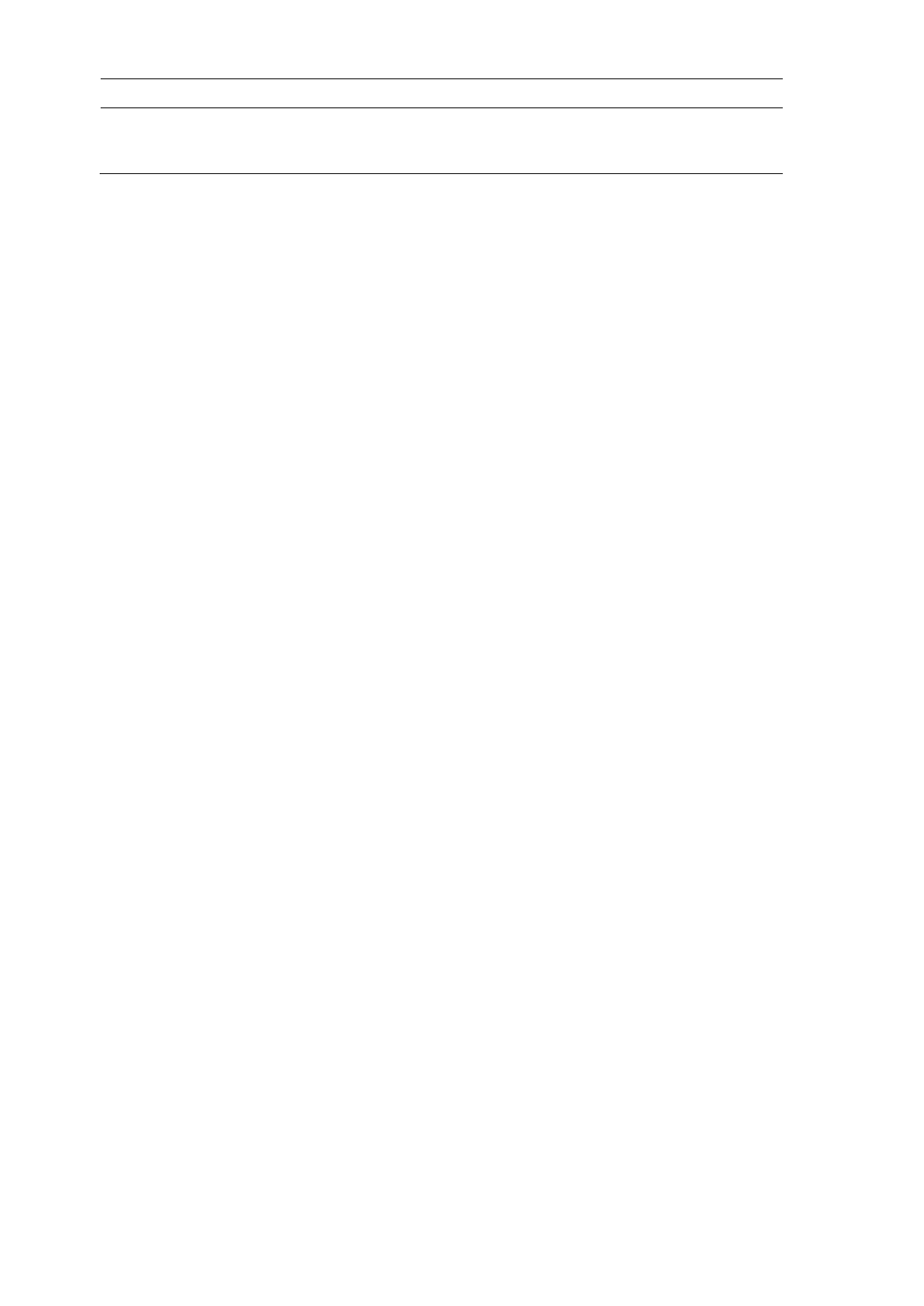
14
TruVision 12/32 Series IP Camera Configuration Manual
Menu tabs
Description
11. NAT
A NAT (Network Address Translation) is used for network connection.
Select the port mapping mode: auto or manual. See page 17 for setup
information.
To define the TCP/IP parameters:
1. From the menu toolbar, click
Configuration
>
Network
>
TCP/IP
.
2. Configure the NIC settings, including the NIC Type, IPv4 settings, IPv6 settings,
MTU settings, and Multicast Address.
3. If the DHCP server is available, check
DHCP
.
4. If the DNS server settings are required for some applications (e.g., sending email),
you should configure the
Preferred DNS Server or Alternate DNS Server
.
5. Click
Save
to save changes.
To define the port parameters:
1. In
Configuration
>
Network
, click the
Port
tab to open its window.
2. Set the HTTP port, RTSP port, HTTPS port and Server port of the camera.
HTTP Port: The default port number is 80, and it can be changed to any port No.
which is not occupied.
RTSP Port: The default port number is 554. It can be changed to any port number
in the range from 1 to 65535.
HTTPS Port: The default port number is 443. It can be changed to any port number
that is not occupied.
Server Port: The default server port number is 8000. It can be changed to any port
number in the range from 2000 to 65535.
3. Click
Save
to save changes.
To define the DDNS parameters:
1. From the menu toolbar, click
Configuration
>
Network
>
DDNS
.
2. Check
Enable DDNS
to enable this feature.
3. Select
DDNS Type
. Two options are available: DynDNS and IPServer.
• DynDNS: Enter the user name and password registered to the DynDNS web
site. The domain name is that of the DynDNS web site. The server address is
members.dyndns.org. The port is 443.
• ezDDNS: Enter the host name, it will automatically register it online.
• IPServer: Enter the address of the IP Server.
4. Click
Save
to save changes.
