Network settings – Interlogix TruVision Intelligent IP Dome Configuration Manual User Manual
Page 14
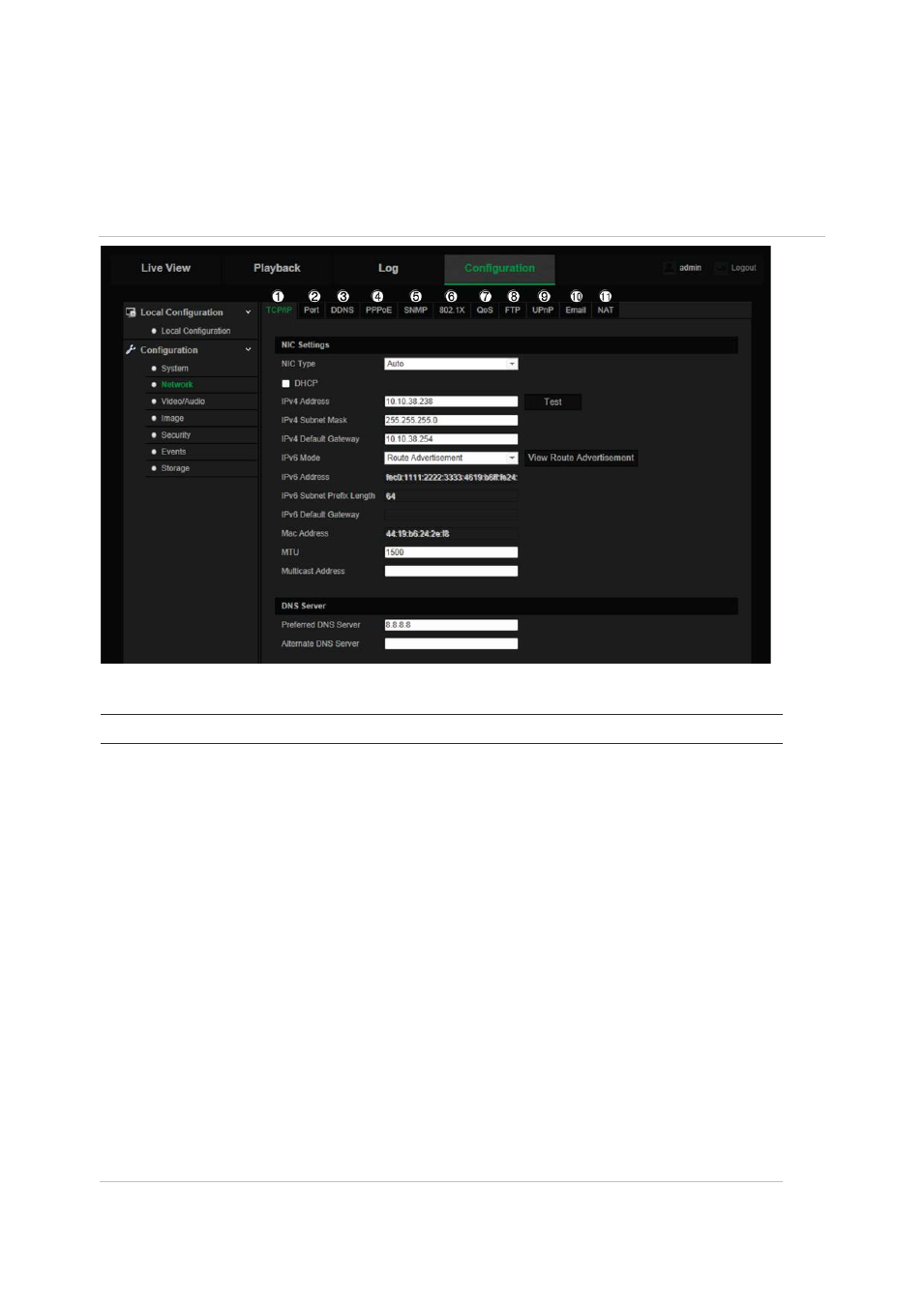
12
TruVision 12/32 Series IP Camera Configuration Manual
Network settings
Accessing the camera through a network requires that you define certain network
settings. Use the “Network” menu to define the network settings. See Figure 4 and
Table 4 below for further information.
Figure 4: Network window (TCP/IP tab shown)
Table 4: Network parameters
Menu tabs
Description
1.
TCP/IP
NIC Type: Enter the NIC type. Default is Auto. Other options include: 10M
Half-dup, 10M Full-dup, 100M Half-dup and 100M Full-dup.
DHCP: Enable to automatically obtain an IP address and other network
settings from that server.
IPv4 Address: Enter the IPv4 address of the camera.
IPv4 Subnet Mask: Enter the IPv4 subnet mask.
IPv4 Default Gateway: Enter the IPv4 gateway IP address.
IPv6 Mode: Enter the IPv6 mode: Manual, DHCP or Router
Advertisement.
IPv6 Address: Enter the IPv6 address of the camera.
IPv6 Subnet Prefix Length: Enter the IPv6 prefix length.
IPv6 Default Gateway: Enter the IPv6 gateway IP address.
Mac Address: Enter the MAC address of the devices.
MTU: Enter the valid value range of MTU. Default is 1500.
Multicast Address: Enter a D-class IP address between 224.0.0.0 to
239.255.255.255. Only specify this option if you are using the multicast
function. Some routers prohibit the use of multicast function in case of a
network storm.
DNS Server: Enter the Preferred and Alternate DNS server for your
network. Default is 8.8.8.8.
