5 increasing / decreasing cell value, 6 direct entry, 7 percentage change – Haltech Platinum Pro 350z User Manual
Page 23: 8 linearizing cells
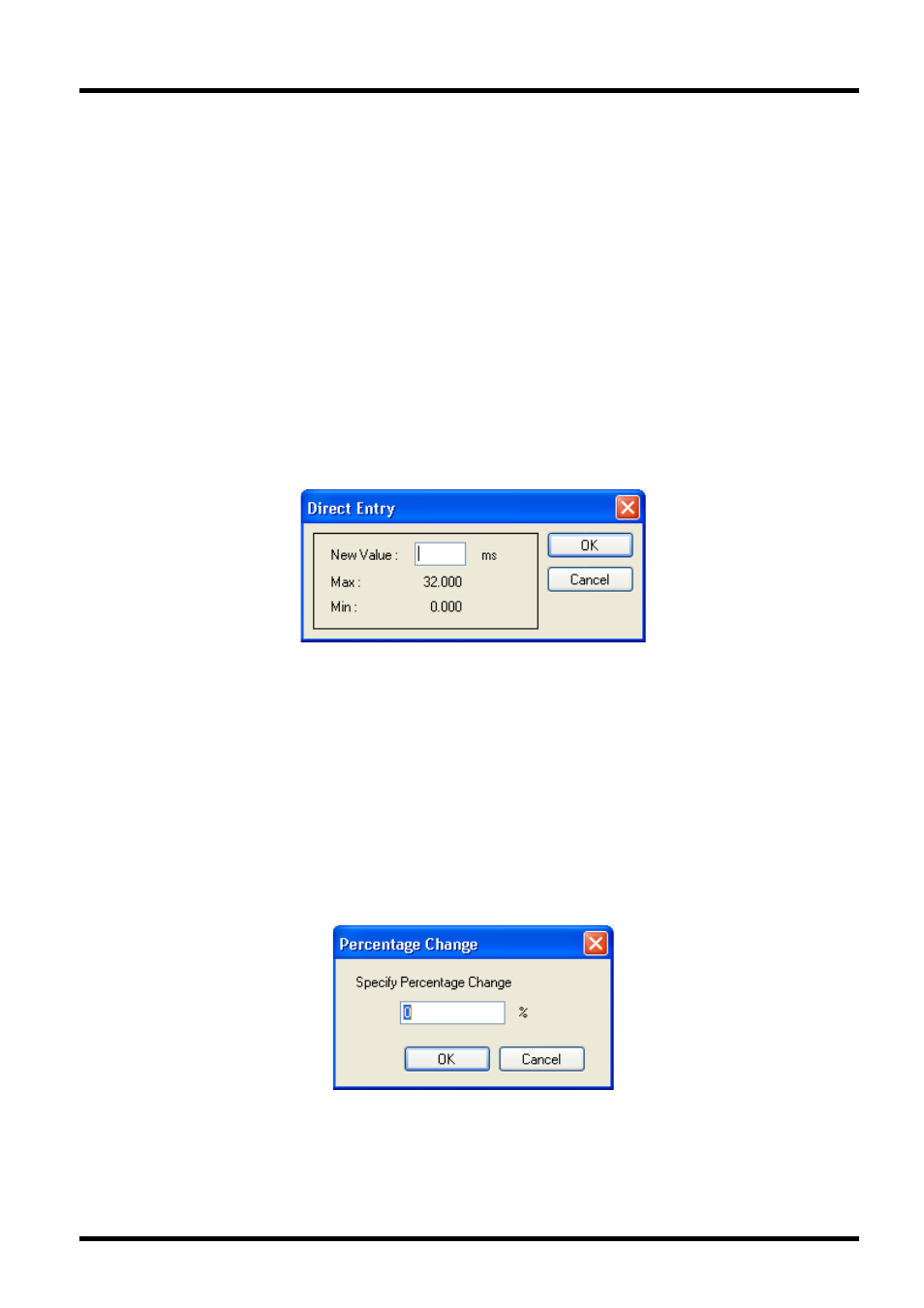
User Manual – Haltech 350Z
7.1.5 Increasing / decreasing cell value
Once a cell selection has been made, its value can then be changed. The following is how cell values can be
changed.
Cell values can be increased by using the
PgUp
key.
Cell values can be decreased by using the
PgDown
key.
If smaller changes are required the
Ctrl
key can be held down while adjusting cells.
If larger changes are required the
Shift
key can be held down while adjusting cells.
7.1.6 Direct Entry
The cell value can be changed to the new value, just by typing the new value.
A direct entry dialog will appear, showing the allowable values for this table.
Figure 15: The Direct Entry dialog
7.1.7 Percentage Change:
Cell values can be changed by a percentage if required. This percentage can be either positive or negative.
A percentage change can be made by using the
P
key.
Figure 16: The Percentage Change dialog
7.1.8 Linearizing cells
Whilst tuning, it can become useful to linearize between cells. That is to make a range of cells linear between the
two end cells. This feature can be used any time more than two cells are selected by using the
L
key.
The linearize feature can be used in the 2D, 3D & Text View tuning table displays.
1.0
Page 23 of 42
