GTCO Summagrid VII - Users Guide User Manual
Page 9
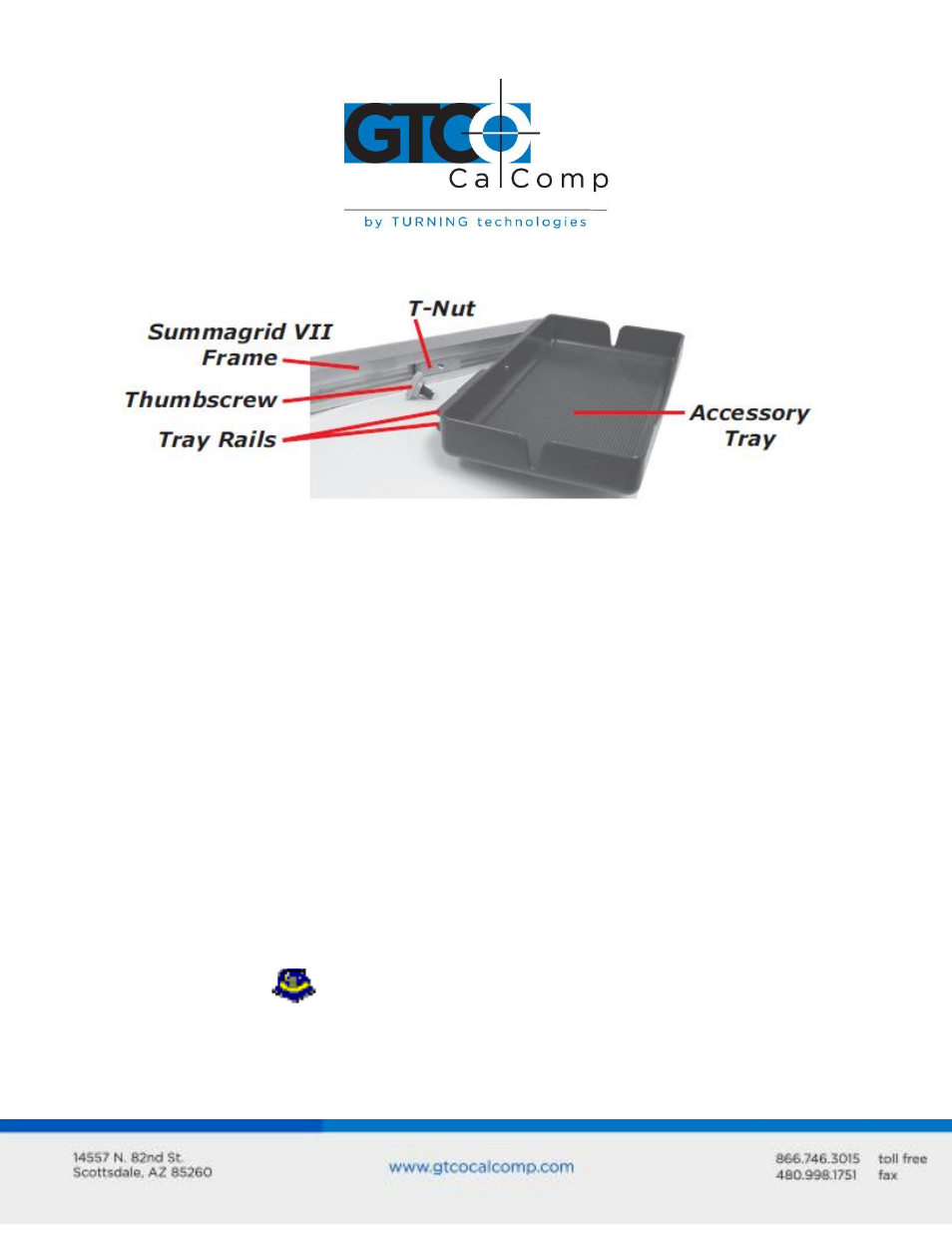
Summagrid VII 9
Simply slide the Tray Rails into the channel and line up the hole in the tray with the hole in
the T-Nut. Tighten the Thumb Screw to secure the Accessory Tray.
Software Configuration
Software drivers provide the communication bridge between your digitizing software
application and Summagrid VII. You should install only the drivers necessary for the
Summagrid VII to work with your application software. If you are not sure which drivers
are required, consult with your application vendor.
Configuring Non-Wintab Applications
Many application programs provide configuration information for specific digitizers. If the
Summagrid digitizer is not listed, you can use the configuration for the GTCO CalComp by
Turning Technologies Digi-Pad Type 5 or Type 5A (T5/T5A), Roll-Up II, CalComp 9100/9500,
or Summagraphics Microgrid III or ID Series.
Installing the TabletWorks Driver
Insert the CD into the CD-ROM drive on your computer. The installer will autoload. If it
does not, click on the Start button on the Windows Task Bar and select Run from the
menu. Type X:\setup.exe (X represents the CD drive letter). Follow the onscreen prompts
to complete the installation.
A TabletWorks icon
will display in the System Tray on the Windows Task Bar. Right
click on the icon to display the TabletWorks Menu, which provides access to all the
TabletWorks features.
