GTCO Super L III - Users Guide User Manual
Page 34
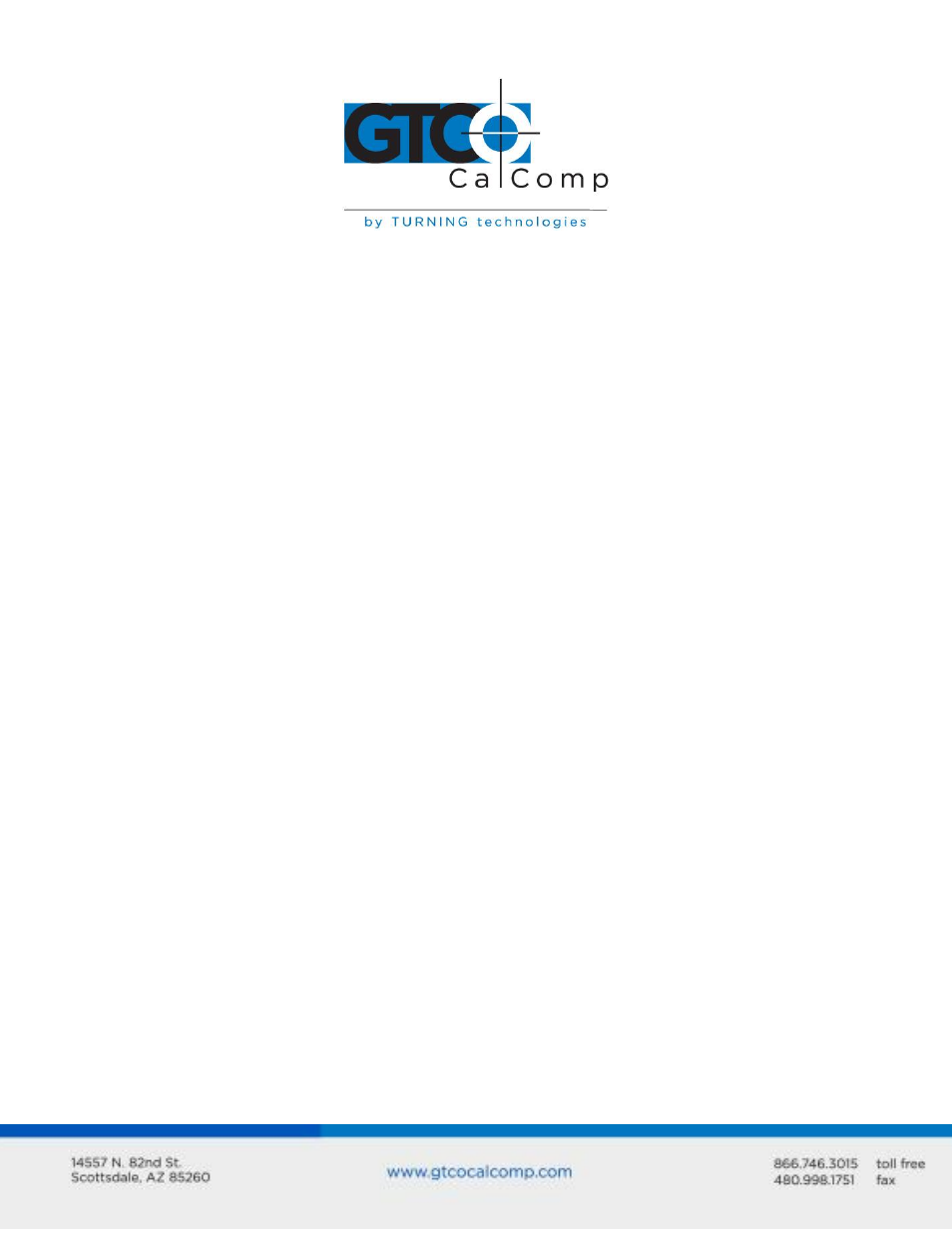
Super L III 34
Did the software work in the past?
If the software package worked with the tablet in the past, then the problem lies
with the new setup.
Check all the connectors. Is the tablet still plugged into the same port? If yes, reset
the tablet by turning the power switch OFF and ON. Also, you may want to restart
the software.
Did you reset or power down the computer?
During reset and power on, the computer can send meaningless characters out the
serial port and this can disable the tablet. Reset the tablet again.
Have you installed any new software or hardware? Remove it from your system and
see if the problem goes away.
Did you move any cables?
Have you updated the software or its drivers?
Did you reinstall the software, perhaps after a problem with your hard drive?
Double check your installation procedure and the driver you selected.
Reinstall the software from its master diskettes or CDs. The program files may have
been corrupted.
Troubleshooting Chart
The following table lists common Super L III problems, their causes and their solutions.
Problem
Cause
Solution
Frozen screen pointer
Pointing tool is in sleep
mode.
Tablet plugged into the
wrong serial port on the
computer.
Tablet not powered
correctly.
Batteries low in pointing
tool.
Press any button on the tool.
Check that the serial port
used is correctly identified in
your software application.
Check that the power cable
is installed correctly.
Replace the batteries in the
pointing tool.
