GTCO Super L III - Users Guide User Manual
Page 32
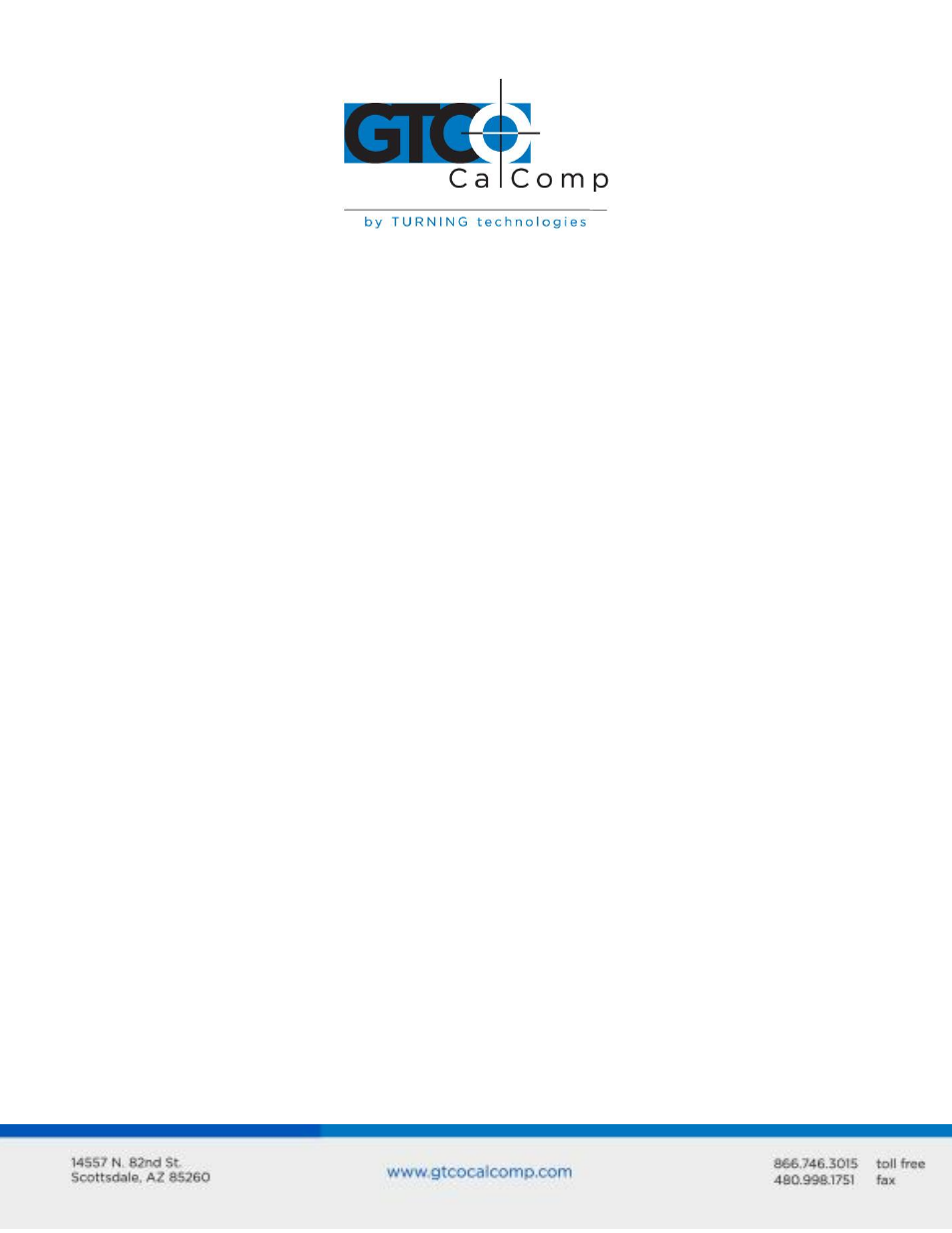
Super L III 32
When you move the transducer around the active area, the X and Y coordinate data should
change. When you press different cursor buttons, the pushbutton code should change.
If GTCOTEST indicates that the digitizer is functioning properly, check your software
application setup and SuperSet code for accuracy. If you have any questions about your
results or need assistance running GTCOTEST, contact our Technical Support Department.
Reducing Monitor Interference
If you are experiencing monitor interference with your tablet, reduce the interference by
changing the frequency the transducer uses. Transducers with the following FCC ID
numbers support two frequencies: ECPPPP ECPPP2, ECPPLTP, ECPPCURSOR4,
ECPPCURSOR16 and ESPPCURSORII. Transducers with FCC ID numbers other than those
listed must have frequencies changes at GTCO CalComp by Turning Technologies.
Changing the Frequency of the Cordless Cursor
1. Place the cursor on the tablet surface.
2. Press Buttons 1 and 2 simultaneously and hold for approximately three seconds.
3. The cursor turns itself off. You will know the cursor is off when the power light on
the tablet is off.
4. The cursor turns on again at the new frequency. You will know the cursor is on
when the power light glows steadily.
To return to the default frequency, repeat the above process. When you replace the cursor
batteries, the cursor automatically resets to the default frequency.
Changing the Frequency of the Cordless Pen
Press both side buttons and the tip simultaneously and hold for approximately three
seconds. To return to the default frequency, repeat the above process. When you replace
the pen batteries, the pen resets to the default frequency.
Tablet Checklist
Is the tablet power supply plugged into the serial connector and into a live outlet?
Is the tablet power switch on?
Does the power light glow steadily when the transducer is inside the drawing area?
Does it blink when the transducer is outside the drawing area?
