GTCO Roll-Up III - Users Guide User Manual
Page 38
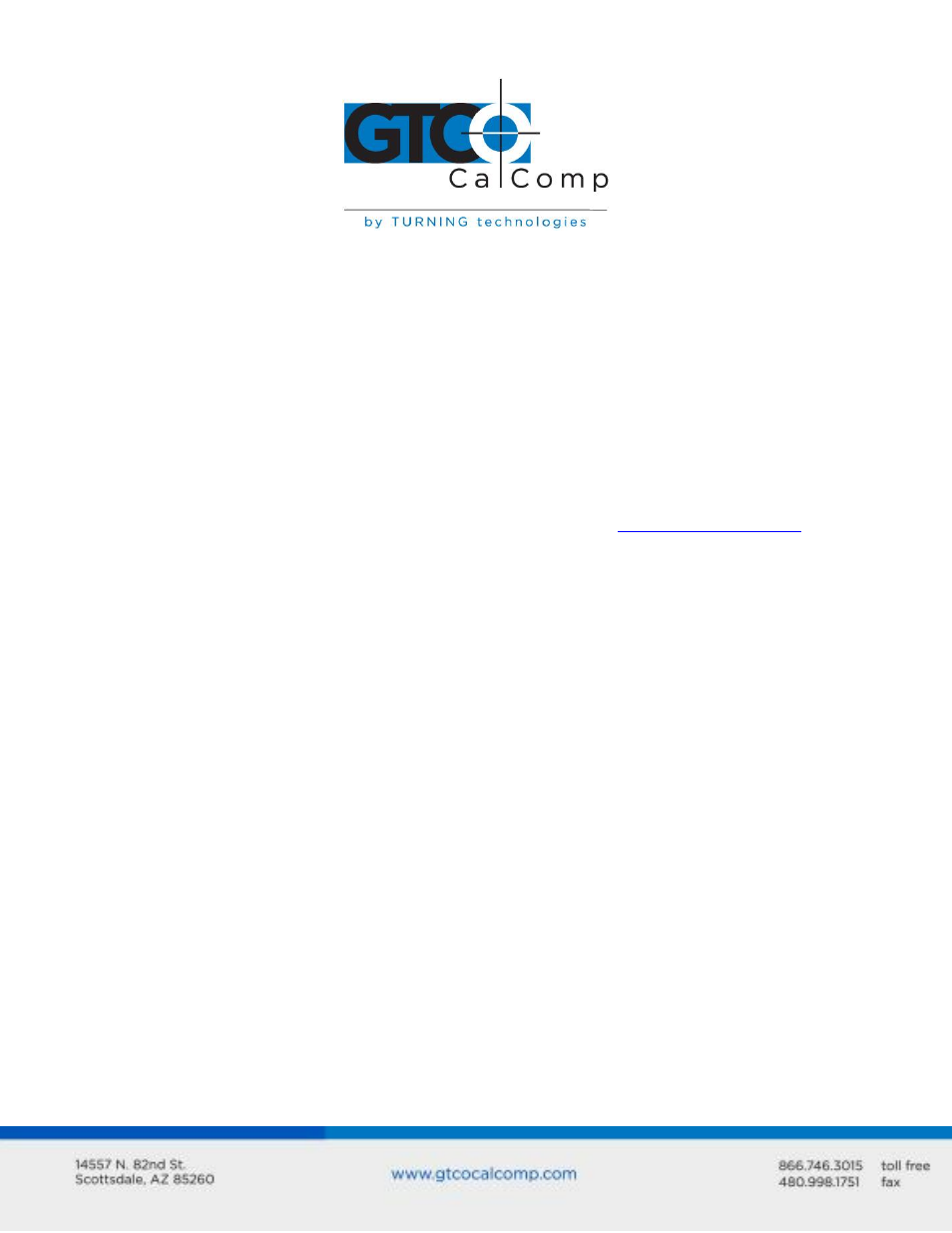
Roll-Up III 38
Using the Tablet Configuration Utilities
If your application is not represented in the SuperSet Menu and does not have a SuperSet
Code, or if a different configuration is required, you can use the Tablet Configuration
Utilities to configure Roll-Up III. The Tablet Configuration Utilities replace the 24 switches
that were associated with older GTCO CalComp by Turning Technologies digitizers and the
Custom Configuration Menu Card used with the Roll-Up II.
To configure the Roll-Up III with the Tablet Configuration Utilities:
1. Make sure the Roll-Up III is plugged into a Serial Port, powered on and all the tablet
drivers have been uninstalled or disabled.
2. Install the Tablet Configuration Utilities from the Select Utility Software to Install
section on the TabletWorks CD, or download them from
3. After the installation has completed, run the Tablet Configuration Utilities from the
Programs list under GTCO CalComp by Turning Technologies TCU.
4. The Tablet Configuration Utilities will begin searching the Serial Ports for a
supported tablet.
a. If the tablet is found, information about the tablet will display under Device
Info near the bottom of the screen.
b. If the tablet is not found, a message will appear under Device Info near the
bottom of the screen.
i. If Wintab files were found, it’s possible that the TabletWorks driver
has the Serial Port open.
ii. If the Serial Port is open by another application, it will not be
displayed under System Info. Close any application, or uninstall any
driver that is using the Serial Port and select Refresh System Info from
the File dropdown list at the top of the screen. Click on the Serial Port
icon under System Info to search that Serial Port.
NOTE: The Tablet Configuration Utilities can use the TabletWorks driver to test the tablet,
but it must be communicating directly with the tablet, via the Serial Port, in order to
configure it.
5. Once the Roll-Up III has been located on a Serial Port, select Advanced Configuration
from the Options dropdown list at the top of the screen.
a. If Advanced Configuration is not an option, make sure Wintab Compatible
Driver is not listed under Device Info.
