GTCO Roll-Up III - Users Guide User Manual
Page 11
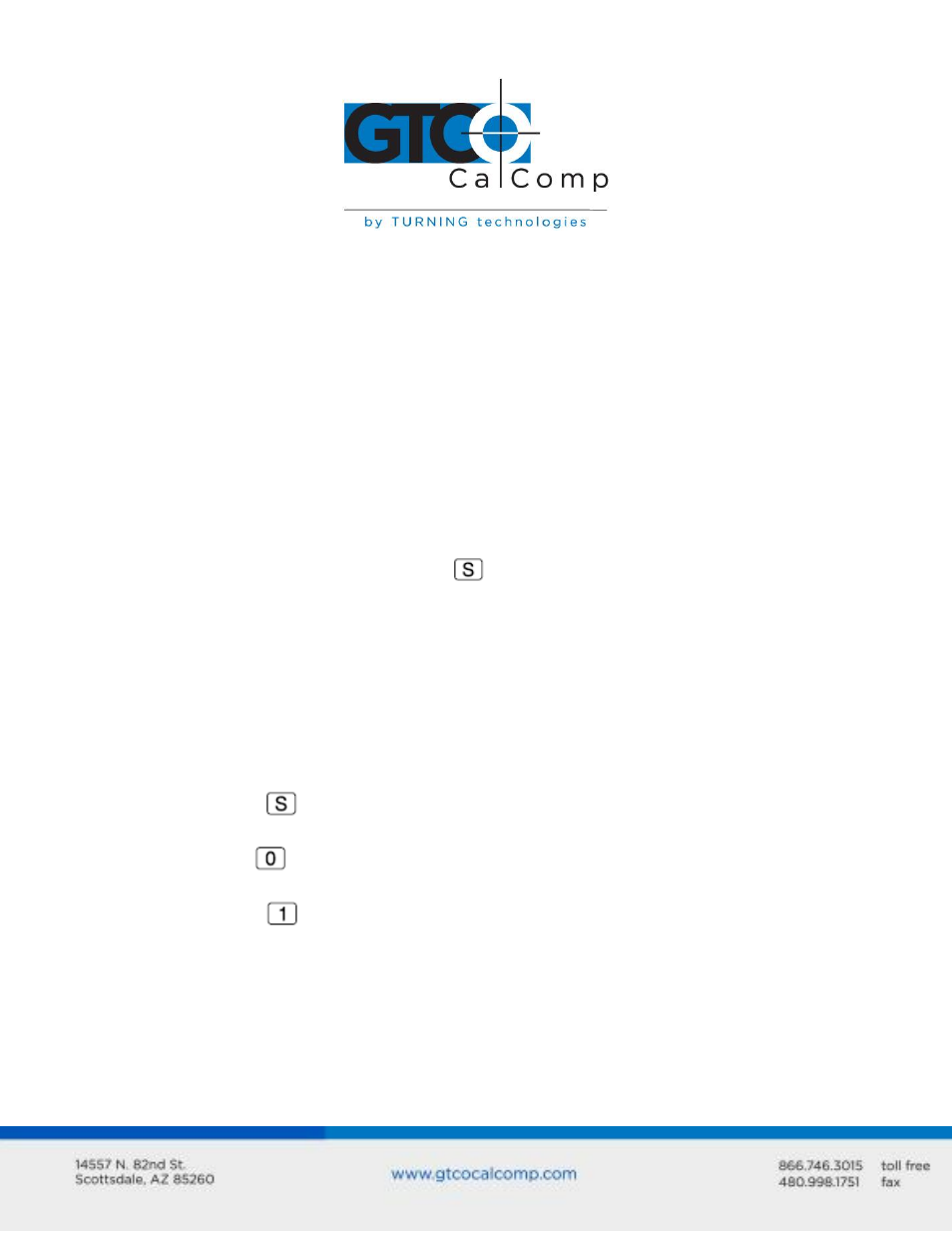
Roll-Up III 11
NOTE: The following is relevant only for RS-232 serial installations. USB does not require
configuration.
Configuring Your Roll-Up III for Specific Applications
To configure your Roll-Up III for use with specific applications:
1. In Table 1, find the application program you will be using with your Roll-Up III. Note
the corresponding SuperSet Code.
If your application program is not listed in Table 1, find the configuration
settings in Table 2 that your application program requires and use the
corresponding SuperSet Code.
If an appropriate SuperSet Code is not listed in Table 2, then use the Custom
Configuration Menu (see the Using the Custom Configuration Menu section) to
set up your Roll-Up III.
2. On the SuperSet Menu, click on the
button, then click on the two digits of the
SuperSet Code indicated for your application.
You will hear four short tones after a successful menu configuration.
Example: Configuring for a Specific Application
Suppose you wanted to configure your Roll-Up III to operate with Autodesk’s AutoCAD
application. You would:
1. Find the entry for AutoCAD in Table 1. The SuperSet Code is 01.
2. Click on the
button on the SuperSet Menu. You will hear one short tone,
indicating the digitizer is in Select Mode.
3. Select the
button on the SuperSet Menu. You will hear one short tone. This
enters the first digit of the SuperSet Code for AutoCAD.
4. Click on the
button on the SuperSet Menu. This enters the second digit of the
SuperSet Code for AutoCAD.
You will hear four short tones, indicating that the configuration is complete. Roll-Up III is
now configured to operate with AutoCAD. Select Mode is no longer active. You can begin
digitizing.
