GTCO DrawingBoard VI - Users Guide User Manual
Page 9
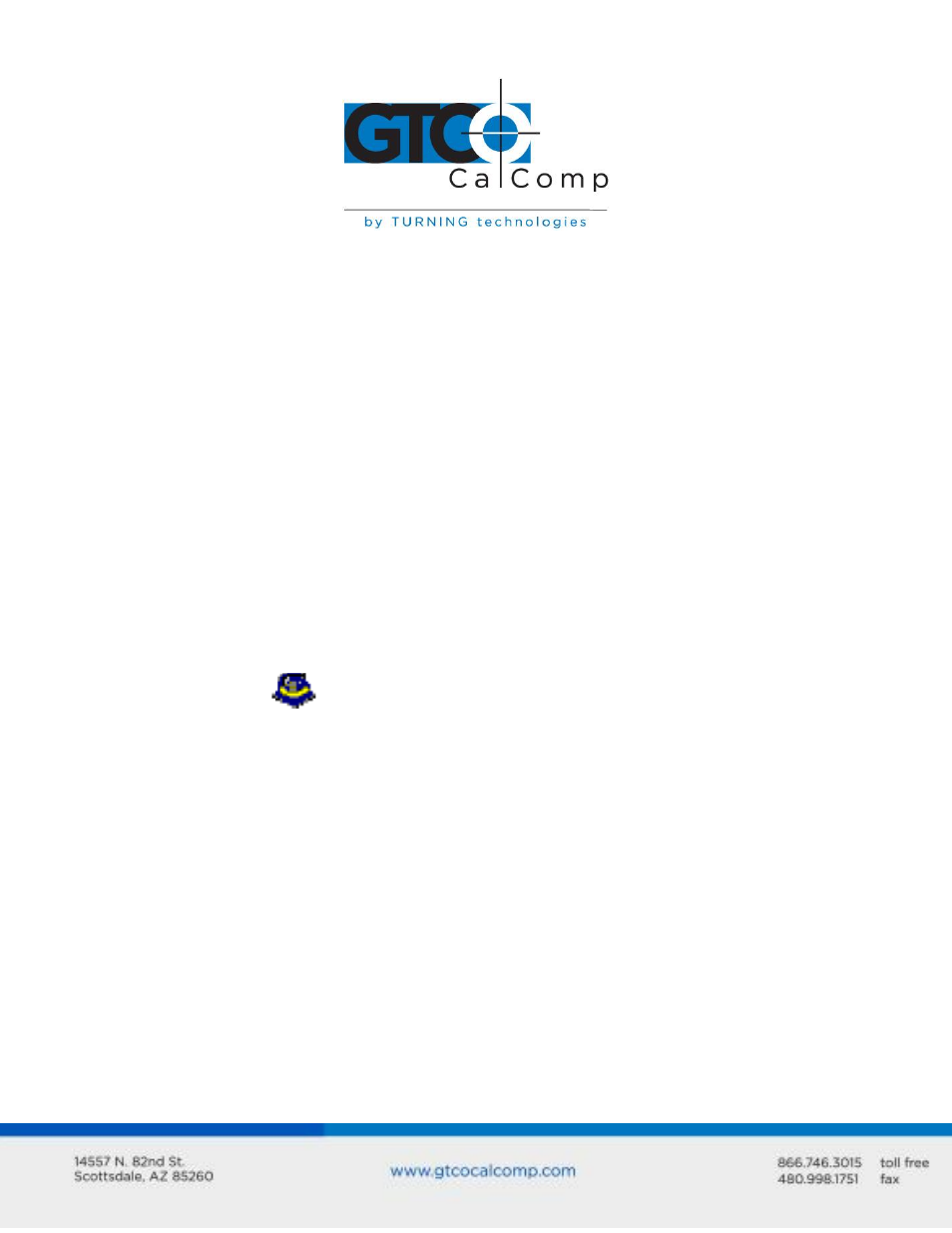
DrawingBoard VI 9
Software Configuration
Software drivers provide the communication bridge between your digitizing software
application and DrawingBoard VI. Install only the drivers necessary for the DrawingBoard
VI to work with your application software. If you are not sure which drivers are required,
consult with your application vendor.
Configuring Non-Wintab Applications for Optional Serial Interface Only
Many application programs provide configuration information for specific digitizers. If the
DrawingBoard VI digitizer is not listed, you can use the configuration for GTCO CalComp by
Turning Technologies Digi-Pad Type 5 or Type 5A (T5/T5A), CalComp 9100/9500, or
Summagraphics Microgrid III or ID Series.
Installing the TabletWorks Driver
Insert the CD into the CD-ROM drive on your computer. The installer will autoload. If it
does not, click on the Start button on the Windows Task Bar and select Run from the
menu. Type X:\setup.exe (X represents the CD drive letter). Follow the onscreen prompts
to complete the driver installation.
A TabletWorks icon
will display in the System Tray on the Windows Task Bar. Right
click on the icon to display the TabletWorks Menu, which provides access to all the
TabletWorks features.
Hardware Configuration
When you use the USB interface, no data output configuration is required. When you use
the optional serial interface, DrawingBoard VI must be configured to send data in a format
that is compatible with the application software. Different applications have different
requirements when interacting with a digitizer. Determine if you have not already, which
communication connection you will be using – USB or serial.
1. Connect the corded transducer – cursor or pen – to the appropriate jack on the
digitizer’s Connector Panel. The connector is keyed and will fit only the correct jack.
Do not force it.
