GTCO DrawingBoard VI - Users Guide User Manual
Page 35
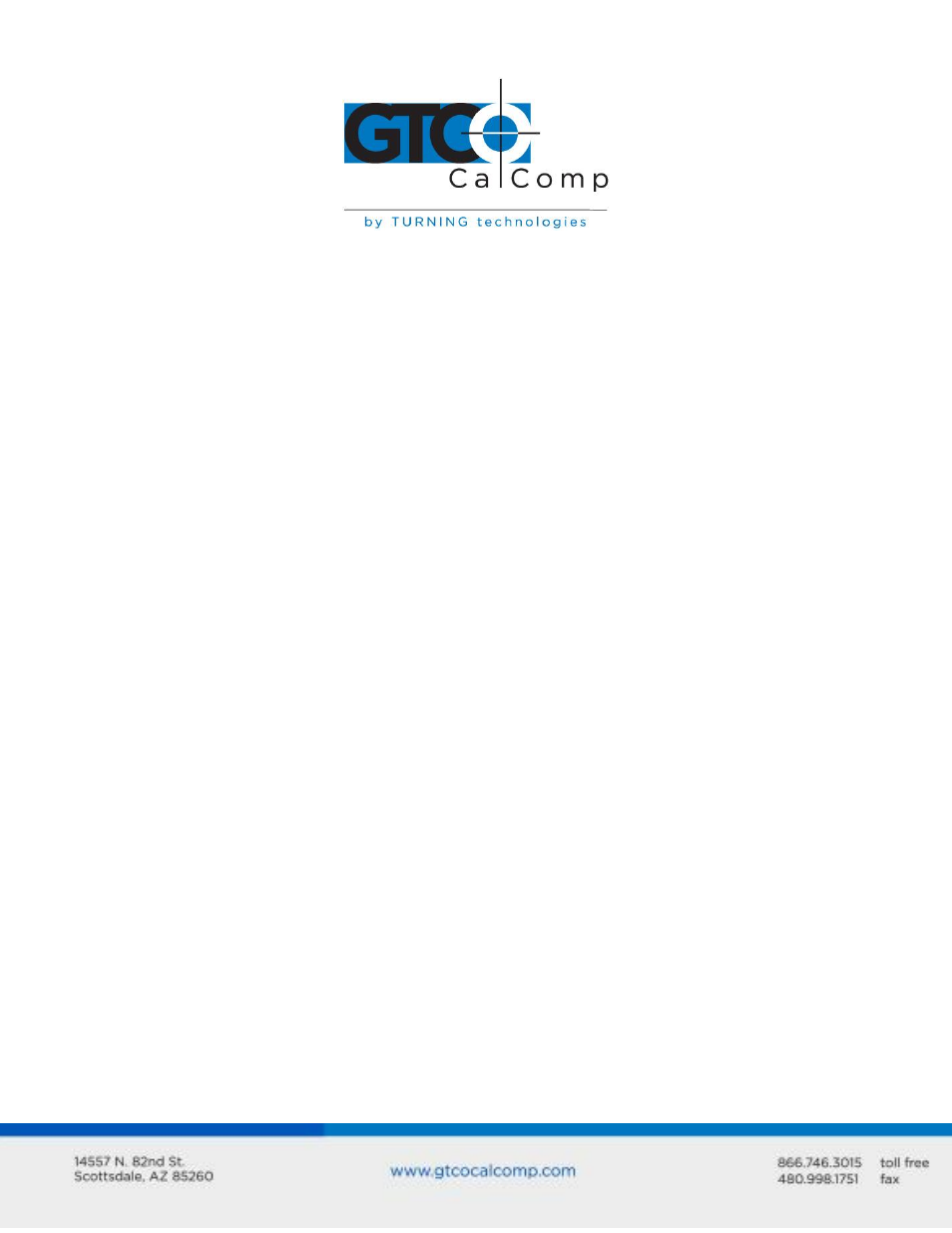
DrawingBoard VI 35
Software Checklist
Does the tablet work with some software?
If your tablet currently works with some software packages, you know that the tablet, USB
or serial port and computer work.
Even if the software package you are trying to install and the software that is
working both support the same tablets, it does not always mean that you can use
the same tablet settings. The output format may be the same, but the
communications protocol, resolution, operating mode and data rate may be
different. Check your software’s requirements.
Call the software manufacturer. Perhaps the software package has a problem with
another component of your system.
Did the software work in the past?
If the software package worked with the tablet in the past, then the problem lies with the
new setup.
Check all the connectors. Is the tablet still plugged into the same port? If yes, reset
the tablet by unplugging and re-plugging the USB connector, or, if you are using
serial, unplug and re-plug the power supply. Restart the software.
Did you reset or power down the computer?
If you are using a serial connection, during reset and power-on, the computer can
send meaningless characters out the serial port and this can disable the tablet.
Reset the tablet again.
Have you installed any new software or hardware? Remove it from your system and
see if the problem goes away.
Did you move any cables?
Have you updated the software or its drivers?
Are you loading another mouse driver, or do you have multiple mouse drivers?
Did you reinstall the software, perhaps after a problem with your hard drive?
Double check your installation procedure and the driver you selected.
Reinstall the software from its master diskettes. The program files may have been
corrupted.
