GME TX3520W User Manual
Page 18
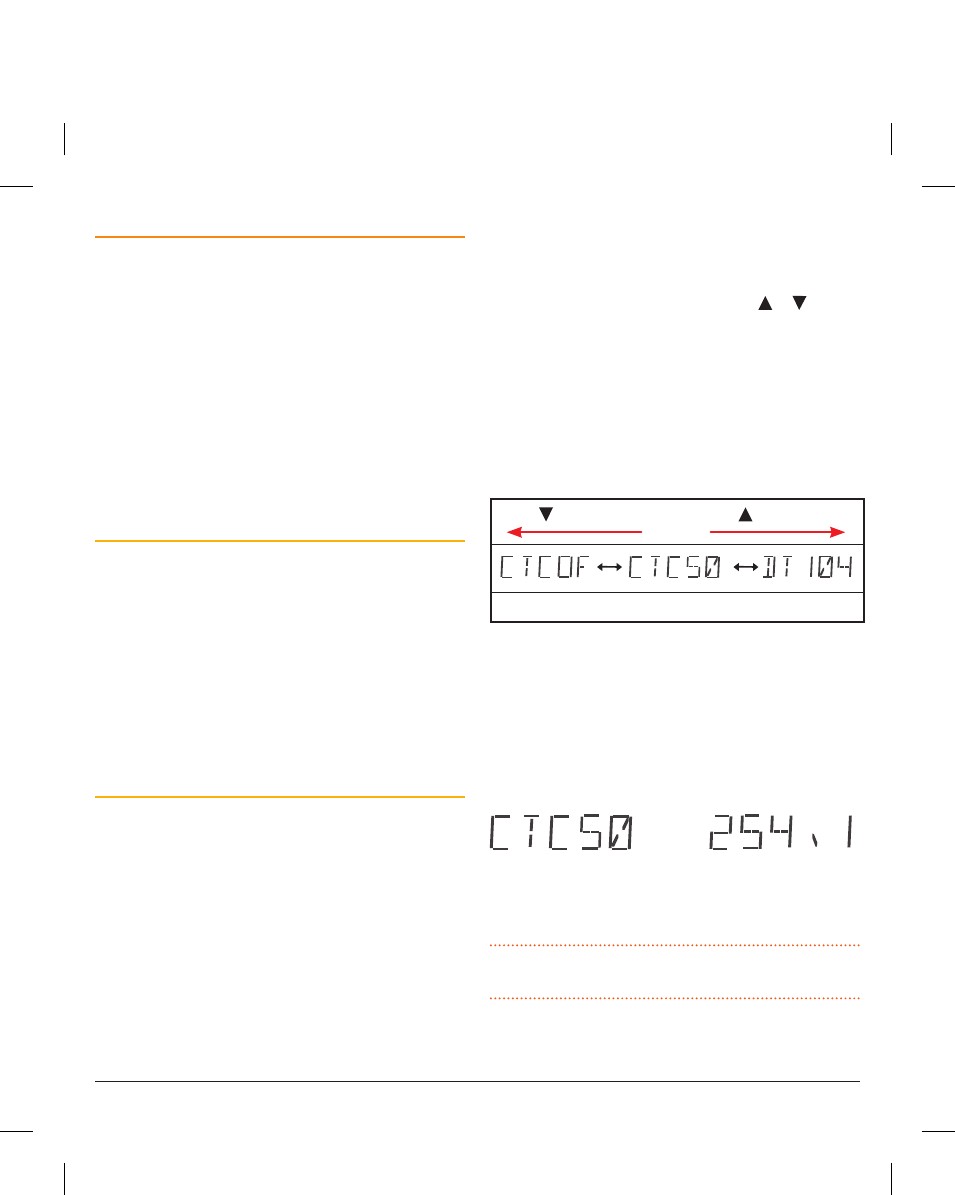
PA G E 1 8 I n s t r u c t I o n m A n uA l
t X 3 5 1 0 s / t X 3 5 2 0 s / t X 3 5 4 0 s
t X 3 5 1 0 s / t X 3 5 2 0 s / t X 3 5 4 0 s
I n s t r u c t I o n m A n uA l
PA G E 1 9
Enabling CTCSS/DCS on a Channel (Silent mode)
Enabling ctcss/Dcs on a channel will prevent the squelch
from opening on that channel unless the incoming signal
matches your selected ctcss/Dcs tone. other users on the
same channel who are not using your ctcss/Dcs tone will
still be received by your radio (the icon will still appear on
the display) – but their voice will not be heard in the speaker.
only when someone transmits on the channel using your
ctcss/Dcs tone will the squelch open to allow the signal to
be heard. channels where ctcss/Dcs have been enabled are
said to be in ‘silent mode’.
NOTE:
silent mode can be enabled on any channel except
emergency channels 5 and 35.
To Enable Silent Mode on a Channel:
1. select the required channel.
2. Press and hold the SQl key until a high beep is heard.
3. An icon (ctcss) or
icon (Dcs) will be displayed in
the lower right of the display to indicate silent mode is
now enabled on that channel.
NOTE:
You cannot enable silent mode unless a ctcss or
Dcs tone has been selected in the configuration menu. If
ctcss/Dcs has been set to oFF, silent mode is inhibited.
To Disable Silent Mode on a Channel:
1. select the required channel. An icon (ctcss) or
icon (Dcs) will be displayed indicating silent mode is
enabled.
2. Press and hold the SQl key until a low beep is heard.
3. the (ctcss) or
(Dcs) icon will disappear to indicate
silent mode has been removed from that channel.
iMPOrTaNT:
when silent mode is enabled on a channel
you should always check the icon for signs of traffic on the
channel before transmitting to ensure you do not accidentally
transmit over the
top of another user. Alternatively, you
can
enable Busy lockout in the Configuration Menu which
CtCSS AND DCS
the standard squelch system is fine for quieting the radio
in most applications. However, it operates solely on signal
strength which means that it will always open to any signal
that is strong enough. If the channel is busy with other
stations the squelch will be constantly opening making it
difficult to determine which calls are meant for you.
ctcss (continuous tone coded squelch system) and Dcs
(Digital coded squelch) are similar squelch quieting systems
that provide selective audio muting using sub-audible
signalling. when enabled, only signals with a matching
sub-tone will be heard in the speaker. this effectively creates
a channel that is silent to all traffic except those you wish
to hear.
Choosing CTCSS or DCS
the ctcss system uses 1 of 50 low frequency tones to open
and close the squelch on the radio. the Dcs system is similar
to ctcss but uses 1 of 104 digital codes to control the
squelch. there is no difference in performance or function
between the different tone sets so choosing which tone
system to use will largely depend on the other radios you talk
with. If others already use ctcss or Dcs, you should select
the tone system that matches theirs. If the users you talk to
don’t currently use ctcss or Dcs then you can make your
own choice. Both types are included in the radio to maintain
compatibility with other radio systems.
CTCSS Tone Set Compatibility
the GmE ctcss tone set comprises a table of 50 tones made
up of the standard ccIr-38 tone set plus an additional 12
tones added to the end. If communicating with other brands
of radios that only use the ccIr-38 tone set, please select
from one of the first 38 tones to ensure compatibility with
these radios.
If communicating with other GmE radios, you may choose
from any of the 50 tones. However, please refer to the
tone set tables listed in each radio’s Instruction manual
for compatibility because, although the same 50 tones are
available in all GmE radios, the tones used in older GmE
models may be listed in a different order to those in your
radio.
to select a ctcss or Dcs code
1. Press MENU to enter the menu. ‘ctcxx’ or ‘Dtxxx’ will be
displayed.
2. rotate the Channel control (or press the or keys)
to enable ctcss/Dcs and select a suitable ctcss or Dcs
code.
• To select a CTCSS tone, select from ‘CTC01’ to ‘CTC50’
(ctcss tones 01 to 50).
• To select a DCS code, scroll past CTC50 to select from
‘Dt001’ to ‘Dt104’ (Dcs codes 001 to 104).
• To switch CTCSS/DCS off, select ‘CTCOF’.
Press
or rotate left
ctcss off
ctcss tone 50
Dcs tone 104
Press
or rotate right
3. to see the actual sub tone instead of the tone table,
briefly press the Channel control (or lVl key). For ctcss
tones the tone frequency will be displayed in Hz. For Dcs
codes the code will be displayed. Press the Channel
control (or lVl key) again to return to the ctcss/Dcs
label (refer to the ctcss and Dcs tone charts later in this
manual).
CTCSS label
CTCSS Sub Tone Frequencey
when finished briefly press the PTT to exit the menu.
NOTE:
the tone you select will be used for all channels that
have ‘silent’ enabled.
