Edit, Before recording – Philips CDC 936 User Manual
Page 18
Attention! The text in this document has been recognized automatically. To view the original document, you can use the "Original mode".
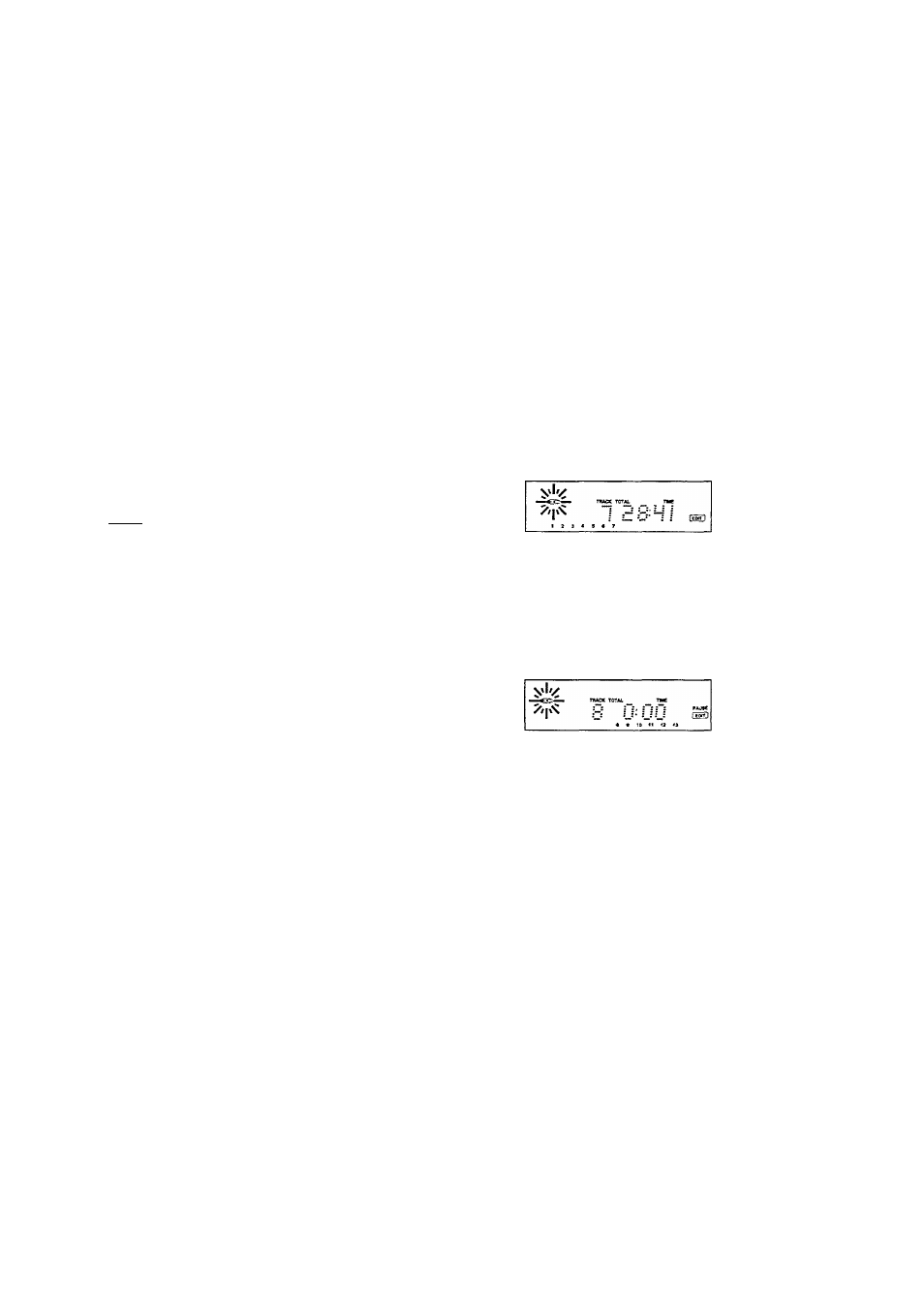
@) EDIT
m
3
(O.
5'
3"
The EDIT function has two recording modes in which you can store the recording time of the tape in the changer's
memory.
EDIT NORMAL
- The changer will determine which tracks fit on each side of the tape and will stop after the last
track. The tracks will be recorded in the order in which they appear on the CD(s).
EDIT OPTIMAL
- The changer now calculates the combination of tracks that will optimize the use of available
recording time.
NOTE!
-
The EDIT function
cannot be
used for CDs containing more than 30 tracks.
- The - VOLUME + keys on the remote control may not be used during recording as they affect the strength of the
signal from the changer.
BEFORE RECORDING
RECORDING
Preparation:
• A programme to be recorded, must be stored in advance.
See chapter 'PROGRAMMING'.
• If required you can insert an extra pause between the
various tracks by pressing AUTOSPACE
9.
•
If required you can search for the loudest passage and adjust
your recording device. See 'SEARCHING FOR THE
LOUDEST PASSAGE (PEAK SEARCH)'.
This can also be done after selecting the recording mode
and the recording time. See below.
• Press EDIT 74 to activate the EDIT mode.
- ИШИ lights up and SELECT DISC appears on the display.
• Select the number of the required CD using DISC SELECT
70 or DISC 6 for?
the remote control).
When recording a programme there is no need to enter the
CD number(s).
Selecting the recording mode:
- The display shows EDIT (= EDIT NORMAL which is the
default setting).
• With
70 you can now select OPT
(imal),
CANCEL
or
EDIT
again.
- The display shows
OFT (imal),
CANCEL
or EDIT
again.
• Press EDIT 74 to store the required recording mode
(NORMAL or OPTimal).
If you select CANCEL, the EDIT mode will be cancelled and
the changer will go back to STOP mode.
- As soon as you have stored the recording mode the display
shows C30 (default setting).
Selecting the recording time:
- As soon as you have stored the recording mode the display
shows СЭ0 (default setting).
• With
76
you can now select the required
recording time:
C
100, C
IDE, C
lEO, C30, СЧБ,
C60, C15 or СЭО.
• Other recording times can be selected using the 1-0 digit
buttons
2;
in EDIT NORMAL mode the recording time must
be at least equal to the playing time of the first track on the
first CD or in the programme.
In EDIT OPT(imal) mode the recording time must be at least
equal to the playing time of the shortest track on the CD(s) or
in the programme.
-NOT PObblBLE lights up if you select a'wrong'time.
• Press EDIT 74 to store the required recording time.
- The CD changer will now go back to STOP mode
• You can now record the CD or the programme.
• Press PLAY/REPLAY
78.
-
Playback starts with the selected CD (or with the first track
of the programme).
- The display shows the elapsed playing time of the current
track.
• Press DISPLAY
75
to switch to other display information.
- The number of tracks for side A and their playing times are
shown on the display.
If AUTOSPACE has been selected, an extra pause of four
seconds (or the pause time set in the PRESETS mode) will
be inserted between the various tracks.
After the last track that fits on side A of the tape, the CD
changer will go into PAUSE mode.
PAUSE lights up.
The track number indicator shows which tracks fit onto side
B of the tape. Under TRACK you will see the number of the
first track to be recorded.
• Turn the tape over or select the tape travel direction for side B.
• Press PLAY/REPLAY
78.
-
The remaining tracks will now be played.
- After the last track play will stop; EDIT CANCELLED lights
up.
NOTE!
-
As soon as you press PLAY/REPLAY
78
the other changer
functions will temporarily be switched off to prevent the
recording being interfered with; EDIT
RCTIT'E
lights up if
you press one of the other buttons during recording.
- You can quit the EDIT mode by pressing STOP/CP 77; EDIT
LANCELLEd then lights up.
- EDIT NOT POSSIBLE lights up if you try to record a CD
containing more than 30 tracks.
- Should the CD or the programme be longer than the
total
recording time of the tape, play will stop after the last track
that fits onto side B of the tape.
- Should the first track of the first CD or the programme be
longer than one side of the tape (= the entered recording
time divided by two), then EDIT
NOT
POSSIBLE will light
up. You will now have to enter another recording time.
- The EDIT function will be cancelled if the CD changer (or the
system) is set to STAND BY mode.
18
