Main menu, Touch keypad, Keyboard – FingerTec Face ID 4d User Manual
Page 7
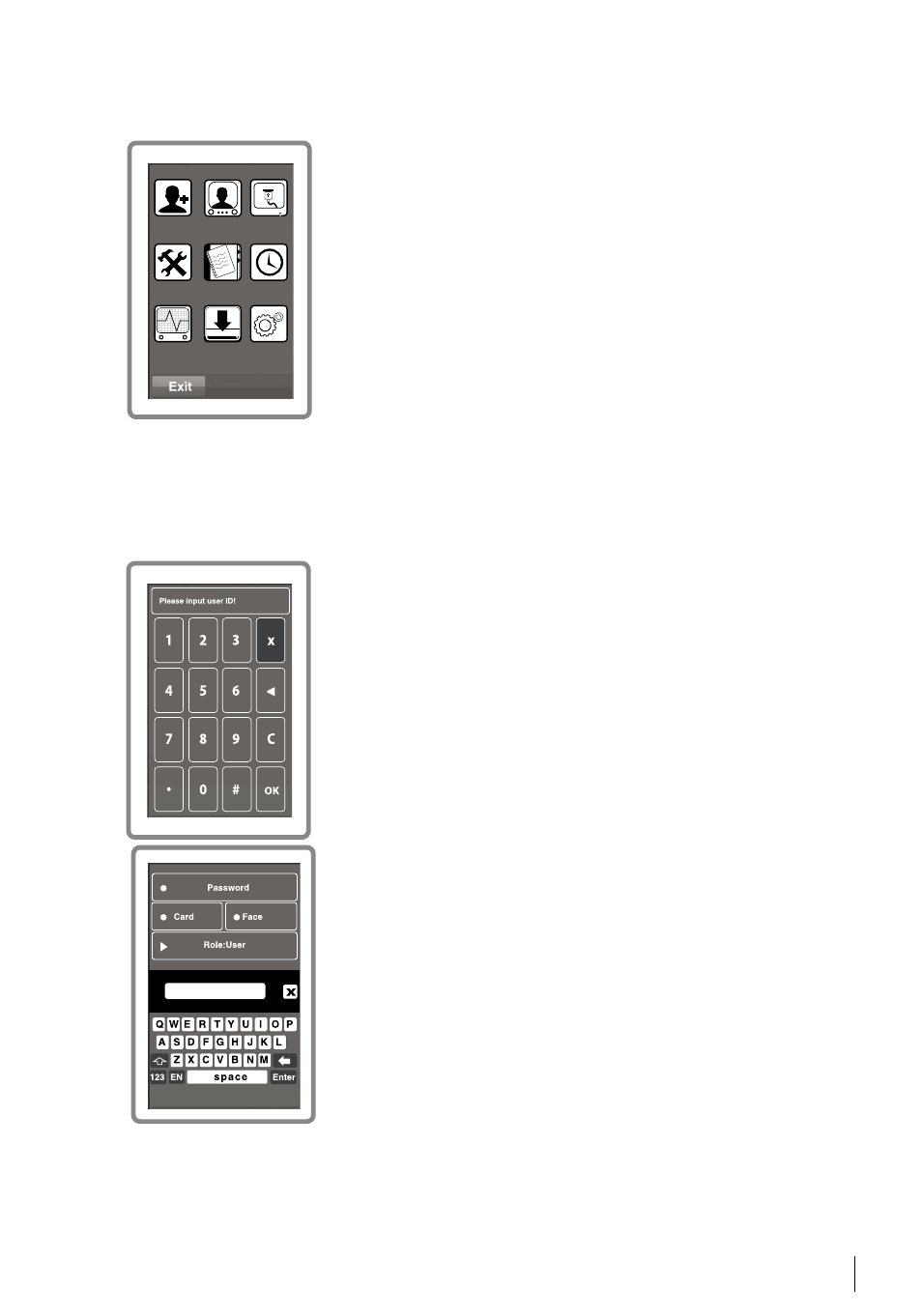
New User
User
Connection
System
Data
Date/Time
Auto Test
USB
Sys Info
Main Menu
New User:
Add new user to the Face ID d.
User:
Enroll, edit, delete and insert user information from
User icon. The Face ID d allows storage of 00 facial im-
ages.
Connection:
Setup the Face ID d communication with
computer through LAN. Set communication with a compu-
ter for a secure data transfer.
System:
Configure the settings of the Face ID d including
attendance and update settings.
Data:
Check user attendance and transaction logs that are
available in the Face ID d and perform housekeeping of
the terminal.
Date/Time:
Shortcut to set date/time into the Face ID d.
Auto Test:
Run tests on the Face ID d to diagnose the terminal on various aspects.
USB:
Transfer data to and from the Face ID d using a USB flash disk.
Sys Info:
Show basic information of the Face ID d and its storage status.
Touch Keypad
Press 1:1 to view the touch keypad. You can input informa-
tion into the Face ID d through the touch keypad. It con-
tains numbers from 0-9, Cancel, and Backspace buttons.
Keyboard
Use the onscreen QWERTY keyboard to type in alphabet
and number input into the Face ID d.
Type Upper Case:
Tap the arrow pointing up on the left
corner of the keyboard to change the lowercase to upper
case.
Type Number:
Tap the 12 key to change the keyboard to
display numbers.
Return:
Tap Enter to return. Tap X on the keyboard top right
corner when you are done using the onscreen keyboard.
