Security features, Cleaning, Restarting and resetting – FingerTec Face ID 3 Manual User Manual
Page 9
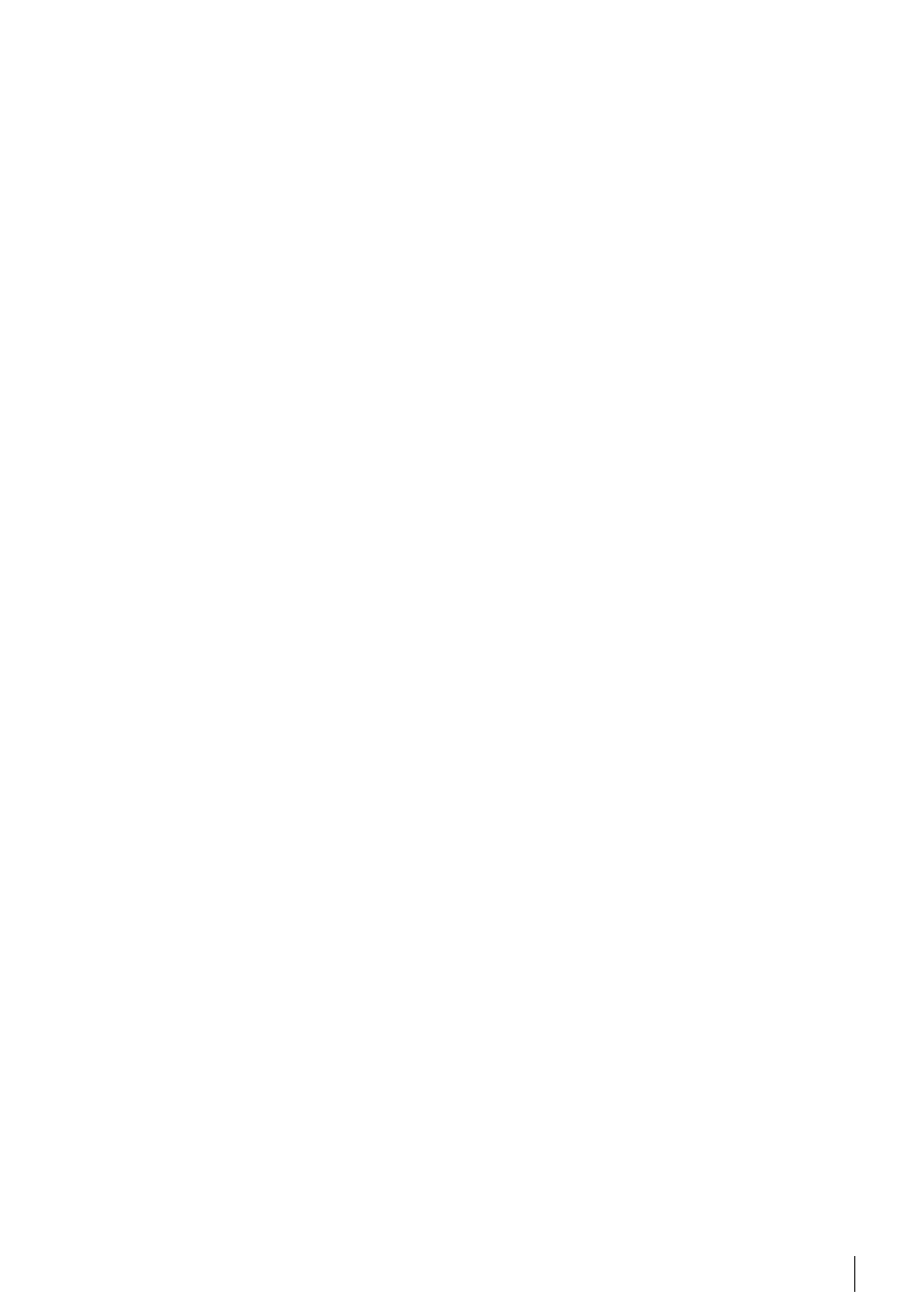
9
Security Features
Security features help protect the information in the Face ID from being ac-
cessed by others.
adMin aFFirM
Register an administrator into the system by enrolling a face or password to a
user ID. Press Menu > Add User > Privilege: Administrator > Choose enrollment
method > Save.
After enrolling an administrator, the main menu can only be accessed by admin-
istrator.
taMper switCh
The Face ID comes with a tamper switch located at the rear of the terminal. Dur-
ing installation, the tamper switch is compressed against the back plate. Any at-
tempt to dismantle the Face ID will trigger the internal alarm and the LCD panel
will display “System Broken” to notify users.
Cleaning
Please turn off the terminal before cleaning it.
CLean toUCh paneL
Use a microfiber cloth to clean the Face ID . Do not use any liquids, household
cleaners, aerosol spray, solvents, alcohol, ammonia and abrasive solutions to
clean the touch screen panel of the Face ID because it could damage the
panel.
Restarting and Resetting
If something isn’t working right, try restarting or resetting the Face ID .
restarting the terMinaL
Open the USB port cover to look for the Restart button use a pin, press the but-
ton once to restart the terminal.
resetting the terMinaL
Go to Menu > Data and click on Restore to Factory Settings. Press Yes to confirm.
Resetting of the Face ID will cause all your settings to return to the original
factory settings.
