Security, Usb port, Tcp/ip port – FingerTec Q2i Manual User Manual
Page 15: Power supply port
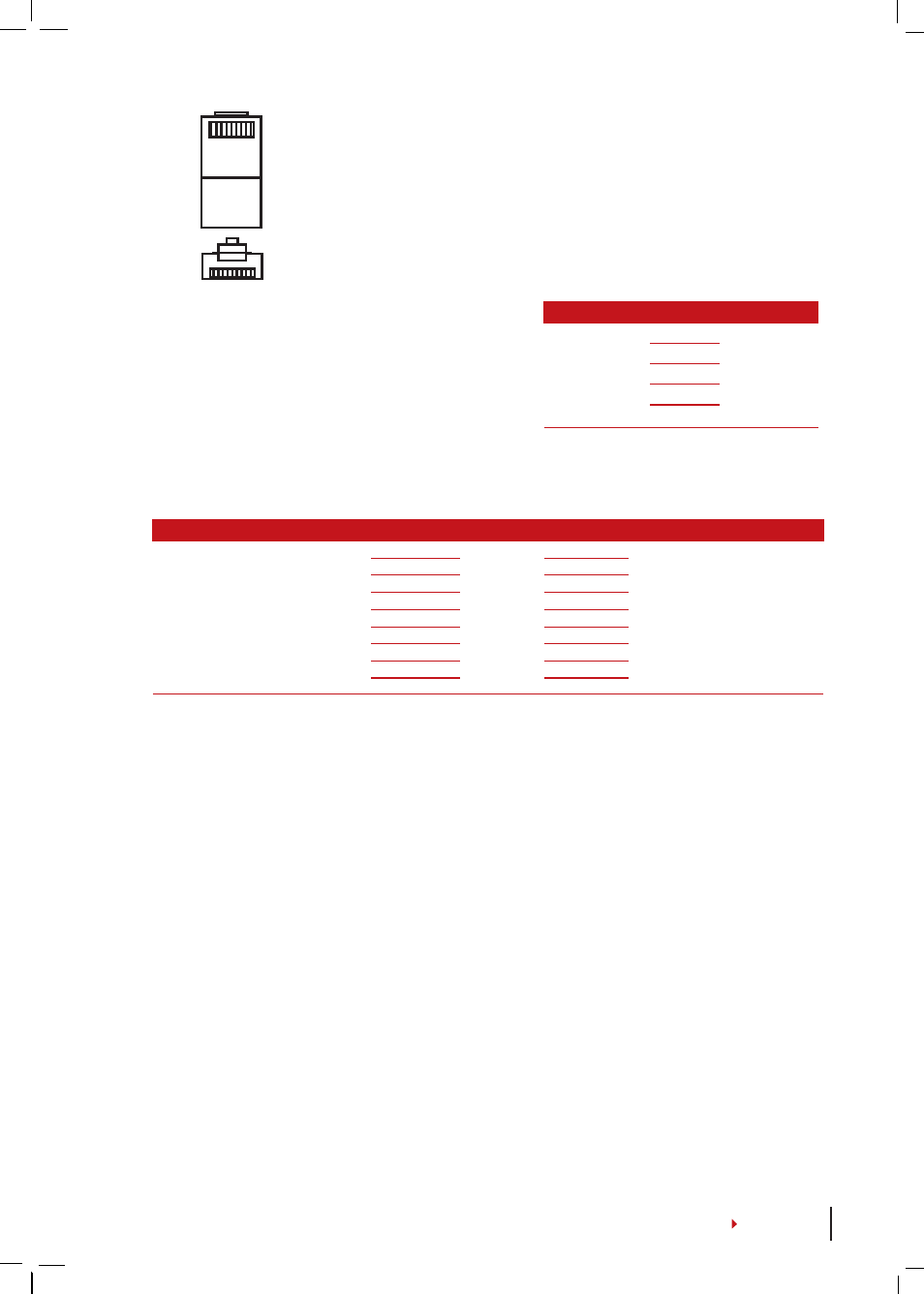
1 8
TOP
FRONT
1 8
CONNECTOR PIN
CABLE COLOR
CONNECTOR
TX+ 1
•
White/Orange
•
1
TX+
TX- 2
•
Orange
•
2
TX-
RX+ 3
•
White/Green
•
3 RX+
4
•
Blue
•
4
5
•
White/Blue
•
5
RX- 6
•
Green
•
6 RX-
7
•
White/Brown
•
7
8
•
Brown
•
8
JOINT 1 PIN
JOINT 2 PIN
TX+
1
• •
3 RX+
TX-
2
• •
6 RX-
RX+
3
• •
1 TX+
RX-
6
• •
2 TX-
USB PORT
Linking with USB flash disk for remote data transfer.
TCP/IP PORT
Connect with CAT 5 cable for LAN connection, one end to this port
and another end to the computer’s TCP/IP Port.
TCP/IP for Single Connection
–
Linking the ter-
minal to a single computer using TCP/IP requires Eth-
ernet 10/100Base-T Crossover Cable. The cable can
be used to cascade hubs or to connect Ethernet sta-
tions back-to-back without a hub. It works with both
10Base-T and 100Base-TX.
TCP/IP for Network Connection
–
Linking the terminals to multiple computers using TCP/IP
requires Ethernet 10/100Base-T Straight Thru Cable or “whips”. The cable works with both 10Base-T
and 100Base-TX, connecting a network interface card to a hub or network outlet.
POWER SUPPLY PORT
Insert the Power Adapter point to this port for power.
RS232/RS485/WIEGAND CONNECTION PORT
RS232
–
Connection to a computer using RS232 cable.
RS485 Single Connection
-
Connection to a single computer using RS485 wire.
RS485 Network Connection
-
Connection to multiple computers using Daisy Chain connec-
tion.
Wiegand Output
–
Connecting with third party connector or terminal(s).
Security
Create password for a specific terminal here. Press Menu > Comm. > Security > Insert
Terminal ID No and Password > Ok to save. The security password known as COM Key
is intended for extra security. To connect the terminal with the software, the COM key
inserted in the Software must be the same as the one inserted in the terminal or else
connection cannot be established even though the activation key and product key are
correctly inserted.
