Ecler AmicLab User Manual
Page 9
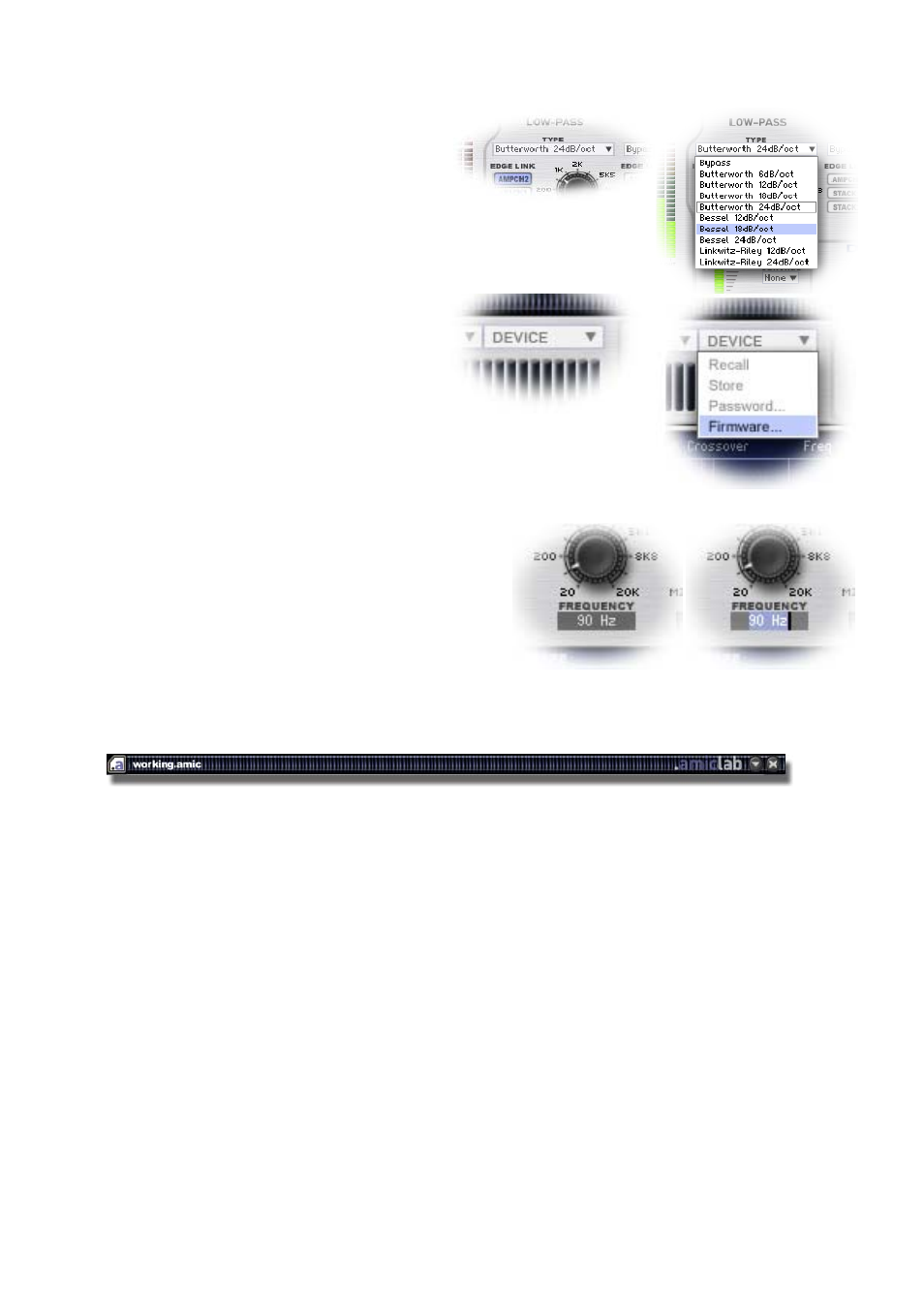
9
5.4. Selectors
Some parameters are set using
drop-down value lists. These controls display a
down arrow on their right.
In order to choose a new value in the list,
click on the control and a list will appear with all
available values. Select the new value by
left-clicking on it. The list will close and the
control will be set with the new value.
5.5. Menus
Menus are graphic objects operating like
selectors.
The only difference is that menus may
have some greyed ("non-available") items
(depending on the current mode).
5.6. Numerical values
In .amiclab several already mentioned controls
have a combined display for numerical values. This
display also allows editing of the parameter value.
In order to edit a numerical value, you just have to
point and left-click on it. The control automatically enters
the edit mode allowing to type the desired value on
keyboard (only numbers, don't type units).
Once editing is done, press ENTER to update the
control. Pressing ESC cancels the editing and previous value is kept.
5.7. Title bar
Title bar is a typical Windows® program title bar. Edited preset name appears on far left (here
working .amic). Buttons on far right of the title bar minimize and maximize the window, and exit program.
Program name is written near these buttons.
The title bar (except the buttons surface) may be used to move the rack anywhere on the screen
(cursor displays as crossed arrows).
In addition to the exit button, Windows® standard Alt+F4 key shortcut can be used to exit
program.
