Ecler AmicLab User Manual
Page 8
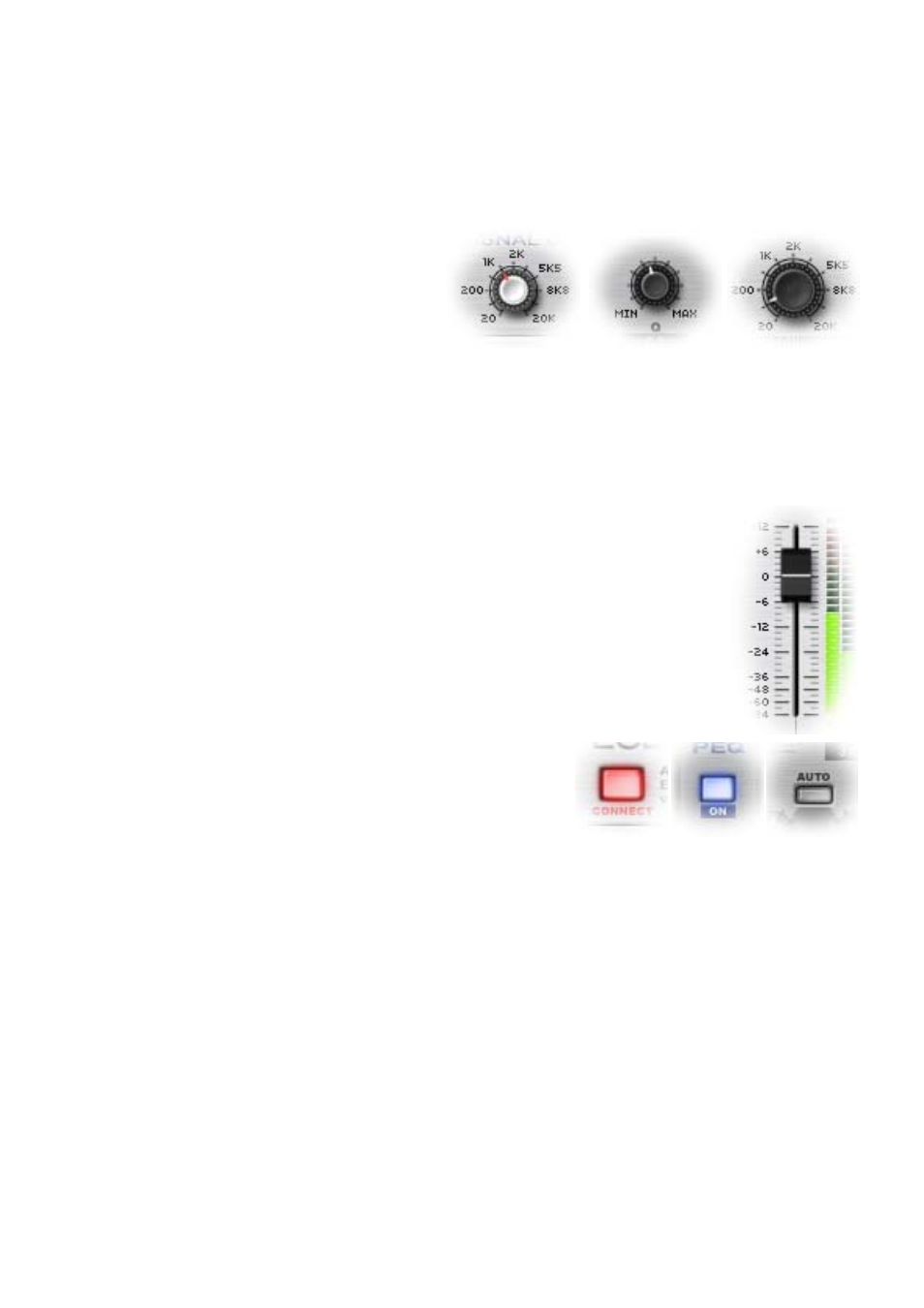
8
If several panels are fully displayed, a part of the graphic interface may disappear from screen.
To access these hidden parts, use reduced panel displays or move the rack using its brackets (parts
receiving screws on each side of the panel). Over these areas, cursor is displayed as crossing arrows. In
order to move the rack, you just have to left-click on the brackets and drag the rack holding down the
mouse button.
Since .amiclab is designed as a rack with control panels, almost all its parameters look like real
controls: potentiometers, faders, buttons... Let's detail the editing procedure for each of these elements:
5.1. Potentiometers
.amiclab has 3 kinds of potentiometers:
small white cap, small black cap and large black
cap.
All are handled the same way: in order to
rotate a potentiometer, point the mouse on it, left-click (hold down the mouse button) and drag up (or
right) to rotate clockwise, or down (or left) to rotate counter clockwise.
A potentiometer value may also be edited by turning the mouse wheel while pointing on it.
Double-click on the potentiometer to reset it to a default preset value (depending on the
parameter).
5.2. Faders
.amiclab fader is a sliding graphic control. To move it, point and left-click with
your mouse on it and holding down the button, drag it up or down.
Double-click on the fader to reset it to a default preset value.
5.3. Buttons
.amiclab offers several types of buttons.
All of them work the same way: to activate a button, point
and left-click on its icon with your mouse.
