Adjusting the tone (white balance) – Canon A470 User Manual
Page 88
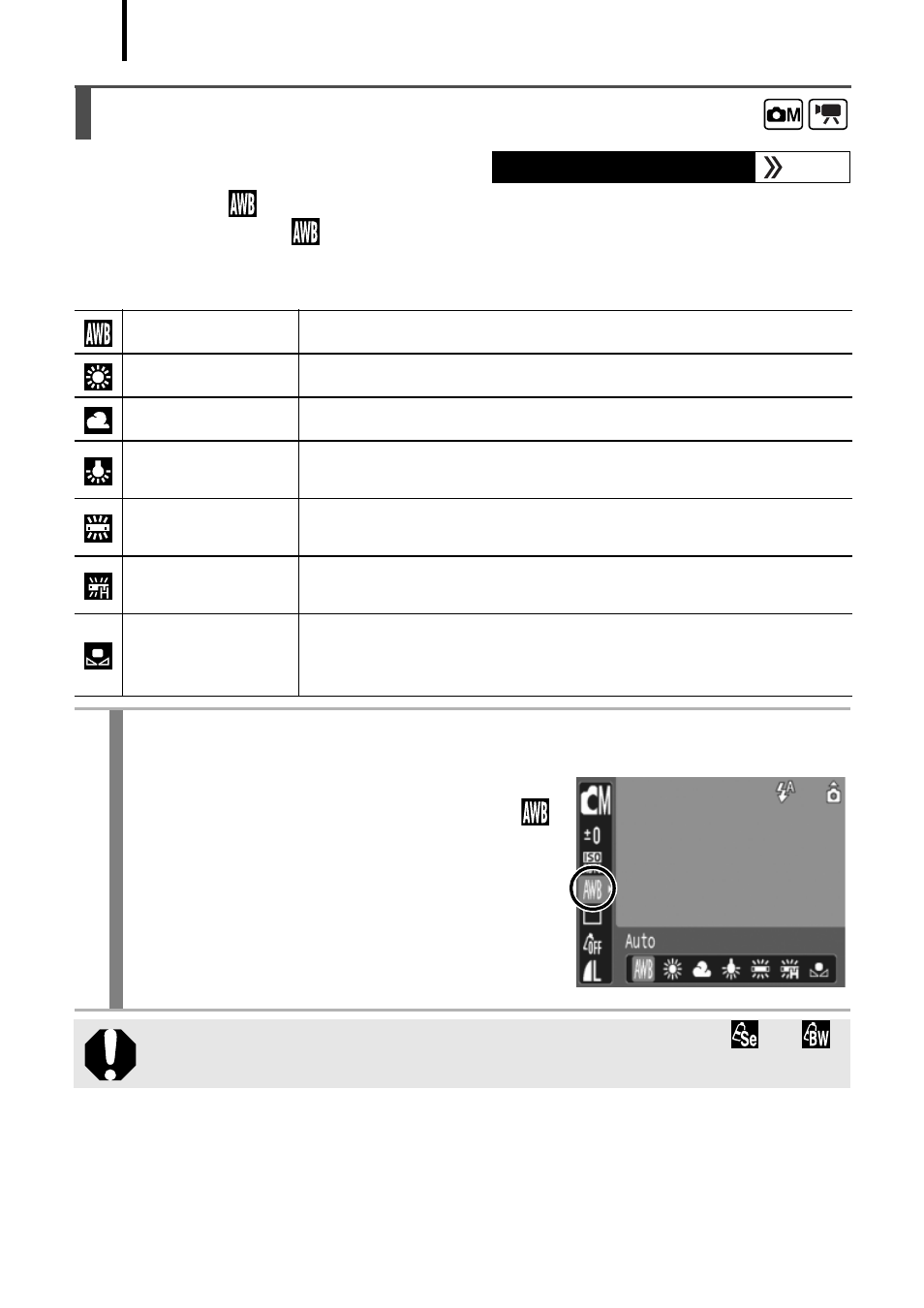
86
Normally, the
(Auto) white balance setting selects an optimal white
balance. When the
setting cannot produce natural looking colors,
change the white balance using a setting appropriate for the light
source.
Adjusting the Tone (White Balance)
Available Shooting Modes
p. 178
Auto
Settings are automatically set by the camera.
Day Light
For recording outdoors on a bright day.
Cloudy
For recording under overcast, shady or twilight skies.
Tungsten
For recording under tungsten and bulb-type 3-
wavelength fluorescent lighting.
Fluorescent
For recording under warm-white, cool-white or
warm-white (3-wavelength) fluorescent lighting.
Fluorescent H
For recording under daylight fluorescent, or daylight
fluorescent-type 3-wavelength fluorescent lighting.
Custom
For recording with the optimal white balance data
memorized in the camera from a white-colored
object, such as white paper or cloth.
1
Select a white balance setting.
1. Press the FUNC./SET button.
2. Use the
S or T button to select
and the
W or X button to change the
option.
3. Press the FUNC./SET button.
The white balance setting cannot be adjusted when
or
is selected for My Colors.
