Canon A470 User Manual
Page 118
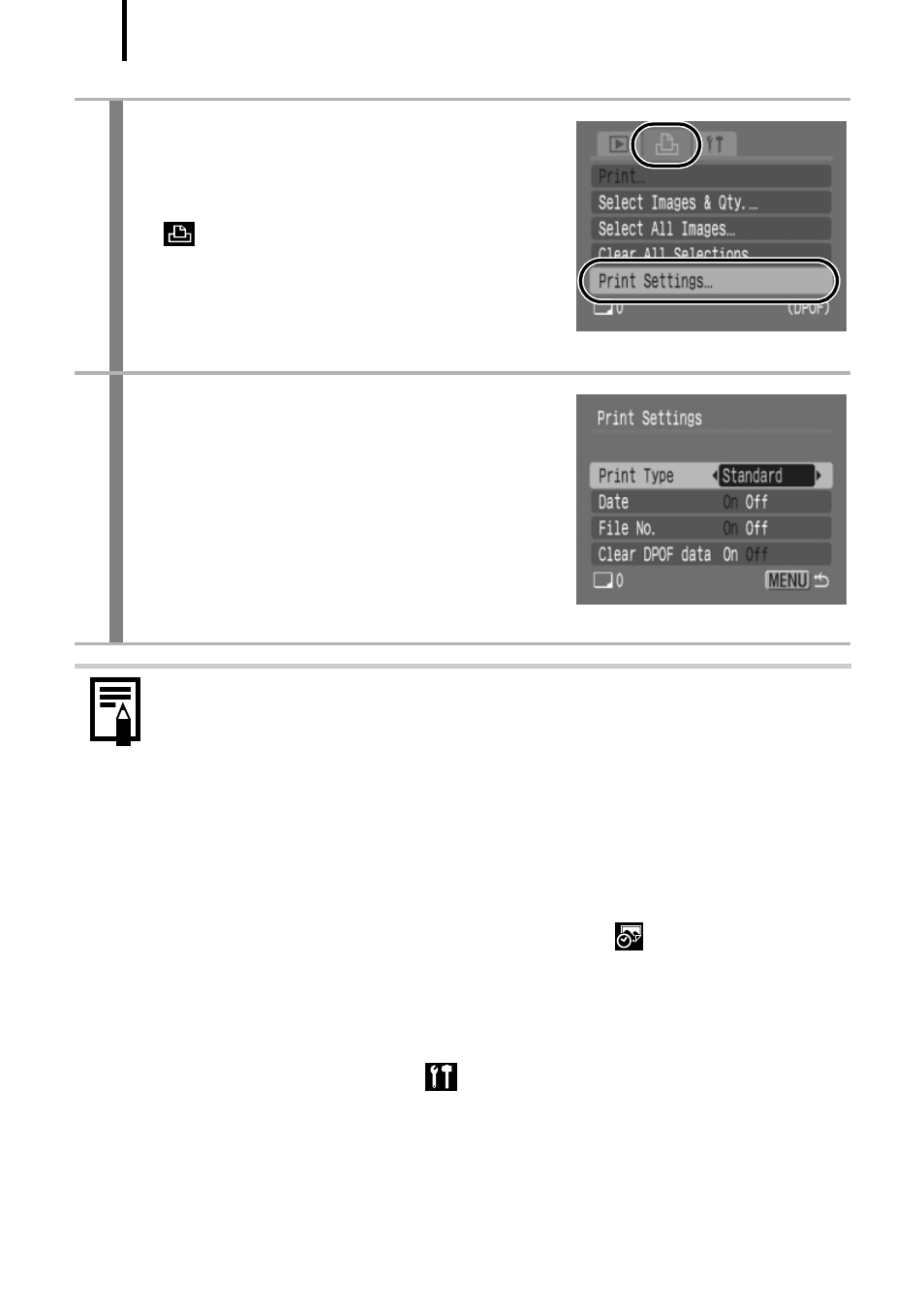
116
1
Select [Print Settings].
1. Press the MENU button.
2. Use the
W or X button to select the
menu.
3. Use the
S or T button to select
[Print Settings].
4. Press the FUNC./SET button.
2
Accept the setting.
1. Use the
S or T button to select
[Print Type], [Date], [File No.] or
[Clear DPOF data].
2. Use the
W or X button to select an
option.
3. Press the MENU button.
z The Date and File No. settings change according to the Print
Type as follows.
- [Index]
[Date] and [File No.] cannot be set to [On] at the same
time.
- [Standard] or [Both]
[Date] and [File No.] can be set to [On] at the same time,
however, the printable information may vary between
printers.
z Images with the date embedded using
(Date Stamp)
(p. 20)
are always printed with the date, regardless of the
[Date] setting. As a result, some printers may print the date
twice on these images if [Date] is also set to [On].
z The date is printed with the date style selected in the [Date/
Time] settings on the
menu
(p. 12)
.
- EOS rebel xs (196 pages)
- EOS Rebel XT (172 pages)
- ds6041 (140 pages)
- EOS Rebel XTI (180 pages)
- EOS Rebel xsi (196 pages)
- eos rebel t1i (228 pages)
- eos rebel T2i (260 pages)
- eos rebel T2i (2 pages)
- EOS Rebel 2000 (76 pages)
- PowerShot S95 (196 pages)
- EOS 20D (168 pages)
- PowerShot G12 (214 pages)
- PowerShot G11 (196 pages)
- EOS 30D (200 pages)
- EOS 40D (196 pages)
- EOS 5D (184 pages)
- PowerShot G9 (275 pages)
- EOS 50D (228 pages)
- EOS 60D (320 pages)
- AE-1 (138 pages)
- AE-1 (80 pages)
- EOS 7D (292 pages)
- PowerShot SX30 IS (196 pages)
- PowerShot G10 (306 pages)
- t70 (77 pages)
- eos rebel g (68 pages)
- EOS 600D (328 pages)
- A590 IS (207 pages)
- EOS D60 (151 pages)
- PowerShot S30 (163 pages)
- EOS 5000 (64 pages)
- 540EZ (58 pages)
- EOS 3 (37 pages)
- 380EX (48 pages)
- EOS 350D (16 pages)
- IXUS 107 (142 pages)
- EOS 100 (34 pages)
- PowerShot A490 (131 pages)
- EOS 3000 QD (72 pages)
- EOS 400D (16 pages)
- EOS 10D (183 pages)
- EOS 1D (276 pages)
- IXUS 130 (176 pages)
- IXUS 50 (196 pages)
- IXUS 60 (131 pages)
