Configuring controllogix family plcs – Comtrol UP DeviceMaster Quick Start User Manual
Page 20
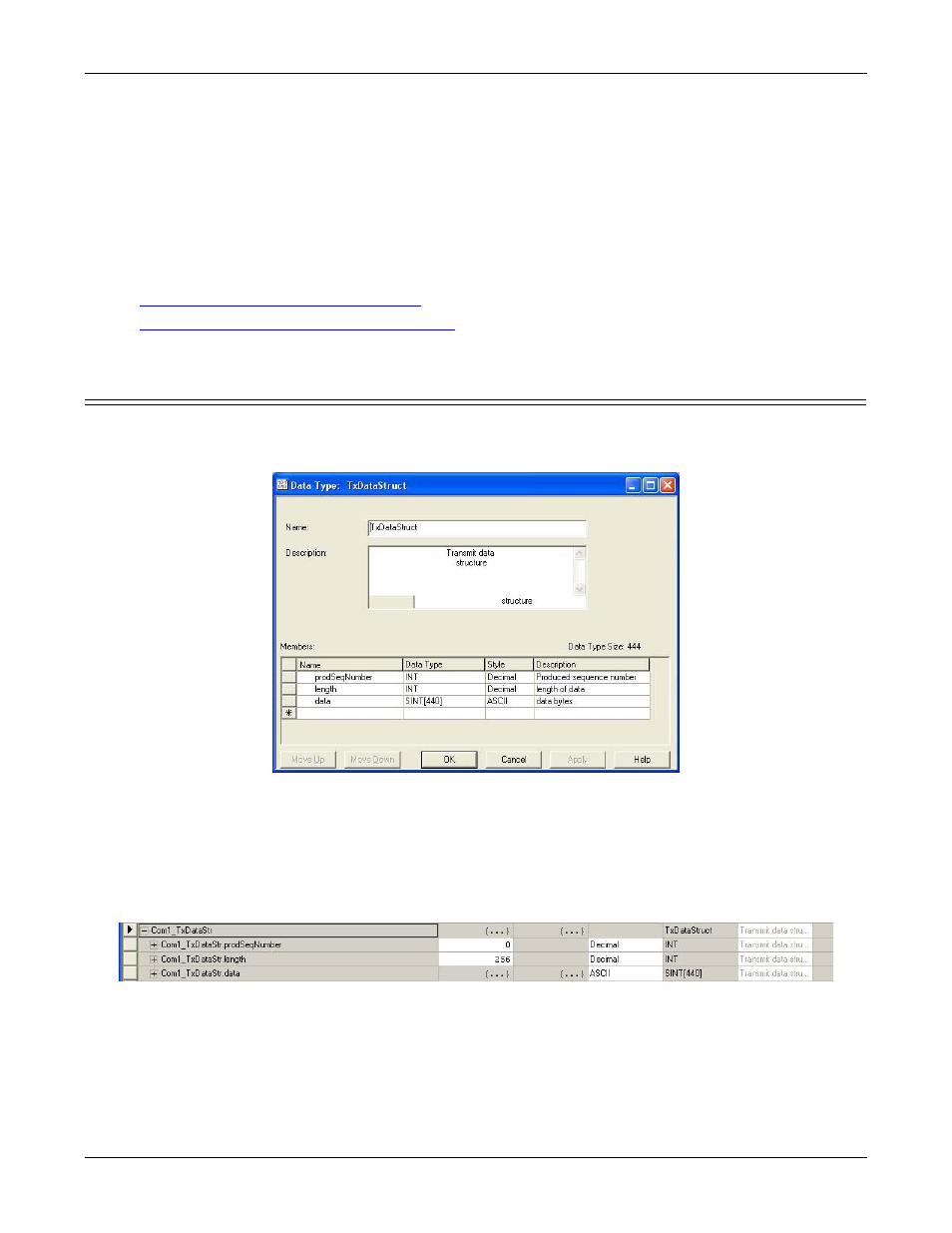
20 - Configuring Read/Write Devices
DeviceMaster UP EtherNet/IP Quick Start: 2000478 Rev. D
Configuring Read/Write Devices
3.
If any embedded web page settings have changed, verify Reset Port and Save in Flash are selected and click
Submit.
4.
Optionally, save the settings in a configuration file using PortVision DX, which saves the network settings
and the protocol settings. You can use configuration files to upload the settings to multiple DeviceMaster
UPs or for restoration purposes.
a.
In PortVision DX, right-click the DeviceMaster UP in the Device List pane (lower), and click
Configuration > Save.
b.
Enter a file name for the configuration file (filename.dc) and click Save.
5.
Go to the appropriate discussion to complete configuration for your environment:
•
Configuring ControlLogix family PLCs
•
Configuring SLC/PLC-5/MicroLogix PLCs
Configuring ControlLogix family PLCs
1.
Import the example PLC program loopbackExampleTagWrite.L5K into RSLogix5000.
2.
Copy the User-Defined data type TxDataStruct into your PLC program. The data format is as follows:
INT – Produced Sequence Number.
INT – Length of data filed in bytes.
SINT[440] – Data field (max size is 440, but that size may not be necessary for your application).
3.
Create a Controller or Program tag with the TxDataStruct data type. Call it Com1_TxDataStr for a serial
port and Skt1_TxDataStr for a socket port.
4.
Open the TX data tag.
•
Set the TX tag field length to the number of bytes you wish to transmit out the serial or socket port.
•
Input the data to transmit into the data array.
•
You can optionally increment the transmit sequence number prodSeqNumber with each message you
transmit, but it is not required.
5.
Create a message instruction for transmitting the data or copy SendDataMsg from
loopbackExampleTagWrite.L5K.
