Emote control operation (continued), Clear button, J) srs{9)* button – RCA COLOR TV NCJ11 User Manual
Page 13: Arrow buttons, Frz (freeze) button, Zoom and out buttons, Picture-in-picture buttons, Ant (antenna) button, Menu button and -/+ buttons, Input button
Attention! The text in this document has been recognized automatically. To view the original document, you can use the "Original mode".
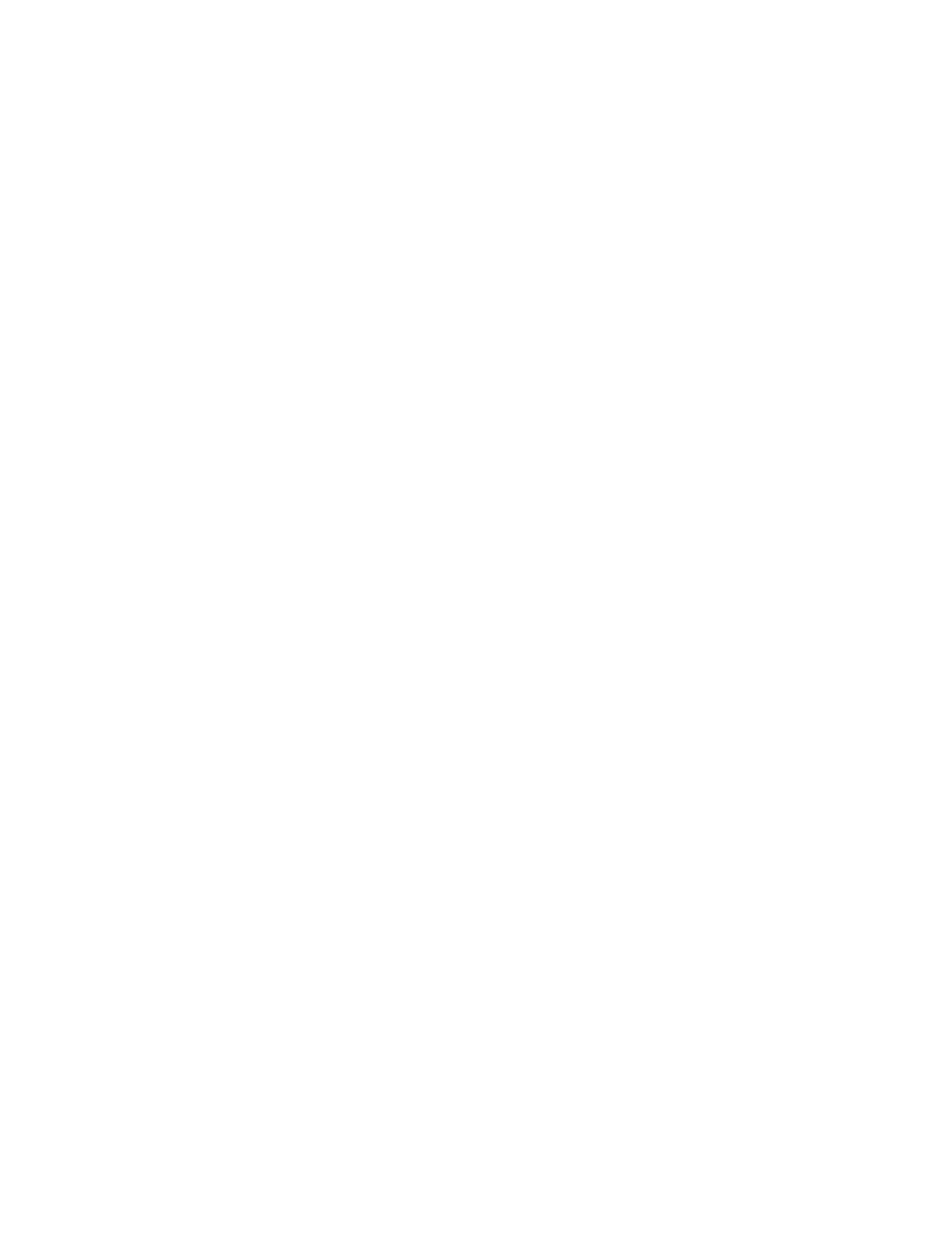
..........
1
*
emote Control Operation (continued)
DISPLAY mUon
• Displays time (if clock has been set) and channel number on the
TV screen.
• Quickly removes menus and displays from the screen.
@
CLEAR
Button
• Pressing
CLEAR
clears the screen of all on-screen display
messages except
MUTE
and
PARENTAL CONTROL.
(J)
S R S { 9 ) *
Button
• Press repeatedly to change settings of
SRS
(•) function (Sound
Retrieval System).
• Details are on page 17.
• SRS and (•) are registered trademarks of Hughes Aircraft Company, a division of GM
Hughes Electronics.
@
@
Arrow Buttons
• When picture-in-picture feature is activated, pressing these
buttons moves the little picture around the screen. Details are on
page 29.
• When zoom feature is activated, pressing these buttons lets you
move the picture around the screen (pan). Details are on page 12.
FRZ
(Freeze) Button
• Press once to freeze the picture.
• Press again to release freeze.
• Details are on page 12.
CHAN GUIDE Yiuiton
• Activates the channel guide feature so you can see multiple
channels at the same time.
• Details are on page 13.
ZOOM
and
OUT
Buttons
• Press
ZOOM
to zoom in on picture.
• Press
OUT
to zoom out to normal size.
• Details are on page 12.
Picture-in-Picture Buttons
• Press
PIP
to activate the picture-in-picture feature.
• Press
OFF
to deactivate the picture-in-picture feature.
• Press
SWAP
to switch the small picture with the large picture.
• Details are on pages 28-29.
ANT
(Antenna) Button
• Because your TV has two different antenna inputs on the back
(labeled
ANT A
and
ANT B)
you can connect more than one
antenna or signal source. Press the AVTbutton to switch from
one input to the other.
• The color of the channel numbers on the screen indicates which
antenna input you are watching. The channel numbers are blue
for ANT A
and yellow
for ANT B.
If the channel numbers are
blue, you are watching whatever is connected to the
ANT A
input
on the back of your TV. If the channel numbers are yellow, you
are watching whatever is connected to the
ANT B
input on the
back of the TV. Details are on page 25.
M ENU
Button and -/+ Buttons
• Press
MENU
rep>eatedly until the menu you want to display is
selected, then press + or -. Next press
MENU
repeatedly to
select the function you want to adjust and then press + or - to
adjust the setting. Details about using each function begin on
page 14.
INPUT
Button
• Lets you quickly view signals from the
INPUT
jacks. Pressing
this button switches the TV from its current channel directly to
channel 90, then channel 91, then channel 92.
• Channel 90 lets you see the signals coming from a device that is
connected to the
S-VIDEO
connector. Channel 91 accesses the
INPUT 1
jacks and channel 92 accesses the
INPUT2
jacks.
CS
(Commercial Skip) Button
• Use this button when you want to scan other channels during a
program break.
• When a break occurs, press
CS
once before changing channels.
The TV will count down 30 seconds on the screen and then
automatically switch channels back to the original channel.
• Press
CS
twice if you want the TV to count down 60 seconds.
Each additional press will add another 30 seconds to the
countdown time (up to Eve minutes) and then each additional
press will add another 60 seconds to the countdown time (up to
60 minutes).
• To cancel, press
CLEAR.
The countdown clock will disappear
from the screen, and the TV will stay tuned to the present
channel.
Number Buttons (0-9)
• These buttons let you directly access any channel number-even
if the channel is not in the channel memory.
• To select a channel, press two number buttons (first one, then
the other). For example, press 0 then 6 for channel 6. Press 1
then 3 for channel 13.
• To select a 3-digit cable channel (like 127), press and hold
number button 1 until 1-- appears on the screen. Then press the
other two numbers.
Note: Your TV will tune up to channel 128. Check with your
cable company to determine which channels are available in
your area.
® OFF/OV Button
• Press
OFFION
to turn off TV.
11
