Playback connections (coni.) – RCA CC-285 User Manual
Page 41
Attention! The text in this document has been recognized automatically. To view the original document, you can use the "Original mode".
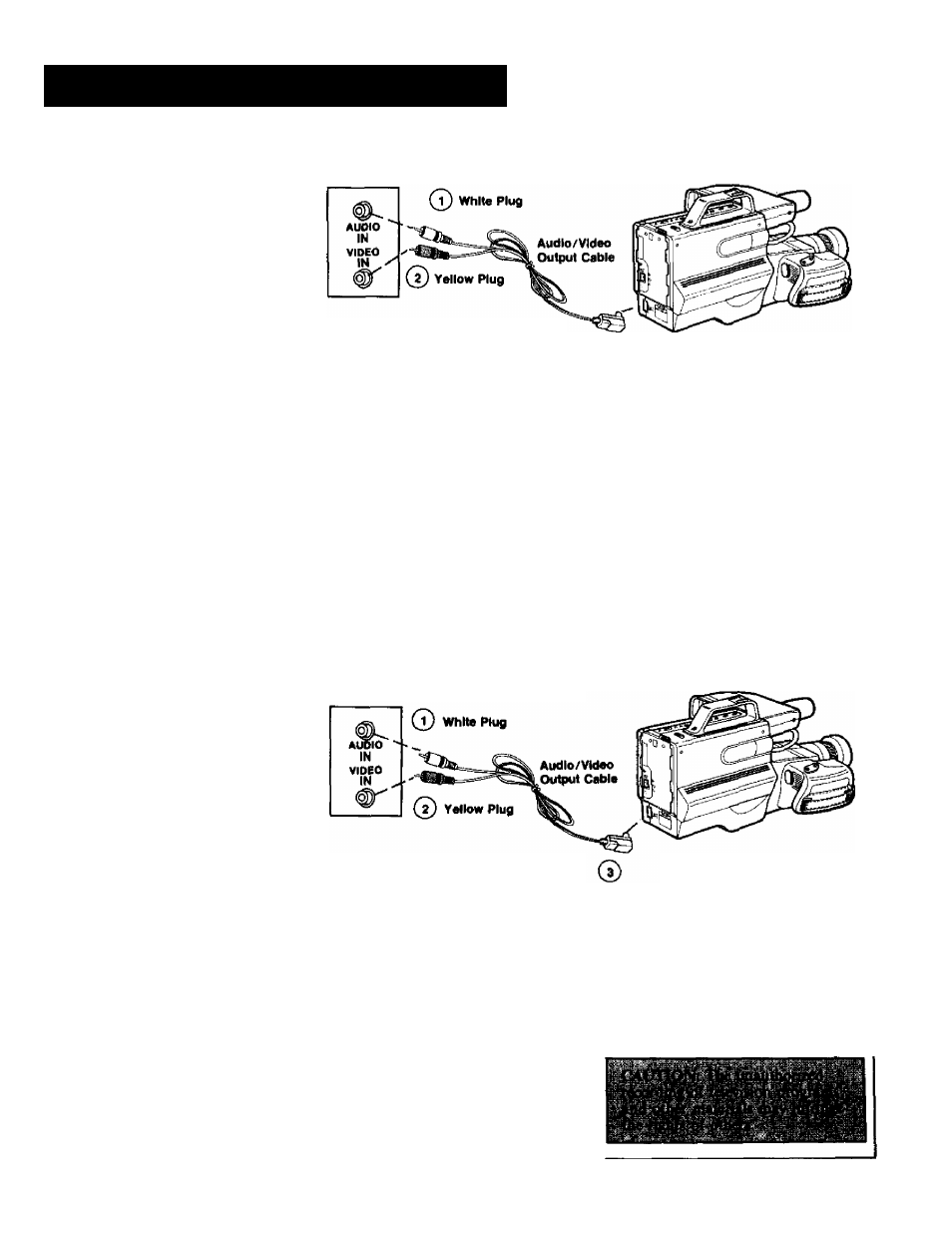
Playback Connections (coni.)
How to Connect Your Camcorder to a
Video Monitor for Playback
Here’s what you can do when your
camcorder is connected as shown
here.
• When you play tapes in your
camcorder, you’ll be able to
watch them on the monitor
screen as well as through the
viewfinder.
• You’ll also be able to monitor
what the camcorder lens sees
whenever the camcorder is
turned on—even when the
camcorder is not recording. This
connection could be used for a
surveillance system.
If you have a TV monitor that has
AUDIO/VIDEO
/N jacks, you can
connect your camcorder using the
audio/video output cable
as shown
here instead of the
RF output
adapter
(as shown on page 38).
Back o1 TV
Monitor
Back of
Camcorder
Note: If your TV Monitor has left
and right
A UDIO IN
jacks, you may
need a Y-Adapter (shown on
page 37) to hear both channels.
(T) Connect the white audio plug to
the
A UDIO IN
jack on the back of
the monitor.
Connect the yellow video plug to
the
VIDEO IN
jack on the back of
the monitor.
Plug the multi-pin connector into
the
AV
oi/Tjack on your
camcorder.
4 POUT Jack
CAUTION: Do not force the
connector. Match the tabs on the
connector to the notches on the
camcorder jack. If the connector
does not slide in easily, check
your marks and try again.
Your camcorder is now connected
to the monitor for tape playback.
For details of playback operation,
refer to page 40.
t“How to Connect Your Camcorder to a
VCR for Playback and Tape Copying
Here’s what you can do when your
camcorder is connected to a VCR
and the VCR is connected to a TV
or monitor.
• When you play tapes in your
camcorder, you’ll be able to
watch them on the TV screen
through the VCR.
• You’ll also be able to monitor
what the camcorder lens sees
whenever the camcorder is
turned on—even when the
camcorder is not recording. This
connection could be used for a
surveillance system.
• You’ll also be able to copy a
tape with the VCR while it’s
playing in the camcorder. And
you can monitor the recording
on the TV.
If you have a VCR that has
AUDIO/VIDEO
/V
jacks, you can
connect your camcorder using the
audio/video output cable
as shown
here instead of the
RF output
adapter
{as shown on page 38).
Back of
Camcorder
Back of VCR
Note: If your VCR has left and
right
AUDIO
/V jacks, you may need
a Y-Adapter (shown on page 37) to
hear both channels.
(T) Connect the white audio plug to
the
AUDIO
/V
jack on the back of
the VCR.
Connect the yellow video plug to
the
VIDEO
/JV
jack on the back of
the VCR.
Plug the multi-pin connector into
the
AV
at/Tjack on your
camcorder.
CAUTION: Do not force the
connector. Match the tabs on the
4V our Jack
connector to the notches on the
camcorder jack. If the connector
does not slide in easily, check
your marks and try again.
Your camcorder is now connected
to the VCR for tape playback and
tape copying.
For details of playback operation
and tape copying, refer to page 41.
39
