Audio/video setting, Using the menu system – JVC DVB TU-HD500A User Manual
Page 24
Attention! The text in this document has been recognized automatically. To view the original document, you can use the "Original mode".
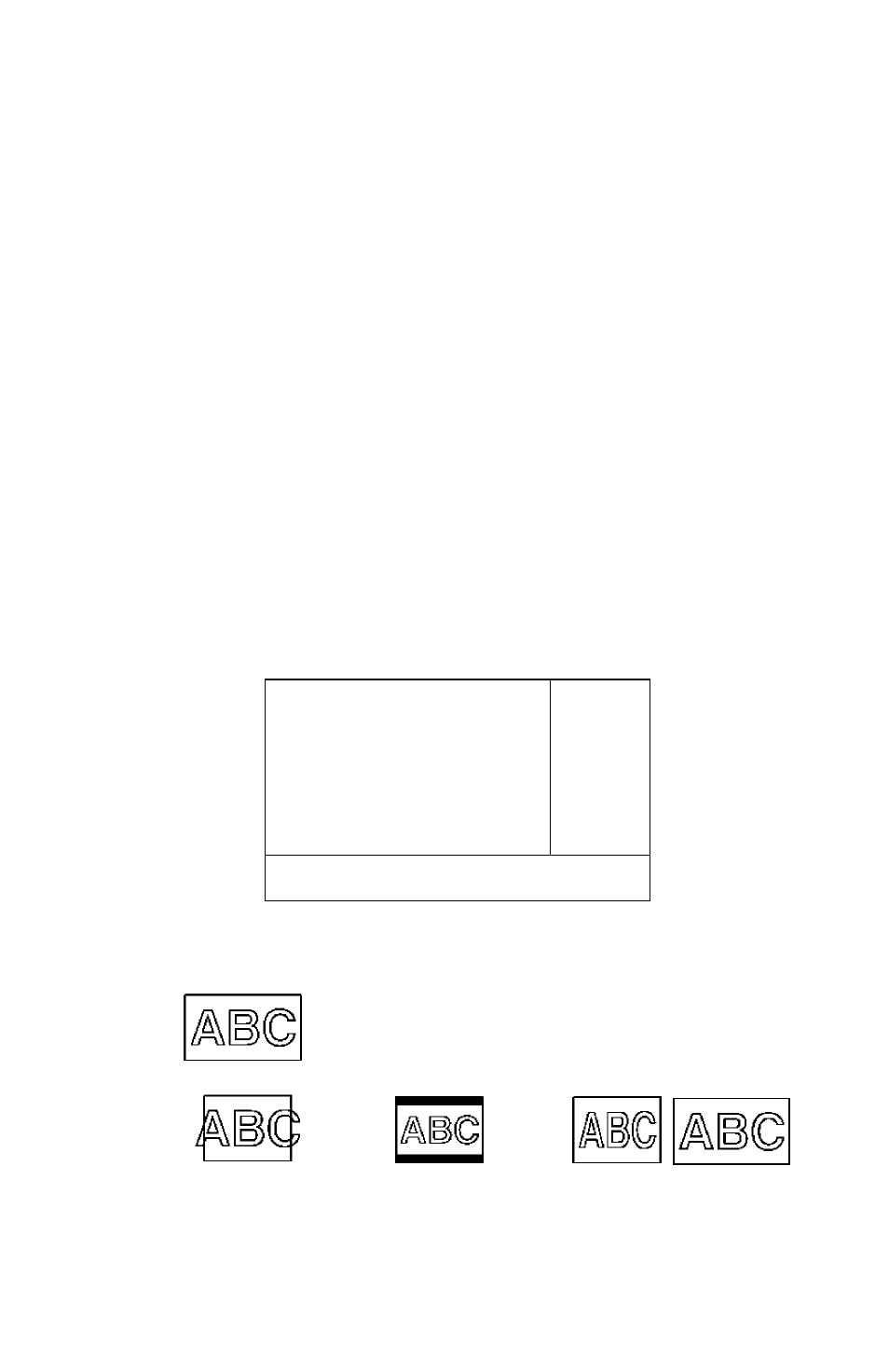
Using the MENU System
From here you can adjust whole setting and function of HD-STB.
If you press the MENU button, the menu screen will display.
You can move up and down using CH
a
(UP) / ▼ (DOWN) button, move left and right using
PR < (LEFT) / PR ►(RIGHT) button in the menu system.
To select the items, press ENTER. To quit the menu system, press EXIT.
Also, you can use RIGHT button for enter and LEFT button for go back to one step back.
1. Audio/Video Setting
From here you can adjust Audio/Video settings concerning your TV.
TV Display
Select best fitting mode for your TV screen.
Also you can set up this function using WIDE button on the remote control.
This function is available only TV, S Video, SD Video Output when the 16:9 source
is coming from Broadcaster,
1) Press MENU button to display the menu.
Press ENTER or DOWN to select the Audio/Video Setting menu.
2) Press ENTER or RIGHT to select the TV Display menu,
3) Press UP or DOWN to desired TV Display mode.
You can select 4:3 PS, 4:3 LB or 16:9 mode,
4) Press ENTER or RIGHT to complete TV Display setting.
□ф1
AUDIO/VIDEO SETTING
TV Display
4:3 PS
t. 4:3 PS
Screen H Position
Center
4:3 LB
Screen V Poston
Center
16:9
Audio Piefeience
Dolby D
Stereo Ocwnmix
Lt/Rt
MPEGAudioAdj.
Ort
Sub Title
Off
Pra» ENTER or N to *nt*r Praia A nr V
Pr«66 EXIT Io aalt. Pr«BB ^ ta fo back.
^ to mova.
Select 4:3 PS when you want full screen on 4:3 display.
Select 4:3 LB when you want pre-scaled full original wide screen on 4:3 display.
Select 16:9 when you want wide screen on wide screen TV,
Orginal 16:9 Source from Broadcaster
4:3 TV 16:9 SDTV
4:3 PS
{ Pan & Scan)
4:3 LB
(Letter Box)
16:9
19
