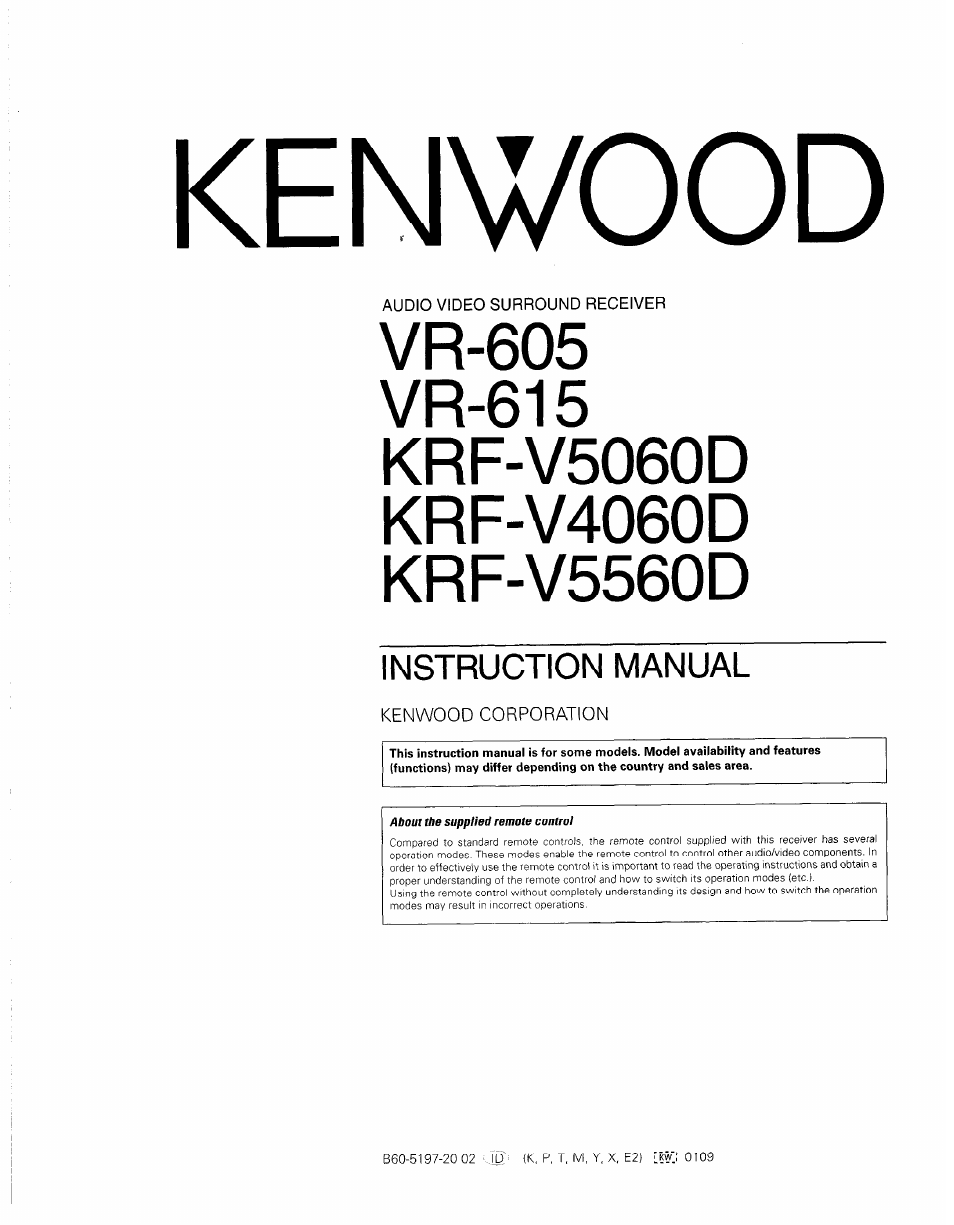Kenwood KRF-V5560D User Manual
Kenwood
This manual is related to the following products:
Table of contents
Document Outline
- KENWOOD
- AUDIO VIDEO SURROUND RECEIVER
- Before applying the power
- Names and functions of parts
- Setting up the system
- Analog connections
- Microcomputer malfunction
- Connecting audio components
- Connecting video components
- Digital connections
- Connecting a DVD player (6-channel input) (For vr-bis/krf-vsobod only}
- Connecting the speakers
- Connecting the antennas
- Preparing the remote control
- Preparing for surround sound
- 1 SP SETUP
- Q Use the MULTI CONTROL knob or keys to select the appropriate subwoofer setting.
- © Use the MULTI CONTROL knob or keys to select the appropriate front speakers setting.
- © Press the SET UP key to accept the setting.
- © Use the MULTI CONTROL knob or keys to select the appropriate center speaker setting.
- if you selected "LRG" as the front speakers setting,
- If you selected "NML" as the front speakers setting,
- © Press the SET UP key again to accept the setting.
- © Use the MULTI CONTROL knob or keys appropriate surround speaker setting.
- to select the
- If you selected "LRG" as the center speaker setting,
- 17 EN
- Normal playback
- Listening to a source component
- Turning on the receiver
- Selecting the input mode
- Selecting MD/TAPE
- O Use the INPUT SELECTOR knob or keys to select the source you want to listen to.
- B Start playback from tbe selected source.
- El Use tbe VOLUME CONTROL knob or VOLUME keys to adjust the volume.
- Normal playback
- SPEAKERS ON/OFF VOLUME CONTROL
- BASS BOOST- MUTE■
- LOUDNESS
- MULTI
- CONTROL
- CINEMA EQ
- TONE
- VOLUME
- Listening to a source component
- Recording
- Listening to radio broadcasts
- Tuning (non-RDS) radio stations
- D Use the INPUT SELECTOR knob or TUNER key to select the tuner.
- B Use the BAND key to select the desired broadcast band.
- El Use the AUTO key to select the desired tuning method.
- (For the U.K. and Europe only)
- BUse the MULTI CONTROL knob or keys, or TUNING / ►► keys to select the station.
- D Tune to the station you want to store.
- Ш Press the MEMORY key while receiving the station.
- Ei Use the MULTI CONTROL knob to select one of the station presets (1 - 40).
- Q Press the MEMORY key again to confirm the setting.
- S Enter the number of the preset station you want to receive (up to “40").
- Receiving preset stations in order (p.call)
- O Press the TUNER key to select tuner as the source.
- S Use the P.CALL l~«^/►►l key to select the desired station.
- D Press the TUNER key to select tuner as the source.
- (For the U.K. and Europe ordy)
- Pressing the RDS DISPLA Y key changes the contents of the display.
- (For the U.K. and Europe only)
- O Use the INPUT SELECTOR knob to select the tuner.
- B Use the BAND key to set the broadcast band to “FM".
- B Press and hold the MEMORY key for more than 2 seconds.
- (For the U.K. and Europe only)
- Tuning by Program TYpe (PTY search)
- Tuning (non-RDS) radio stations
- Ambience effects
- Surround modes
- Surround play
- When the DOLBY DIGITAL signal is input:
- Preparations
- O Start playing the video software.
- B Press the LISTEN MODE key to select the listening mode.
- When the DTS signal is input:
- When the analog signal or the digital signal (except for DOLBY DIGITAL or DTS signal) is input:
- B Adjust the volume. * •
- DVD 6-channel playback iFor vr-bi5/krf-v5060d only)
- Adjusting the sound
- Preparations
- OSelect "DVD/6CH" as the input source.
- Ш Select "6CHINPT" by pressing the INPUT MODE key.
- Q Start playback of the DVD software.
- OAdjust the volume.
- Midnight mode (Dolby Digital mode only)
- Panorama mode (Pro Logic II Music mode only)
- Subwoofer adjustment
- Dimension mode (Pro Logic II Music mode oniy)
- Center Width mode (Pro Logic II Music mode oniy)
- Display dimmer adjustment
- 96kHz LPCM playback
- Basic remote control operations for other components
- In case of difficulty
- IMPORTANT SAFEGUARDS