Enhancing human skin textures, Using the camera’s color filter effects – Casio EX-S880 User Manual
Page 139
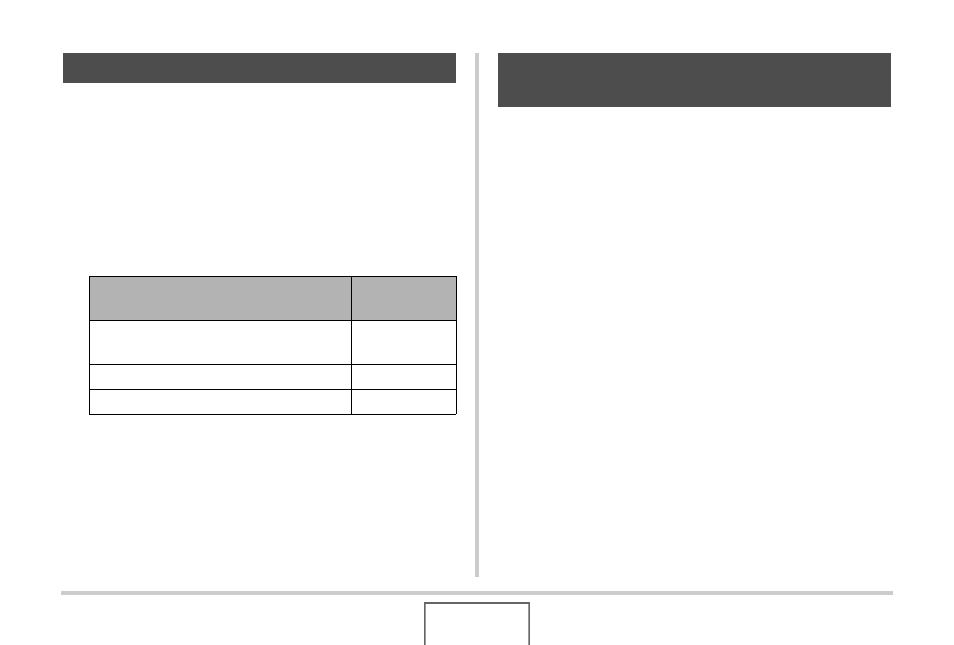
139
ADVANCED SETTINGS
You can use the procedure below to reduce digital noise from
human skin in the recorded image and enhance its texture.
1.
In the REC mode, press [MENU].
2.
On the “Quality” tab, select “Portrait Refiner”
and then press [
X].
3.
Use [
S] and [T] to select the setting you want
and then press [SET].
The camera’s filter feature lets you add color tints to your images
as you shoot them. The color effect look just like what you would
get by installing a color filter on the lens of the camera.
1.
In the REC mode, press [MENU].
2.
On the “Quality” tab, select “Color Filter” and
then press [
X].
3.
Use [
S] and [T] to select the setting you want
and then press [SET].
Available filter settings are: Off, B/W, Sepia, Red, Green,
Blue, Yellow, Pink, and Purple
Enhancing Human Skin Textures
When you want to do this:
Select this
setting:
Enhance skin texture more than “Noise
Filter +1”
Noise Filter +2
Enhance skin texture
Noise Filter +1
Turn off skin texture enhancement
Off
Using the Camera’s Color Filter
Effects
