Casio EX-S880 User Manual
Page 113
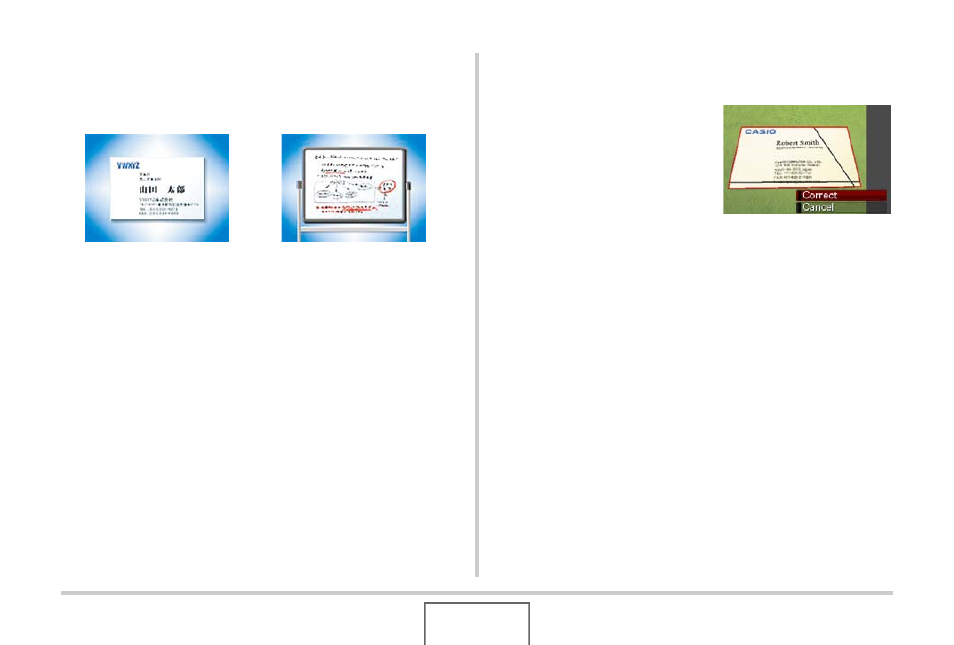
113
USING BEST SHOT
BEST SHOT has two Business Shot scenes from which to
choose.
■
Selecting a Business Shot Scene
1.
In the REC mode, press [BS].
2.
Use [
S], [T], [W], and [X] to select the
“Business cards and documents” or the
“White board, etc.” scene and then press
[SET].
Whichever you select will remain in effect until you select a
different BEST SHOT scene.
■
Shooting an Image Using a Business Shot
Scene
1.
After selecting either
of the BEST SHOT
Business Shot scenes,
compose the image
and press the shutter
button to shoot.
This displays a screen that shows all of the rectangular
shapes in the image that qualify as candidates for keystone
correction.
A red boundary will surround the currently selected
correction candidate. If there is a black boundary, it means
that the black boundary is indicating a second possible
candidate. If there is no second candidate (black boundary),
jump directly to step 3.
• If the camera is unable to detect any keystone correction
candidate at all, the message “Cannot correct image!” will
appear on the monitor screen momentarily and then the
camera will save the image as-is (uncorrected).
• Business cards and
documents
• White board, etc.
