153 choose [id photo, Choose the long and short side length, Choose the printing area – Canon A4050 IS User Manual
Page 153: Print the image. available layout options, Printing id photos
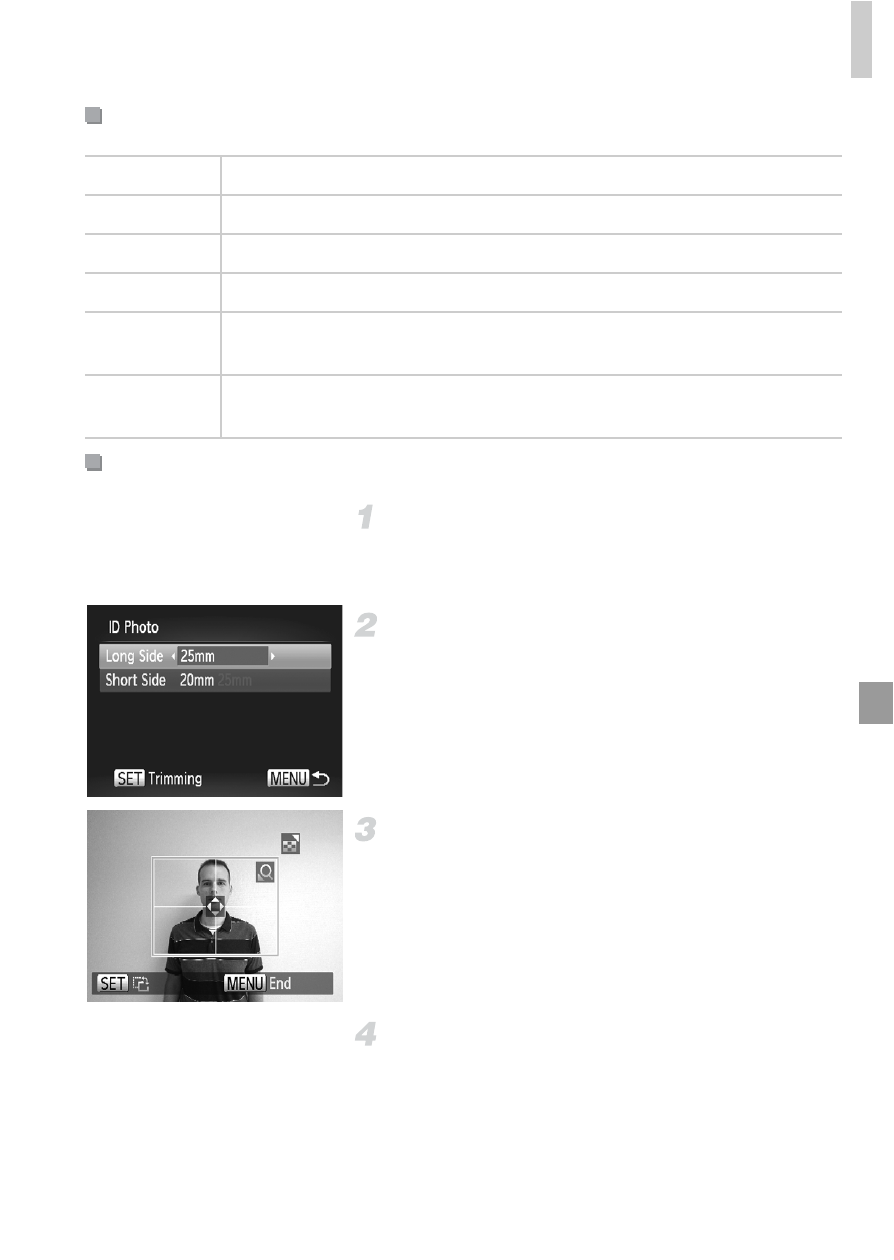
Printing Images
153
Choose [ID Photo].
z
Following steps 1 – 4 on p. 152, choose [ID
Photo] and press the
m button.
Choose the long and short side
length.
z
Press the
op buttons to choose an item.
Choose the length by pressing the
qr
buttons, and then press the
m button.
Choose the printing area.
z
Follow step 2 on p. 151 to choose the printing
area.
Print the image.
Available Layout Options
Default
Matches current printer settings.
Bordered
Prints with blank space around the image.
Borderless
Borderless, edge-to-edge printing.
N-up
Choose how many images to print per sheet.
ID Photo
Prints images for identification purposes.
Only available for images with a resolution of L.
Fixed Size
Choose the print size.
Choose from 3.5 x 5 in., postcard, or wide-format prints.
Printing ID Photos
