Rotating images, Deactivating auto rotation, Choose [rotate – Canon A4050 IS User Manual
Page 123: Rotate the image
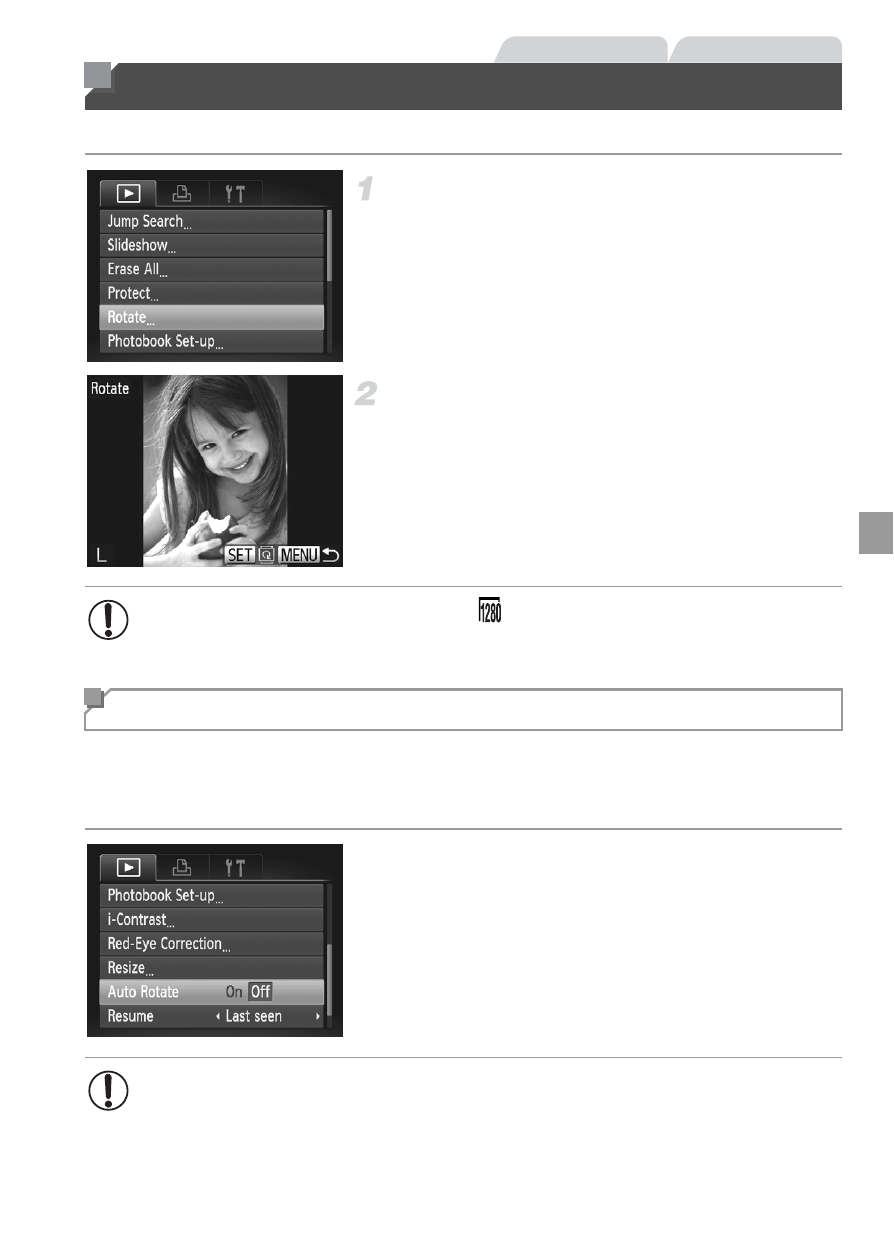
123
Change the orientation of images and save them as follows.
Choose [Rotate].
z
Press the
n button, and then choose
[Rotate] on the
1 tab (p. 51).
Rotate the image.
z
Press the
qr buttons to choose an image.
z
The image is rotated 90° each time you press
the
m button.
z
To return to the menu screen, press the
n button.
Follow these steps to deactivate automatic rotation by the camera, which
rotates images shot in vertical orientation so they are displayed vertically on
the camera.
z
Press the
n button, choose [Auto
Rotate] on the
1 tab, and then choose [Off]
(p. 51).
Rotating Images
Still Images
Movies
•
Movies with an image quality of
cannot be rotated.
•
Rotation is not possible when [Auto Rotate] is set to [Off].
Deactivating Auto Rotation
•
Images cannot be rotated when you set [Auto Rotate] to [Off].
Additionally, images already rotated will be displayed in the original
orientation.
