Choose [trimming, Adjust the cropping frame as needed, Print the image – Canon A4050 IS User Manual
Page 151: Cropping images before printing (trimming)
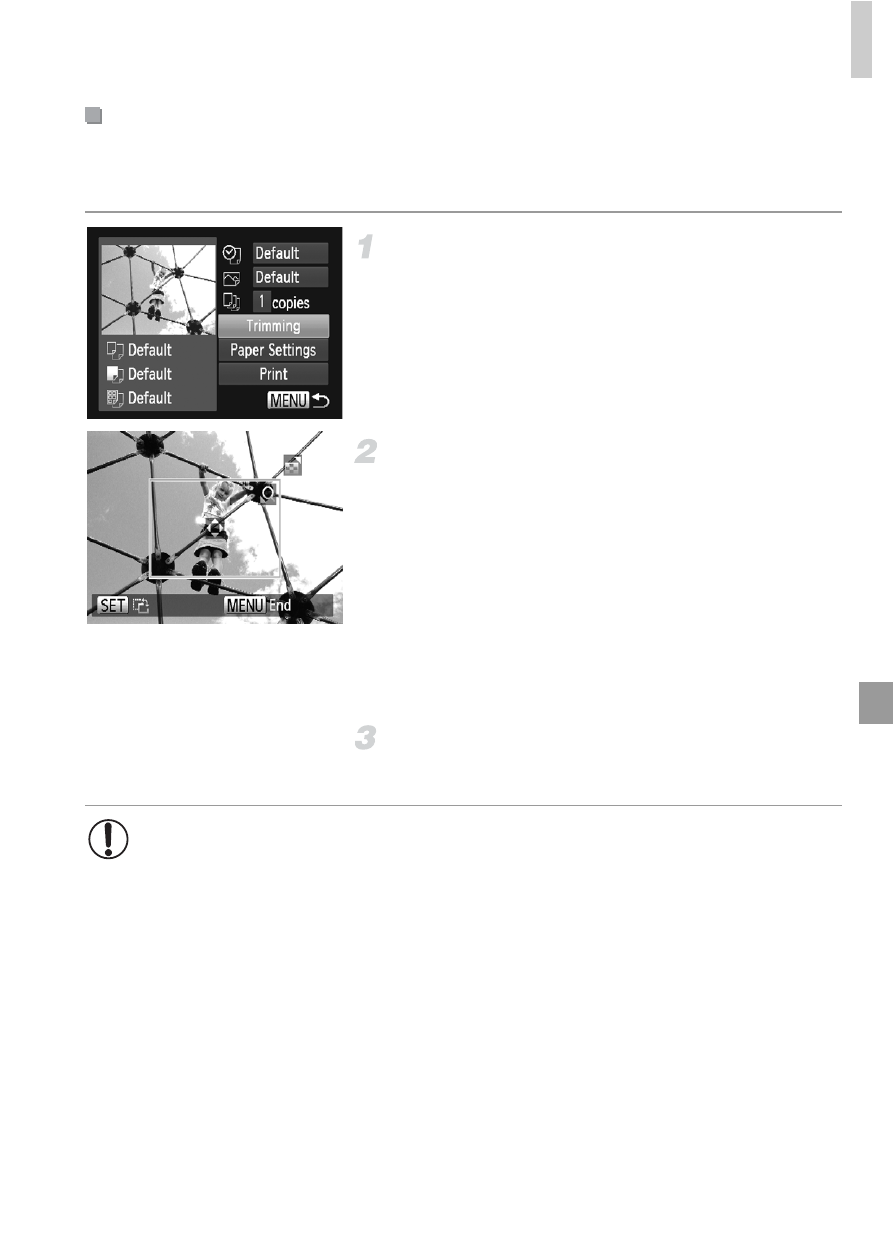
Printing Images
151
By cropping images before printing, you can print a desired image area
instead of the entire image.
Choose [Trimming].
z
After following step 1 on p. 150 to access the
printing screen, choose [Trimming] and press
the
m button.
X
A cropping frame is now displayed, indicating
the image area to print.
Adjust the cropping frame as
needed.
z
To resize the frame, move the zoom lever.
z
To move the frame, press the
opqr
buttons.
z
To rotate the frame, press the
m button.
z
Press the
n button, press the op
buttons to choose [OK], and then press the
m button.
Print the image.
z
Follow step 7 on p. 149 to print.
Cropping Images Before Printing (Trimming)
•
Cropping may not be possible at small image sizes, or at some
aspect ratios.
•
Dates may not be printed correctly if you crop images shot with [Date
Stamp] selected.
