Uninstalling kofax document exchange server – Kofax Document Exchange Server 2.0 User Manual
Page 21
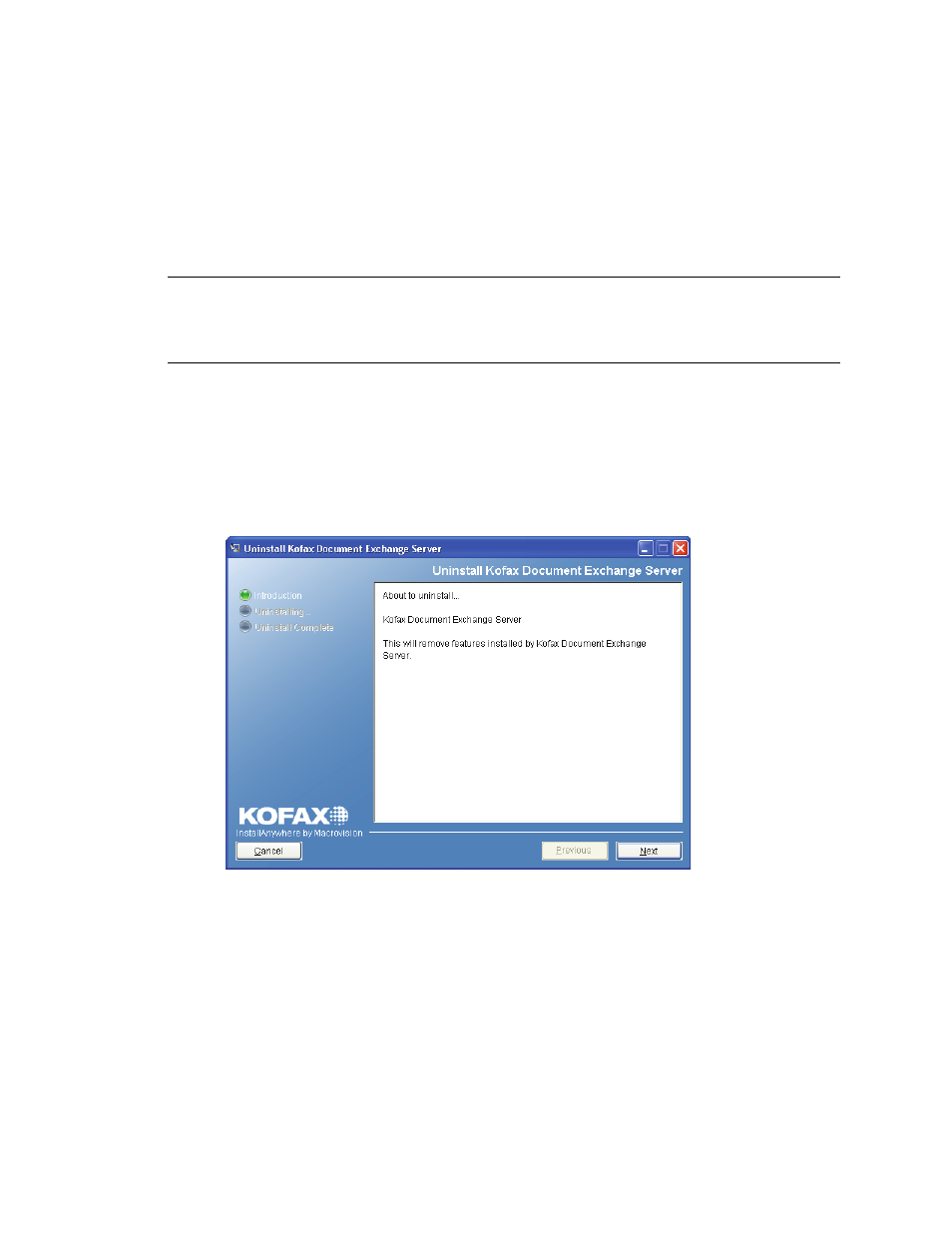
Kofax Document Exchange Server Installation Guide for JBoss
Kofax, Inc.
17
2
Select the General tab.
3
In the “Startup type” field, select Automatic or Manual.
Uninstalling Kofax Document Exchange Server
Use Add or Remove Programs in the Control Panel to remove Kofax Document Exchange Server
and all software installed with it from the computer.
Warning
Uninstalling Kofax Document Exchange Server shuts down the service, logs off any
users, deletes all user data, and reboots the server. If you had saved files and settings that are
preserved during an upgrade, they are also deleted. Make sure that you have backed up your data
and all Kofax Document Exchange Server files are closed before proceeding.
X To uninstall Kofax Document Exchange Server
1
Open Control Panel from the Windows Start menu.
2
From Control Panel, select Add or Remove Programs.
3
Locate Kofax Document Exchange Server in the list of currently installed programs. Click
Change/Remove. The Uninstaller starts and displays an introduction screen (Figure 5).
Click Next.
Figure 5. Uninstall Kofax Document Exchange Introduction Screen
4
A message explains what the uninstallation does and asks if you want to continue the
process. Click OK to continue.
5
At the Uninstall Options window, make sure that Complete Uninstall is selected.
(Uninstall Specific Features is reserved for future use.) Click Next.
6
Click Next to start the uninstallation process. Follow the instructions on the screen to
remove the software. When the process is complete, click Finish.
