Using the services console – Kofax Document Exchange Server 2.0 User Manual
Page 20
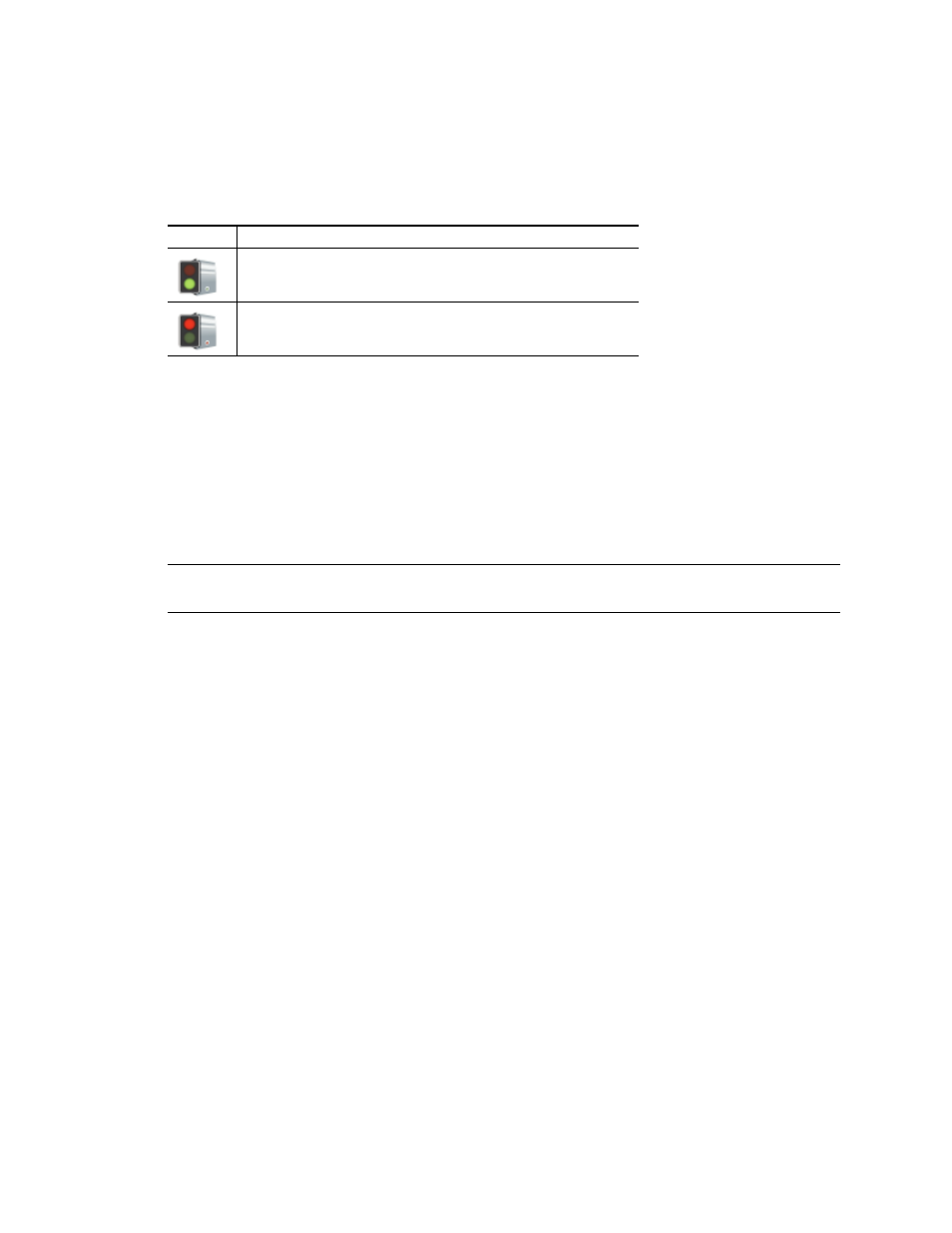
Kofax Document Exchange Server Installation Guide for JBoss
16
Kofax, Inc.
Using the Kofax Document Exchange Server Status Icon
If you are using JBoss with the 32-bit version of Microsoft Windows, a status icon appears in the
notification area on the right side of the task bar to indicate the status of Kofax Document
Exchange Server. This icon does not appear in the 64-bit version of Microsoft Windows.
Right-click the status icon to display a menu of commands:
Start
Starts Kofax Document Exchange Server after it has been stopped.
Stop
Stops Kofax Document Exchange Server if it is running.
Exit
Removes the Kofax Document Exchange Server icon from the notification area, but does
not affect the operation of Kofax Document Exchange Server.
Note
To display the icon again after removing it with the Exit command, select Start |
Programs | Kofax | Kofax Server Monitor.
Using the Services Console
You can use the Services console to start and stop KofaxServer on a JBoss system or configure it to
start manually or automatically. For more information about using the Services console, refer to its
Help.
X To control Kofax Document Exchange Server through the Services console
1
Select Administration Tools | Services. Depending on the version and configuration of
Windows, the Administration Tools are in the Control Panel or Programs.
2
Locate KofaxServer in the Services console.
3
Do either of the following to start or stop the Kofax Document Exchange Server service:
Right-click KofaxServer and select the command.
Select KofaxServer and use the toolbar buttons.
Depending on the status, you can start, stop, or restart the service. Pause and Resume are
not supported.
X To select automatic or manual startup
1
Locate KofaxServer in the Services console and do either of the following:
Right-click KofaxServer and select Properties.
Select KofaxServer and click the Properties button in the toolbar.
The KofaxServer Properties window appears.
Table 3. Kofax Document Exchange Server Icon (For 32-Bit Windows Only)
Icon
Description
Green (bottom) light: Server is running
Red (top) light: the Server is stopped
