Installing kofax document exchange server, Preliminary tasks before upgrading, Backing up your existing installation – Kofax Document Exchange Server 2.0 User Manual
Page 13
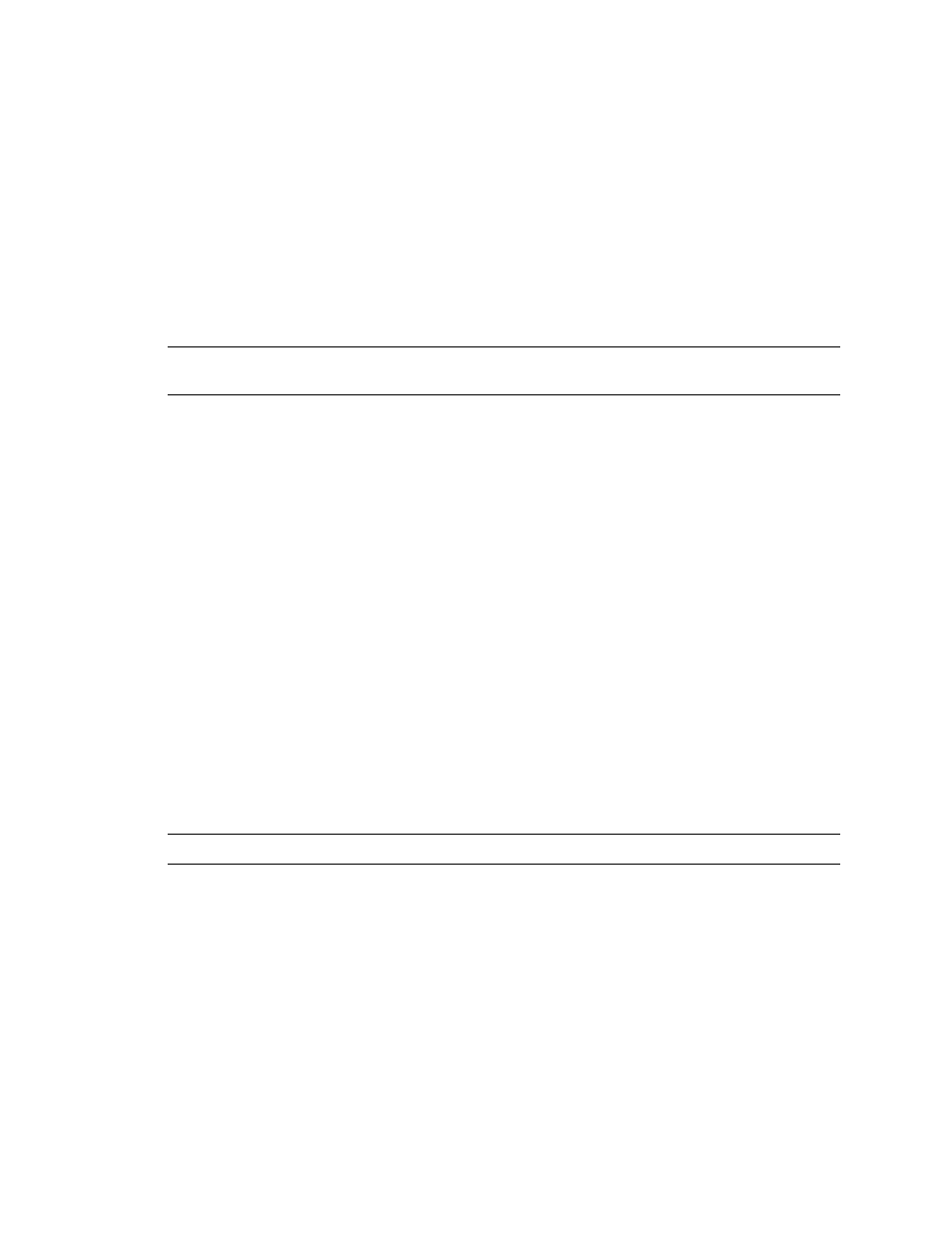
Kofax Document Exchange Server Installation Guide for JBoss
Kofax, Inc.
9
Installing Kofax Document Exchange Server
Run the Installer to install Kofax Document Exchange Server and all necessary components on
your server. You must log on to the computer as a user with Administrator rights to install Kofax
Document Exchange Server.
After you start the Installer, it detects if there is a previous version of Kofax Document Exchange
Server that can be upgraded. If there is not a previous version, continue with a new installation,
and you are prompted to specify the installation location and other settings. If there is a previous
version, you are prompted to upgrade it. If there is a previous version that cannot be upgraded,
you are prompted to exit the Installer and uninstall the previous version manually before
continuing with the installation.
Important
Refer to the Kofax Document Exchange Server Release Notes for information about which
versions of Kofax Document Exchange Server can be upgraded.
Preliminary Tasks Before Upgrading
Before upgrading Kofax Document Exchange Server, do the following:
Back up your data and settings.
Save custom workflows to reinstall after the upgrade.
Make sure that all scan jobs from the MFP and other inputs have been sent to the server.
Any scan jobs that have not arrived at the server are lost during the upgrade.
If you have Kofax Fax Connector installed with Kofax Document Exchange Server, see the
Kofax Fax Connector Installation Guide before you install the Kofax Document Exchange
Server upgrade.
Backing Up Your Existing Installation
You should back up your Kofax Document Exchange Server installation before upgrading. You
can use the backup to restore your installation if there is a problem with the upgrade.
Back up the following:
All files in the folder where you installed Kofax Document Exchange Server
All Registry settings
Note
The backup may require large amounts of disk space.
The Installer also backs up folders and data in case an error prevents the upgrade from
completing. The Installer can then use the backup to roll back to your previous configuration.
The following folders are backed up:
Avalin
DES, except DES and EmailWatcher
Documentation
Uninstall
Install Logs
jre
