Saving custom workflows, Starting the installer, Performing a new installation – Kofax Document Exchange Server 2.0 User Manual
Page 14
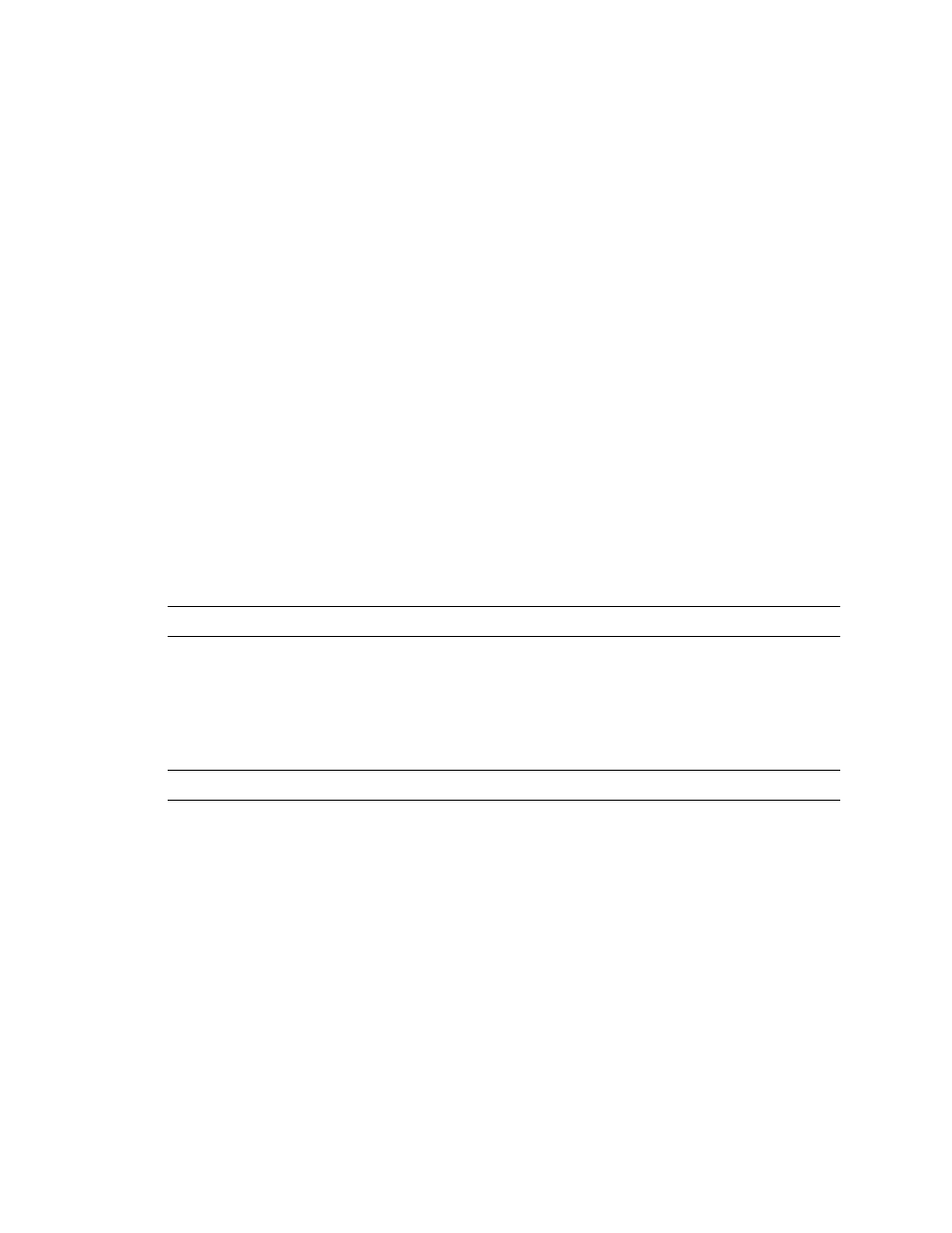
Kofax Document Exchange Server Installation Guide for JBoss
10
Kofax, Inc.
The following are also backed up or exported:
Database
Registry (Kofax Document Exchange entries only)
Workflows
VRS and JRE are not backed up and cannot be rolled back. When the upgrade has been completed
successfully, you have the option of deleting some or all of your backup files.
Even though the Installer performs this automatic backup, you should still back up your data and
settings manually in case a failed upgrade cannot be rolled back.
Saving Custom Workflows
Custom workflows are not upgraded. During the upgrade, workflows are exported from the
database as part of the backup. The exported workflows are saved in the backup folder you
specify in the Installer in a workflow folder. Use the exported workflow files if you do not have
the original .wfd files.
After performing the upgrade, deploy the custom workflow on the server with Kofax
Administration Console. Refer to the Kofax Administration Console Help for more information.
Starting the Installer
Start the installation or upgrade by running the Installer from the Kofax Document Exchange
Server installation media.
Note
Do not run the Installer from a UNC path.
X To start the Installer
1
Insert the Kofax Document Exchange Server installation media into your drive.
2
Run setup.exe, which is in the root of the Kofax Document Exchange Server installation
media.
Note
The setup program detects a 32-bit or 64-bit computer and starts the correct Installer.
The screens that appear next depend on whether or not there is a previous version of Kofax
Document Exchange Server that can be upgraded:
If there is not a previous version, continue with the next section, Performing a New
Installation, for a new installation. You can perform this procedure with the 32- or 64-bit
version of Windows.
If there is a previous version that can be upgraded, continue with Upgrading an Existing
Installation on page 12. Upgrades cannot be performed with the 64-bit version of Windows.
If there is a previous version, but it cannot be upgraded, the Installer will stop. Click OK to
exit the Installer.
Performing a New Installation
For a new installation, you are prompted to specify an initial administrator user, a password for
the database service, and a path for the program.
