Troubleshooting, Kofax troubleshooting tools, Log files – Kofax Export Connector for ERP 2.4.9 User Manual
Page 69: Appendix a
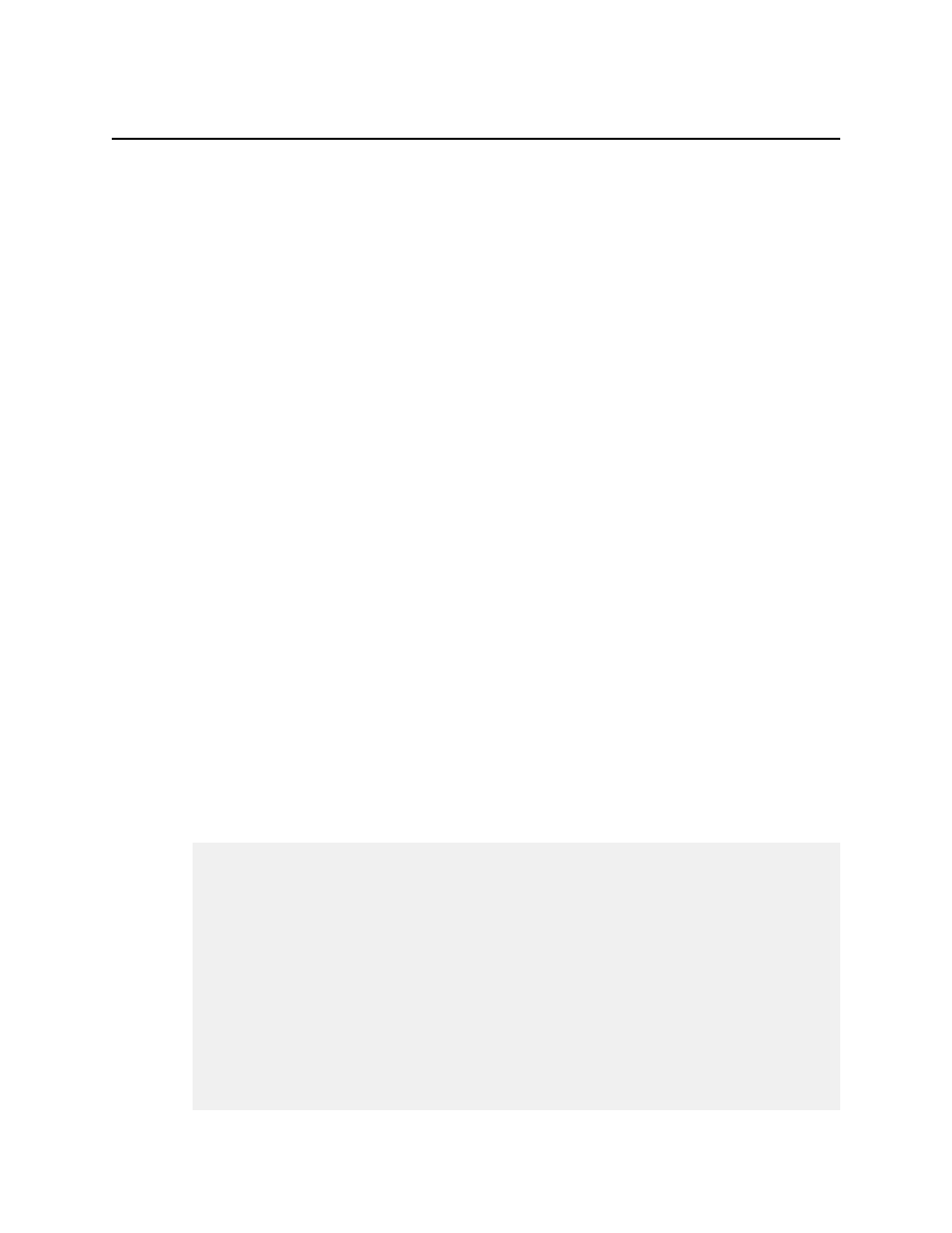
Kofax Export Connector for ERP Administrator's Guide
69
Appendix A
Troubleshooting
Kofax Capture includes troubleshooting tools. SAP includes additional troubleshooting tools.
This appendix describes both tool sets.
Kofax Troubleshooting Tools
If you cannot immediately determine why a release fails, turn on debug mode in the batch
release:
1 Turn on Debug Mode. In KEC-ERP, select the Tracing tab and click Activate.
2 Process a batch.
If there is an error, the system sends the batch to the Kofax Quality Control module and
may also display an error message in the bottom frame of the Kofax Quality Control
module.
3 Review the detailed log files.
Log Files
KEC-ERP generates three log files.
▪ kcec-erp-trace-release-yyyymmdd.txt - This log includes information about images KEC-
ERP sends to SAP.
▪ kcec-erp-trace-admin-yyyymmdd.txt - This log includes information about configuring
KEC-ERP.
▪ dev_rfc.trc - The system creates this file in the Kofax Capture application folder. This file
includes all the SAP error messages.
The following is a sample kcec-erp-trace-release-yyyymmdd.txt log file.
Logging started at 18.02.2009 16:34:20 on 'NBROR' for 'release.exe'.
Version of DicomPS.ERP.ReleaseScript.dll: 2.4.3.28211
OpenScript enter
Lock license.
Opening RFC connection with user 'kofax'
Connection string: CLIENT=800 SYSNR=00 ASHOST=sap47 LANG=de
Opening RFC connection with user 'kofax'
Connection string: CLIENT=800 SYSNR=00 ASHOST=sap47 LANG=de
OpenScript exit
ReleaseDoc enter @ 18.02.2009 16:34:22
Step 1: Upload image.
performFileRelease enter
Uploading image to content server.
TIFF release enabled.
transferImage enter
Defining import parameter 'FUNCNAME' with value 'Z_DICOM_DOC_URL_CREATE'.
Defining table 'PARAMS' with 0 rows.
