Configuring kec-erp – Kofax Export Connector for ERP 2.4.9 User Manual
Page 14
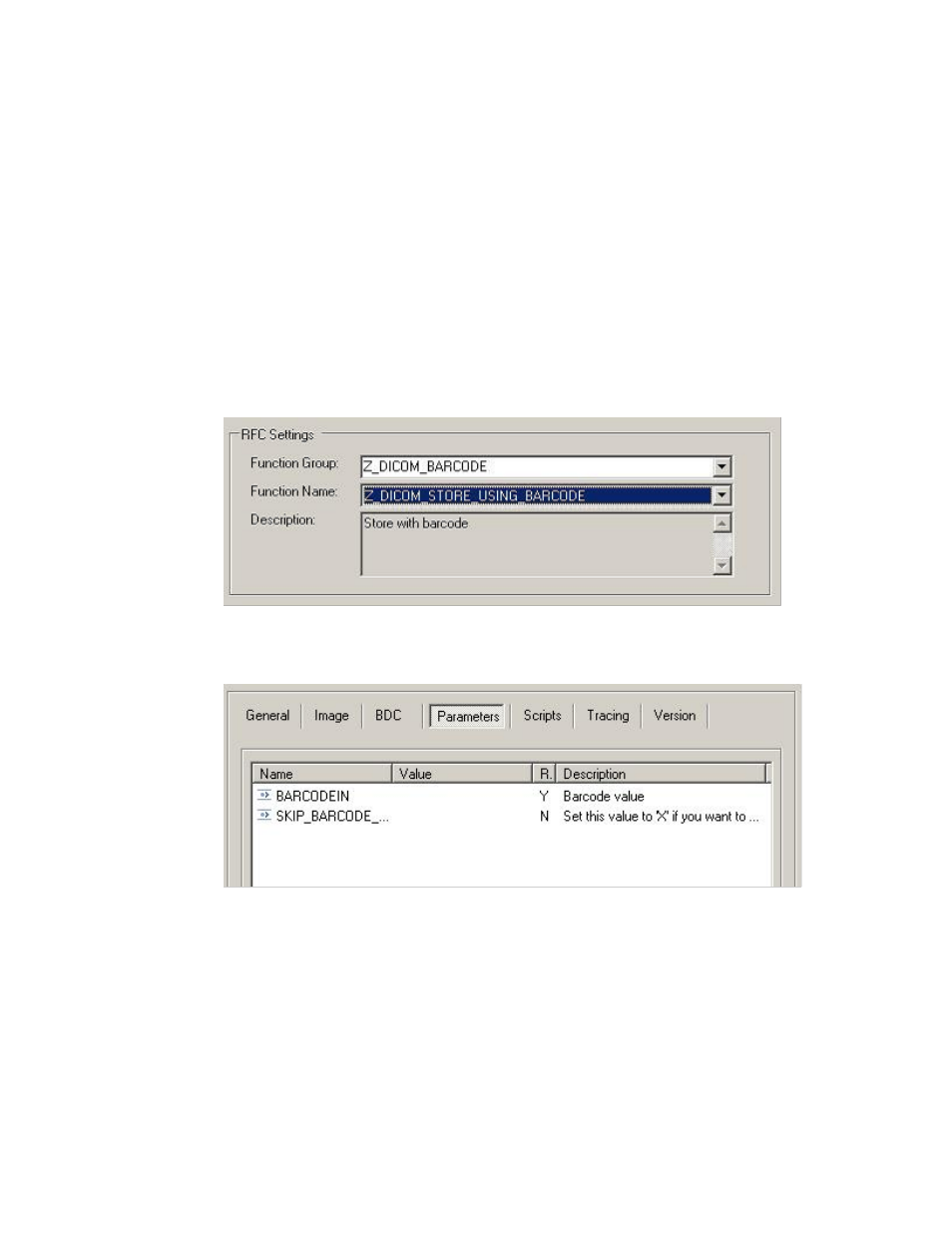
Configuring the Export Connector
14
Kofax Export Connector for ERP Administrator's Guide
3 Click Save and Close.
Configuring KEC-ERP
1 Right-click the
2 In the Export Connectors window, double-click Kofax Export Connector - ERP.
The Kofax Export Connector - ERP window opens.
3 On the General tab, in the RFC Settings section, specify the following values:
▪ Function Group: Select Z_DICOM_BARCODE. After you select the Function Group,
the system populates the Function Name list.
▪ Function Name: Select Z_DICOM_STORE_USING_BARCODE.
▪ Description (Optional): Enter a description.
4 Select the Parameters tab.
5 Link the index field that contains the barcode to the barcode value as follows.
a Double-click the
b In the Create a link window, click the ellipsis to the right of the Value field and select
Index Fields > Barcode.
c Click OK to close the Create a link window.
d Click OK to close the Parameters tab.
6 Close the Export Connectors window.
- AP Automation (12 pages)
- AP Automation (18 pages)
- TotalAgility AP Automation (43 pages)
- SupplierExpress (6 pages)
- SupplierExpress (80 pages)
- SupplierExpress (94 pages)
- Capture (14 pages)
- Capture (44 pages)
- Capture (12 pages)
- Capture (10 pages)
- TotalAgility (28 pages)
- Getting Started with Ascent Xtrata Pro (623 pages)
- Export Connector 1.0.0 (12 pages)
- Export Connector 1.0.0 (6 pages)
- Export Connector 1.0.0 (10 pages)
- Export Connector 8.0.0 (16 pages)
- Export Connector 8.0.0 (14 pages)
- Export Connector 8.0.0 (8 pages)
- Export Connector 8.1.0 (12 pages)
- Export Connector 8.1.0 (16 pages)
- Export Connector 8.2.1 (26 pages)
- Export Connector 8.2.1 (6 pages)
- Capture Export Connector (30 pages)
- Capture Export Connector (18 pages)
- Release Script (24 pages)
- Ascen 7.0 Release Script (32 pages)
- Ascen 7.0 Release Script (48 pages)
- Ascen 7.0 Release Script (36 pages)
- Ascent Captur (30 pages)
- Export Connector for Fax 1.1.0 (10 pages)
- Export Connector for Fax 1.1.0 (8 pages)
- Export Connector 8.2.0 (10 pages)
- Export Connector for TotalAgility 1.1.0 (10 pages)
- Export Connector 8.3.0 for Microsoft SharePoint (18 pages)
- Capture Export Connector for Documentum 6.7 (18 pages)
- Export Connector 7.6.0 (8 pages)
- DM API (528 pages)
- Export Connector 8.2.0 for IBM FileNet Content Manager (30 pages)
- Ascen 7.0 Release Script for FileNet Panagon Content Services 5.2-5.4 (30 pages)
- Export Connector 8.1.0 for FileNet Content Manager (8 pages)
- Ascen 7.1 Release Script for FileNet Content Manager 4.0 (48 pages)
- Ascen 7.5 Release Script for FileNet Content Manager 4.5 (42 pages)
- Capture 8.0 Release Script for FileNet Content Manager 5.0 (30 pages)
- Ascen 7.0 Release Script for Hummingbird DM 5.0-5.1 (46 pages)
- Ascen 7.5 Release Script for Hummingbird DM 6.0 (45 pages)
