Adding index fields (optional), Creating a barcode field type – Kofax Export Connector for ERP 2.4.9 User Manual
Page 13
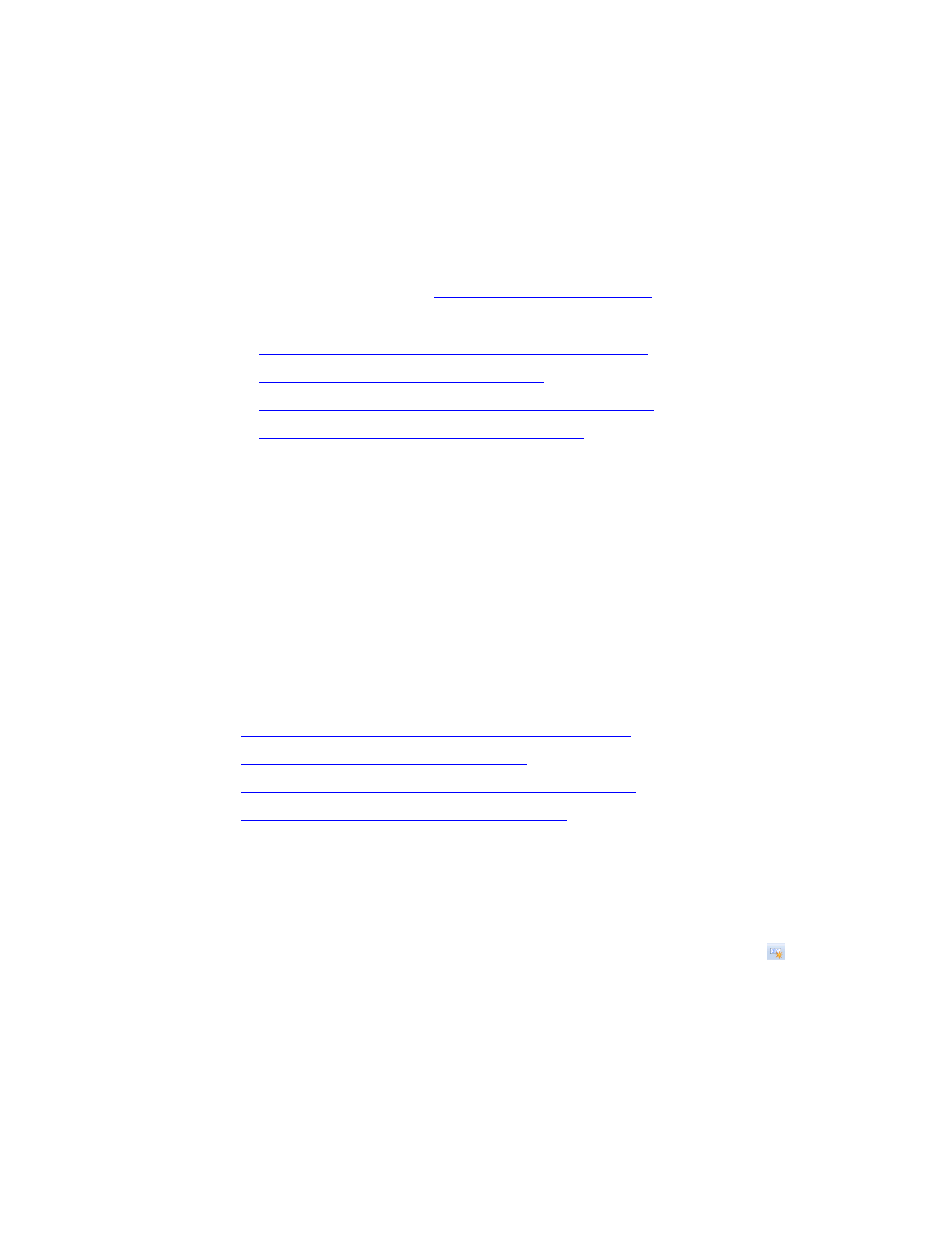
Configuring the Export Connector
Kofax Export Connector for ERP Administrator's Guide
13
▪ Doc Type : Specify how SAP stores and displays images. Click the ellipsis to select
Index Fields, Batch Fields, Ascent Capture Values, or Text Constant. If you select Text
Constant, enter a text value in the Doc Type field.
▪ SaveRepDocID in AC, Verify image in content server after upload: If you select these
checkboxes, the content server verifies that a physical image is stored.
3 Click OK to close the Kofax Export Connector - ERP configuration window.
4 Continue as follows:
▪ To add an index field, go to
Adding Index Fields (Optional)
▪ If you are not adding an index field, continue at the section that matches your scenario:
▪
Configuring a Store Using Barcode with No Index Fields
▪
Configuring a Store for Subsequent Entry
▪
Configuring a Store with Customer-Defined Transactions
▪
Configuring a Store using XFT Queue Manager
Adding Index Fields (Optional)
The Store for Subsequent Entry and Store Using XFT Queue Manager scenarios require at
least the CONF_AR_OBJECT index field.
1 Right-click the new document class and select Properties.
2 Click New Index Field.
3 Enter the Index Field Name.
4 Use the drop-down list to select the Field Type.
5 Click OK to save the new index field and close the window.
6 Continue at the section that matches your store scenario:
▪
Configuring a Store Using Barcode with No Index Fields
▪
Configuring a Store for Subsequent Entry
▪
Configuring a Store with Customer-Defined Transactions
▪
Configuring a Store using XFT Queue Manager
Configuring a Store Using Barcode with No Index Fields
Creating a Barcode Field Type
1 From the Kofax Capture Administration menu, click the New Field Type icon: .
The Create Field Type window opens.
2 Select the General tab and enter the following information:
▪ Name: Enter a meaningful name for this field type.
▪ Description (Optional): Enter a description.
▪ Number of characters: Select the number of characters in the barcode.
