Adding kec-erp to the document class, Making initial configuration settings – Kofax Export Connector for ERP 2.4.9 User Manual
Page 11
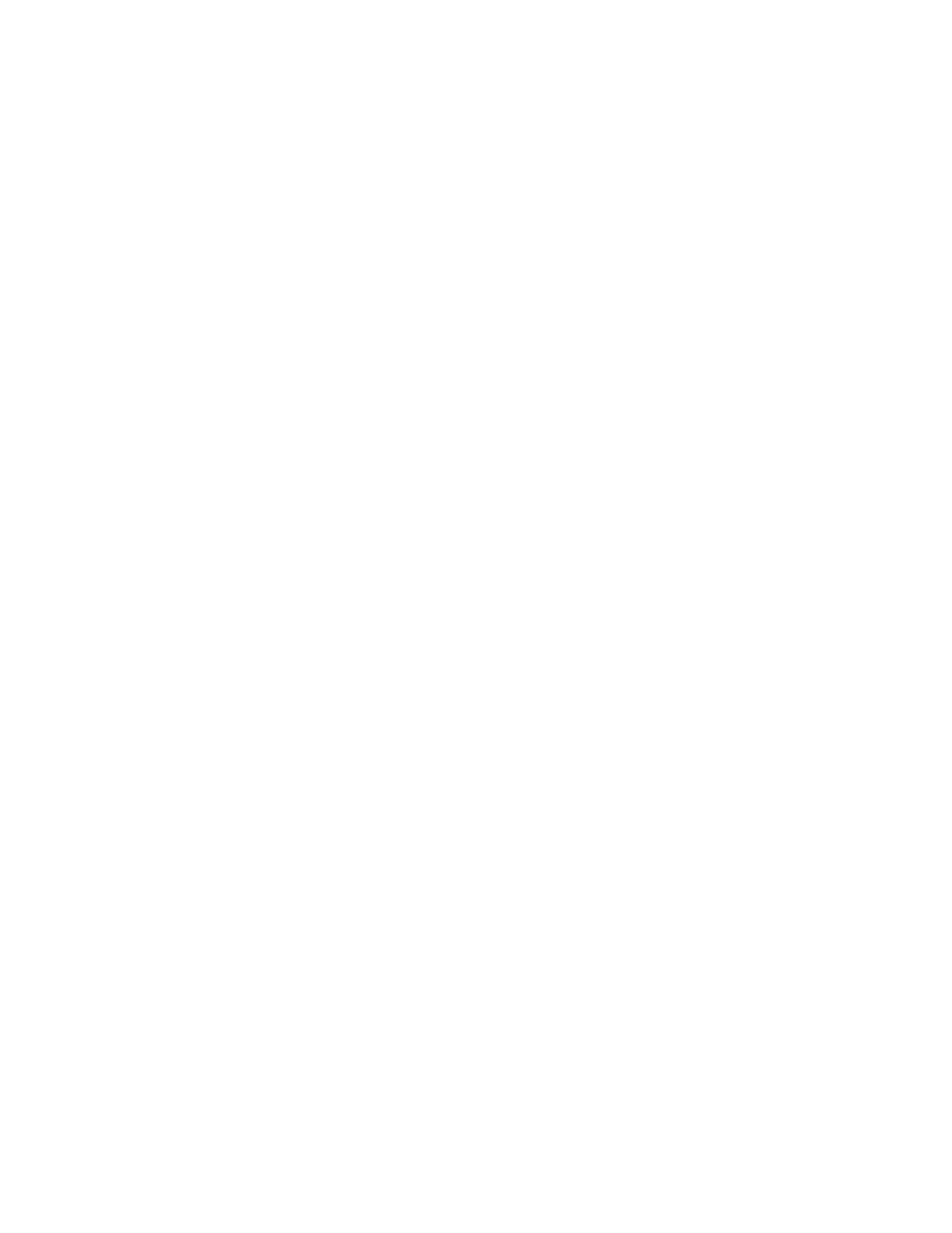
Configuring the Export Connector
Kofax Export Connector for ERP Administrator's Guide
11
Adding KEC-ERP to the Document Class
1 Right-click the
2 Select Kofax Export Connector - ERP and click the Add arrow to move Kofax Export
Connector - ERP to the list of Assigned Release Scripts.
The Kofax Export Connector - ERP configuration window opens.
Making Initial Configuration Settings
1 Enter the following data on the General Settings tab in the Kofax Export Connector - ERP
configuration window:
▪ User Name: the name of a system user who already exists in your SAP system.
▪ Password: the password associated with the user.
▪ Connection String: This consists of four parts:
▪ CLIENT: a 3-digit number that represents the SAP client
▪ SYSNR: a 2-digit number that represents the SAP system for connection
▪ ASHOST: the IP address or DNS name of the SAP R/3 server
▪ LANG: the SAP logon language
For example:
▪ CLIENT=800
▪ SYSNR=00
▪ ASHOST=r4sap60
▪ LANG=en
- AP Automation (12 pages)
- AP Automation (18 pages)
- TotalAgility AP Automation (43 pages)
- SupplierExpress (94 pages)
- SupplierExpress (6 pages)
- SupplierExpress (80 pages)
- Capture (14 pages)
- Capture (44 pages)
- Capture (12 pages)
- Capture (10 pages)
- TotalAgility (28 pages)
- Getting Started with Ascent Xtrata Pro (623 pages)
- Export Connector 1.0.0 (12 pages)
- Export Connector 1.0.0 (6 pages)
- Export Connector 1.0.0 (10 pages)
- Export Connector 8.0.0 (8 pages)
- Export Connector 8.0.0 (16 pages)
- Export Connector 8.0.0 (14 pages)
- Export Connector 8.1.0 (12 pages)
- Export Connector 8.1.0 (16 pages)
- Export Connector 8.2.1 (26 pages)
- Export Connector 8.2.1 (6 pages)
- Capture Export Connector (30 pages)
- Capture Export Connector (18 pages)
- Release Script (24 pages)
- Ascen 7.0 Release Script (32 pages)
- Ascen 7.0 Release Script (48 pages)
- Ascen 7.0 Release Script (36 pages)
- Ascent Captur (30 pages)
- Export Connector for Fax 1.1.0 (8 pages)
- Export Connector for Fax 1.1.0 (10 pages)
- Export Connector 8.2.0 (10 pages)
- Export Connector for TotalAgility 1.1.0 (10 pages)
- Export Connector 8.3.0 for Microsoft SharePoint (18 pages)
- Capture Export Connector for Documentum 6.7 (18 pages)
- Export Connector 7.6.0 (8 pages)
- DM API (528 pages)
- Export Connector 8.2.0 for IBM FileNet Content Manager (30 pages)
- Ascen 7.0 Release Script for FileNet Panagon Content Services 5.2-5.4 (30 pages)
- Export Connector 8.1.0 for FileNet Content Manager (8 pages)
- Ascen 7.1 Release Script for FileNet Content Manager 4.0 (48 pages)
- Ascen 7.5 Release Script for FileNet Content Manager 4.5 (42 pages)
- Capture 8.0 Release Script for FileNet Content Manager 5.0 (30 pages)
- Ascen 7.0 Release Script for Hummingbird DM 5.0-5.1 (46 pages)
- Ascen 7.5 Release Script for Hummingbird DM 6.0 (45 pages)
