Logging on to the release script – Kofax Ascen 7.5 Release Script for Hummingbird DM 6.0 User Manual
Page 28
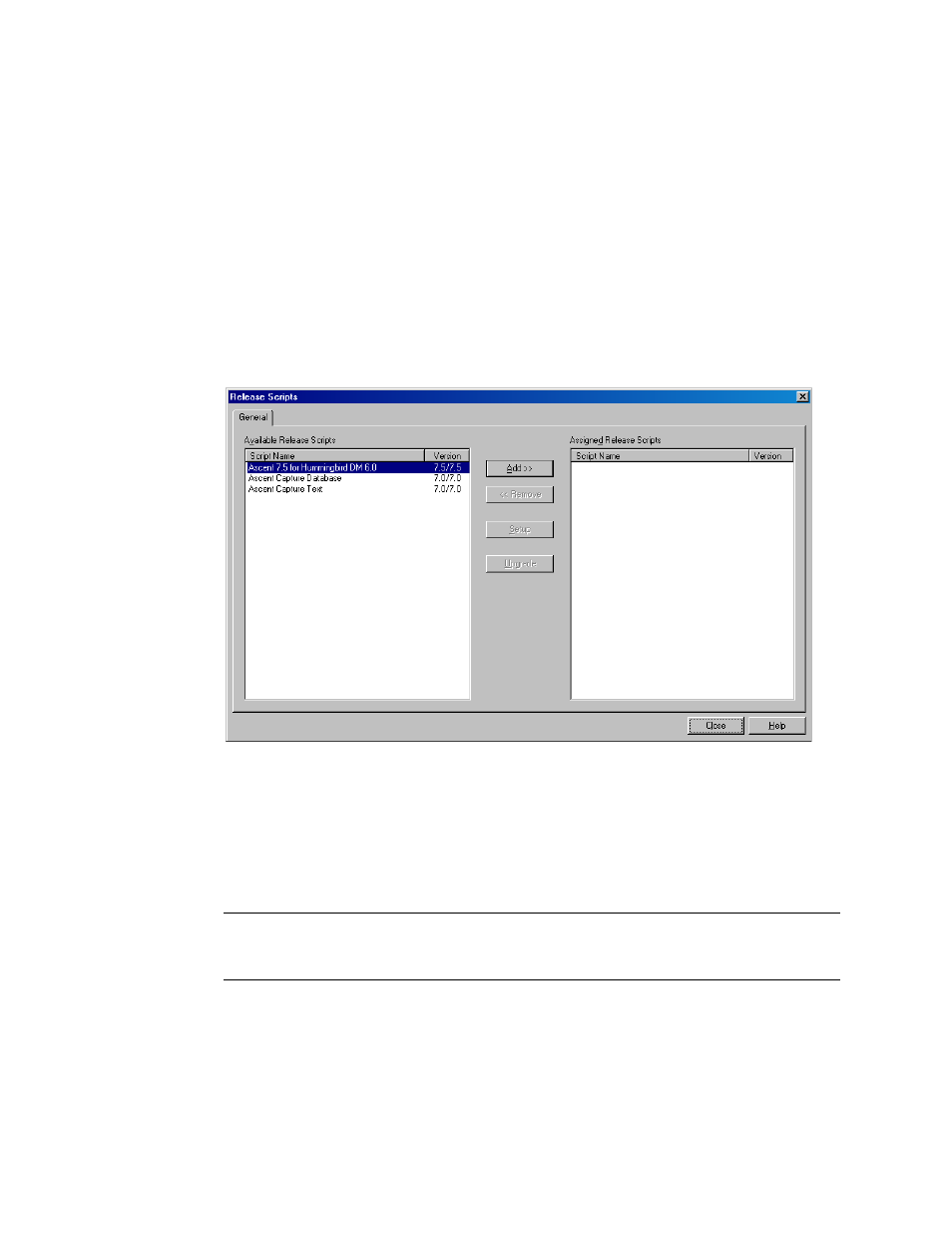
Ascent® 7.5 Release Script for Hummingbird DM 6.0 Release Notes
22
Kofax, Inc.
Logging on to the Release Script
Once you have associated a document class with a batch class in Ascent Capture, you may specify
the release script to use when releasing your images, OCR full text files, PDF documents,
eDocuments, and index data.
X To log on to the release script
1
Start the Ascent Capture Administration module. The module’s main screen will display.
2
Select the Batch class tab from the Definitions panel, and right-click the applicable
document class. (Expand the batch class item to select associated document classes.) A
context menu will display.
3
From the context menu, select “Release Scripts.” The Release Scripts dialog box will
display.
Figure 2. Release Scripts Dialog Box
4
The Release Scripts dialog box lists all available release scripts. Available release scripts
are those that are registered with Ascent Capture. From the Release Scripts dialog box,
select the “Ascent 7.5 for Hummingbird DM 6.0” release script and click Add. The DM
Login Information dialog box will display, as shown in Refer to Figure 3 on page 23.
5
Enter your DM library name, user name, and password. This information will be used to
log on to DM.
Note
The Hummingbird DM release script does not accept empty or NULL passwords. If
you attempt to log on to DM without a password you will receive an error.
(SPR 00011363)
