Ocr full text options – Kofax Ascen 7.5 Release Script for Hummingbird DM 6.0 User Manual
Page 20
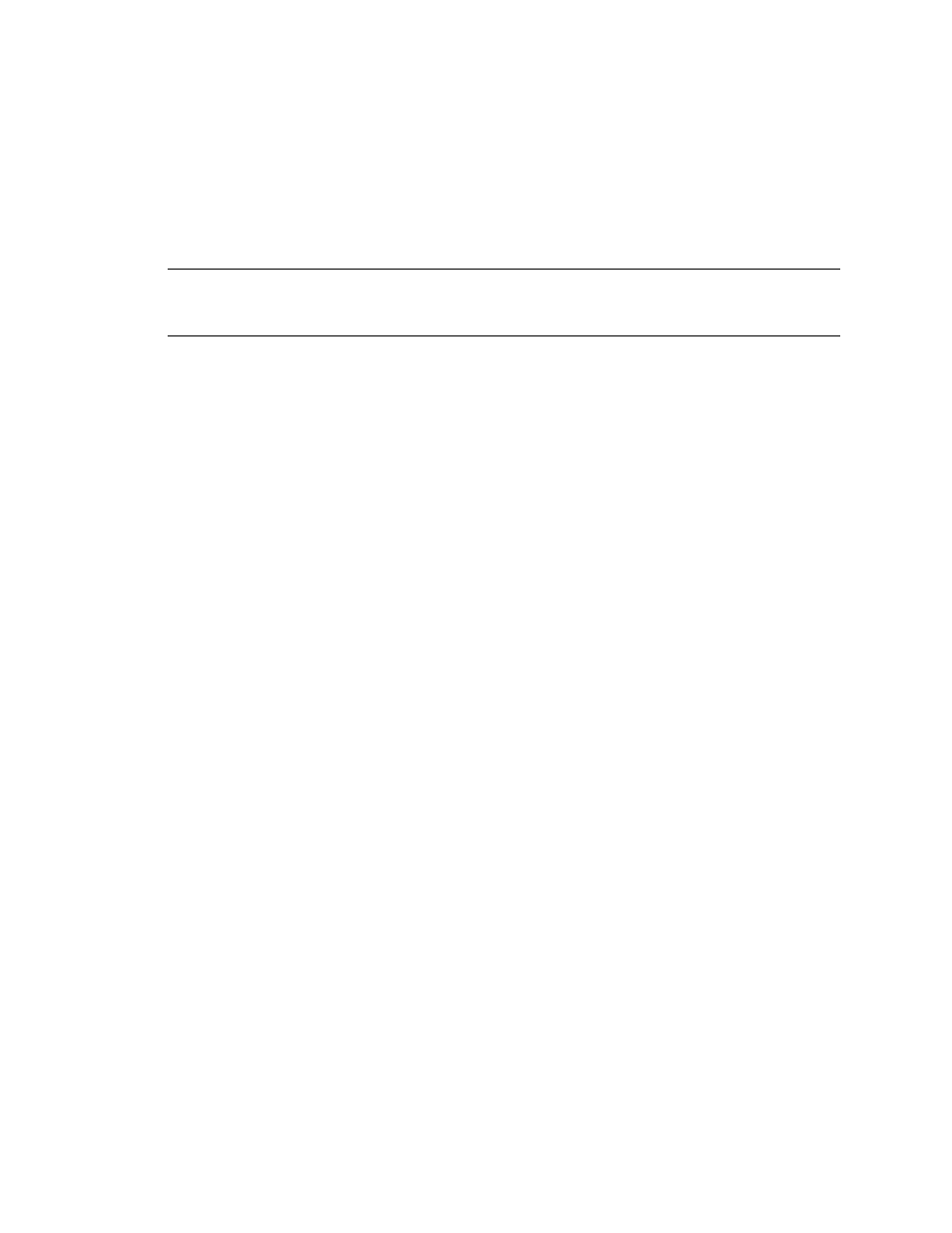
Ascent® 7.5 Release Script for Hummingbird DM 6.0 Release Notes
14
Kofax, Inc.
OCR Full Text Options
To release OCR full text files, you must enable Ascent Capture OCR full text processing in your
applicable document class and add the OCR Full Text module to your applicable batch class.
For details about how OCR full text files and non-image files are released to the DM repository,
refer to the Help available with Ascent 7.5 Release Script for Hummingbird DM (Help keyword:
File format combinations).
Note
OCR full text files are displayed in the Attachments tab with a three-character label
matching the extension of the OCR document. For more information about attachment labels,
refer to the documentation that came with your Hummingbird product.
X To enable OCR full text processing for a document class
1
From the Create Document Class dialog box or Document Class Properties dialog box,
select the OCR tab.
2
Check the Enable OCR full text check box to enable OCR full text processing for the
document class.
3
Click Apply to save your settings without closing the dialog box. Click OK to save your
settings and close the dialog box.
X To add the OCR Full Text module to a batch class
1
From the Create Batch Class dialog box or Batch Class Properties dialog box, select the
Queues tab.
2
Select OCR Full Text from the list of Available Queues, and click Add.
3
Click Apply to save your settings without closing the dialog box. Click OK to save your
settings and close the dialog box.
For more information about OCR full text processing, refer to the Getting Started with Ascent
Capture guide.
