Client access setup – Kofax Ascent Captur User Manual
Page 11
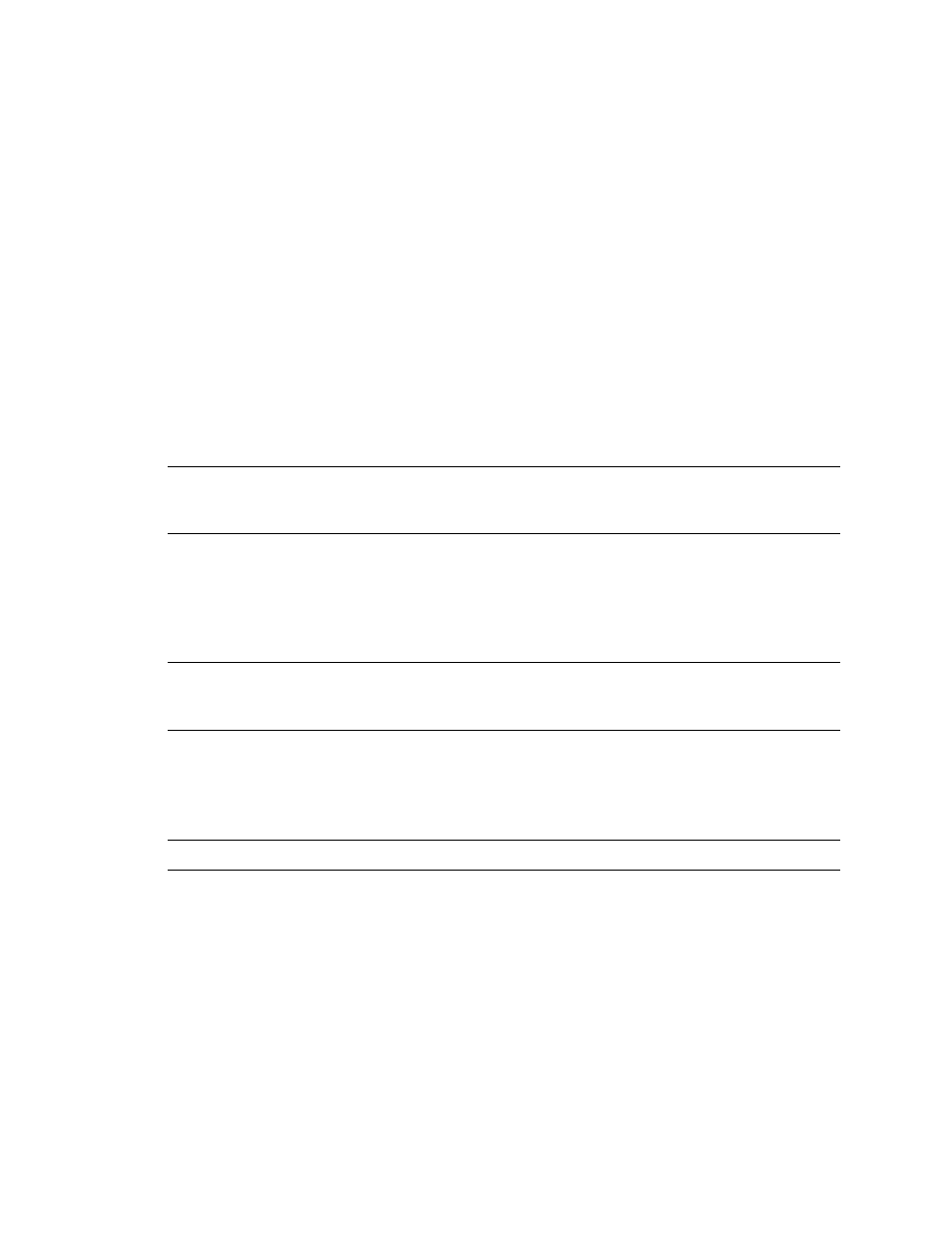
Ascent Capture for IBM ImagePlus/400 WAF Release Notes
Kofax, Inc.
7
Ascent Capture for IBM release script. Then, click the Add/Remove button to initiate the un-
install process. All Batch and Document Classes will be left intact.
Refer to your Microsoft documentation for more information about the Add/Remove Programs
utility.
Client Access Setup
The Ascent Capture for IBM release script requires the network drive and data queue facilities of
IBM Client Access in order to communicate with the IBM system and move images from Ascent
Capture to the IBM system.
Refer to the documentation that came with IBM product for more information.
Install Client Access (For Client Access Express for Windows Prior to V5R1)
Install Client Access on the Release workstation by following the instructions in the Client Access
Setup Manual. When prompted during the setup process, you must install the network drives and
data queue features of Client Access.
Note
It is strongly recommended that you also install the latest IBM Client Access Service Pack
for the particular version of Client Access you are using. Service Packs are available at no charge
from the IBM Web site (www.-1.ibm.com/servers/eserver/iseries/access/).
Install Client iSeries Access (Client iSeries Access for Windows V5R1 – V5R3)
Install Client Access on the Release workstation by following the instructions in the Client Access
Setup Manual. When prompted during the setup process, you must install the file system
component of the iSeries Navigator System components.
Note
It is strongly recommended that you also install the latest IBM Client Access Service Pack
for the particular version of Client Access you are using. Service Packs are available at no charge
from the IBM Web site (www.-1.ibm.com/servers/eserver/iseries/access/).
Create an IBM Connection (For Client Access Express for Windows V5R1 and Earlier)
After Client Access has been installed on the Release workstation, create a connection with the
IBM system by performing the following steps.
Note
You may configure either a TCP/IP connection or an APPC connection to your IBM system.
1
From the Start Menu, select Programs | IBM AS400 Client Access | AS400 Connections.
2
Select Connection, New… from the “AS/400 Connections — Primary Environment”
menu bar.
3
Follow the steps in the “Add AS/400 Connection” wizard to configure and test a
connection.
