ChemoMetec NC-250 User Manual
Page 39
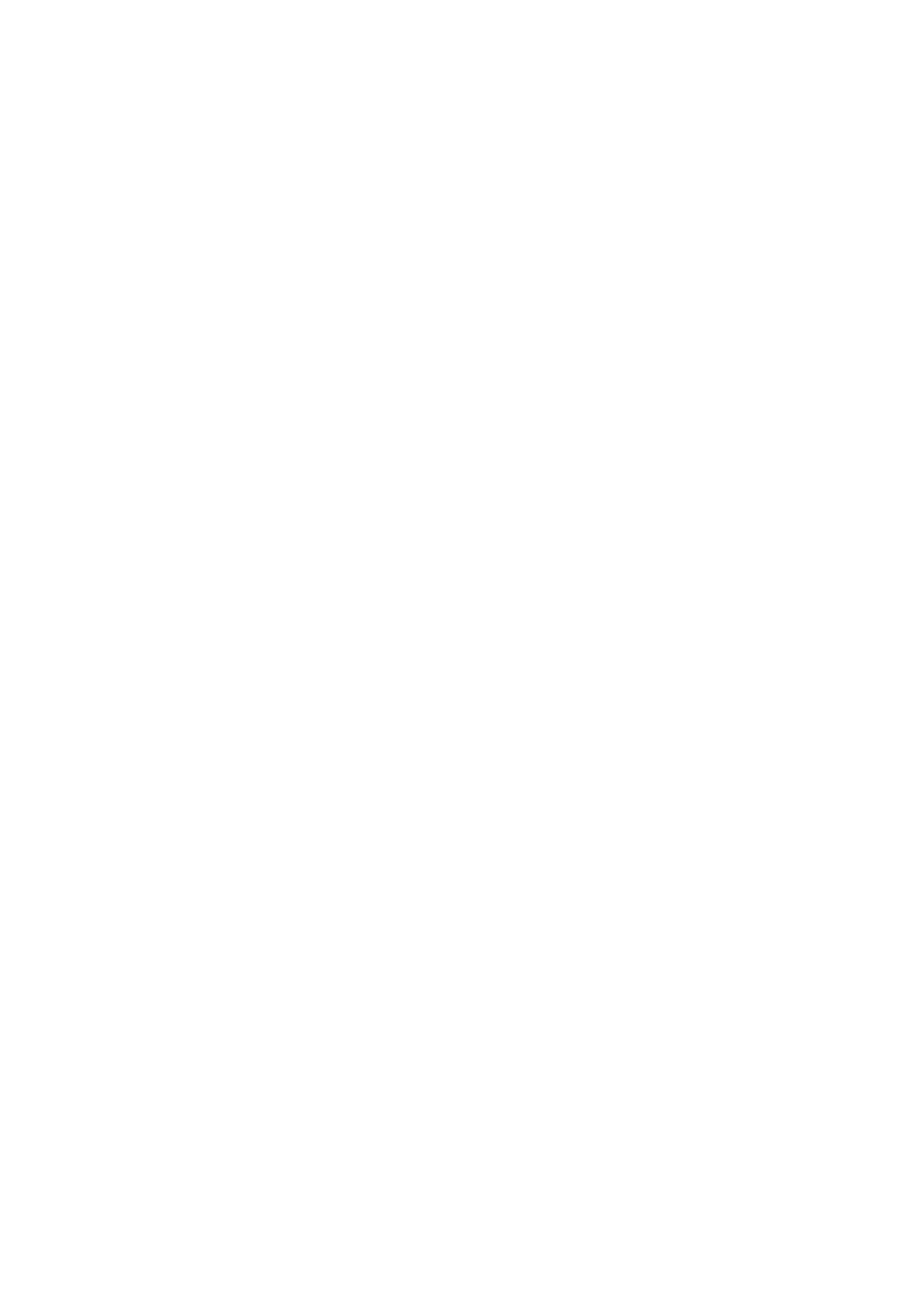
991-0252 Rev. 1.1
February 2013
39
4. New Quadrant: Creates a new quadrant. Click in the plot area to add the center point of the
quadrant.
5. Selected Gate: Edit the selected gate.
Set Alias Name
Show Info
Copy to Clipboard
Delete
6. BMP to Clipboard: Copies the large plot to the clipboard to paste the bitmap image into a preferred
program.
7. Cancel: Closes the large plot without saving the changes.
OK: Closes the large plot and saves the changes.
8. Data source indicator: A small colored square in the upper left corner of the plot area indicates the
source of the cell population (see further details in the section Row Window in Plot Manager).
Right-Click Options: Right-click inside the plot area when a gate is selected to get a context menu offering
the following options:
Paste Gate
Show Gate Counts
Add Cells Inside Gate to Image Overlay (of total)
Add Cells Outside Gate to Image Overlay (of total)
Add Cells Inside Gate to Image Overlay (of shown)
Add Cells Outside Gate to Image Overlay (of shown)
Show Info About Selected Gate
Depending on the state of the large scatter plot, some of the above options may be dimmed or be
replaced with an alternative option, e.g. Show gate counts can toggle with Show gate counts in %.
Paste Gate: Paste a polygon- or quadrant gate copied from another scatter plot.
Add Cells Inside Gate to Image Overlay (of total): Selecting this option will add all cells inside the
selected gate to the image overlay (also cells that are not shown in the plot), causing these cells to be
marked with a non-filled enclosing square.
Add Cells Outside Gate to Image Overlay (of total): Selecting this option will add all cells outside the
selected gate to the image overlay (also cells that are not shown in the plot), causing these cells to be
marked with a non-filled enclosing square.
Add Cells Inside Gate to Image Overlay (of shown): Selecting this option will add cells inside the selected
gate to the image overlay (only cells that are shown in the plot), causing these cells to be marked with a
non-filled enclosing square.
Add Cells Outside Gate to Image Overlay (of shown): Selecting this option will add cells outside the
selected gate to the image overlay (only cells that are shown in the plot), causing these cells to be
marked with a non-filled enclosing square.
