Checkline RH6 User Manual
Page 7
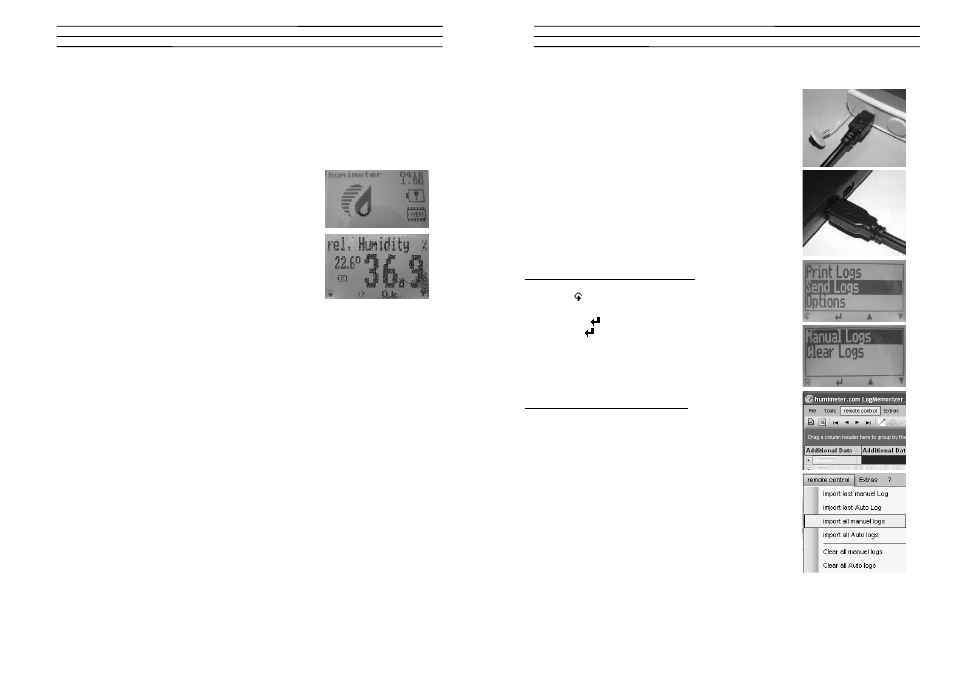
Electromatic Equipment Co., Inc.
-14-
16.0 EXEMPTION FROM LIABILITY
For miss-readings and wrong measurements and of this resulting damage we refuse
any liability. This is a device for quick determination of moisture. The moisture
depends on multiple conditions and multiple materials. Therefore we recommend a
plausibility check of the measuring results. Each device includes a serial number
and the guarantee stamp. If those are broken, no claims for guarantee can be
made.
If the battery symbol appears in the measuring window
resp. if a critical charge of battery is shown in the status,
the batteries have to be changed IMMEDIATELY. If you do
not use your device for a longer period, remove the
batteries. For eventual resulting damages we cannot
provide any warranty.
In case of a faulty device, please contact Checkline
Europe.
17.0 OPTIONAL ACCESSORIES:
•
PC interface for printing saved data on mobile printer and/or for transfer of
data to a PC incl. LogMemorizer
•
LogMemorizer measuring data recording and analysing software for
Windows® PCs: databank based recording of data, direct analysis of
measuring data in the programme, various export functions
•
Mobile printer – thermo printer, runs by battery
•
Sword sensor holder for protection of sword sensor in heavy paper piles
•
Tool for removing sword sensor holder from heavy paper piles
•
Calibration equipment and calibration ampoules for checking instruments
of the RHx series by the customer itself
Electromatic Equipment Co., Inc.
-7-
8.0
TRANSFER SAVED DATA TO THE PC
To send your saved logs to the PC, connect the RH6
device to your PC using the USB cable that was delivered
with your device. Carefully loose the protection cap on your
RH6 and plug in the USB mini B connector. The bigger
connector has to be connected to a USB slot on your PC.
Start the LogMemorizer software on your PC and switch on
your RH6.
The data transfer can be started on your RH6 or on the
software:
Starting the data transfer on the RH6:
Press the
key until you reach the menu (see image on
the right). Then choose „Send Logs“ and confirm by
pressing the
key. Now choose „Manual Logs“ and
confirm with
again. All saved logs will be sent to your
PC.
Starting the data transfer on the PC:
Press the button „remote control“ in the LogMemorizer
software. A drop-down menu with several options opens
(see image).
For transferring the data you can select „Import last
manual log“ (the last saved measuring series is
transferred) or „Import all manual logs“ (all saved logs are
transferred).
If you click on one of these menu items, the transfer starts
immediately.
For the basic adjustments of the software please look
through the instructions on the LogMemorizer CD.
