Checkline CAP-TNP User Manual
Page 8
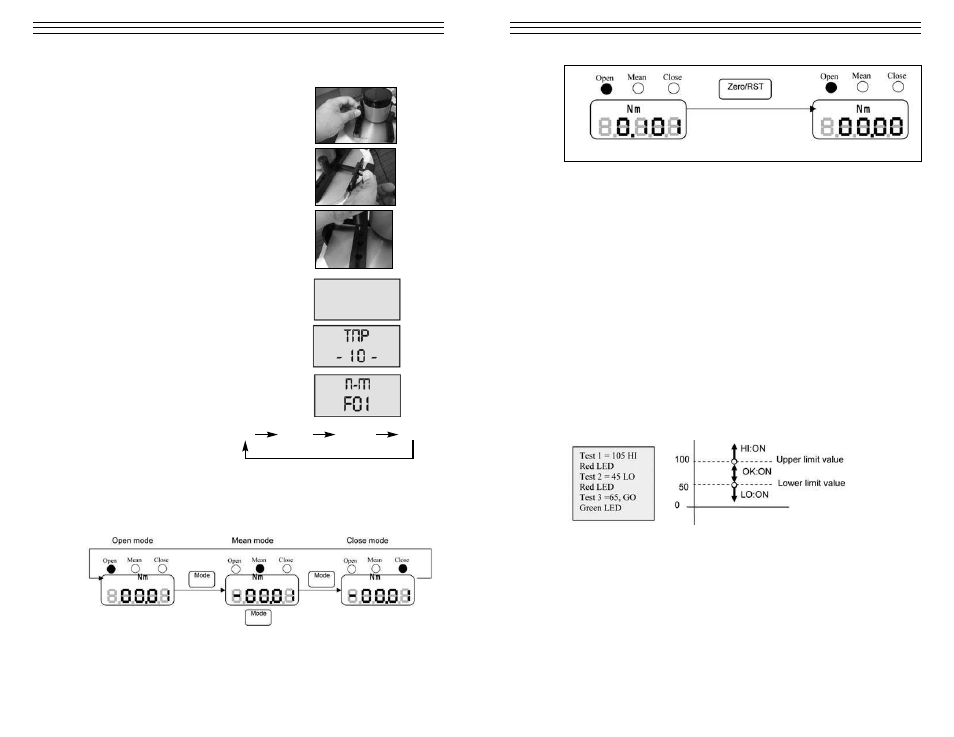
- 8 -
4.0 O
PERATION
4.1 Preparing for testing
1. Determine the size of the sample to be tested.
Adjust the 4-pin jig on the testing table
accordingly.
2. Center the sample and use the knob to secure
the sample in place (turn clockwise to tighten
the jig to the sample material),
NOTE: It is important to make sure that all the
jigs are flush against the moving brackets. Each
jig has set pins which slide into place inside the
grooved brackets.
4.2 Changing Units of Measure
1. Press and hold the Zero/RST key.
The display will appear as shown at right.
2. While still pressing the Zero/RST key, press
and release the POWER key. The display
will change as shown at right.
3. Release the Zero/RST key. The display
will change again as shown at right.
4. Press
MODE to change the measuring unit.
The sequence is as follows: N –m N– cm Kg–Cm Lb –in
5. Press the POWER key to exit.
4.3 Selecting the Measuring Mode
1. Measuring modes available on the CAP-TNP are OPEN, CLOSE, and MEAN.
Pressing the MODE Key toggles through the modes available. Red LEDs
indicate the mode selected. See diagram below.
NOTE: OPEN and CLOSE modes are PEAK Values captured by the CAP-TNP,
these values are not real-time values and are retained on the display until the
Zero/RST key is pressed or a higher peak value is detected (which in this case
replaces the current value detected). MEAN is the real-time value based on the
average data captured at 1000 samples per second.
- 9 -
NOTE: The maximum display update for all modes is 8 times/second. This
update rate can be adjusted by changing F02 from function mode (section 3.2)
Values available are 1, 2, 4, 8 times/second.
4.4 Comparator
Function
This function compares the upper and lower limit based upon the values entered
under function mode for HI and LO limits (section 4.4).
If both HI and LO limits are set to “0000” this feature is not available. The
following conditions are valid under comparator mode:
• HI>LO
• HI=LO (HI Red LED indicator will be lit on the Comparator LED indicators).
This feature makes the CAP-TNP an ideal tool for quality assurance checking.
Example: HI is set to 100 and LO is set to 50. Based from the conditions
met the corresponding LED will light up — HI (Red LED), GO (Green LED),
LO (Red LED).
From the previous example any values greater than 100 will light up the
HI red LED.
Any values lower than 50 will light up the LO red LED.
Values measured in between these values (100
4.5 Setting the HI and LO values
To set the HI and LO limits from the TNP torque meter we need to access the
function mode.
1. Turn off the torque meter.
2. Press and hold the Zero/RST key then turn on the power.
3. Continue to hold on the Zero/RST key until the main display shows F01.
Resetting the Peak Values to zero.
